Booting the system with windows 98 second edition, Getting started, Registration – FUJITSU LIFEBOOK C6577 User Manual
Page 44: Final settings, Booting the system with, Windows 98 second edition
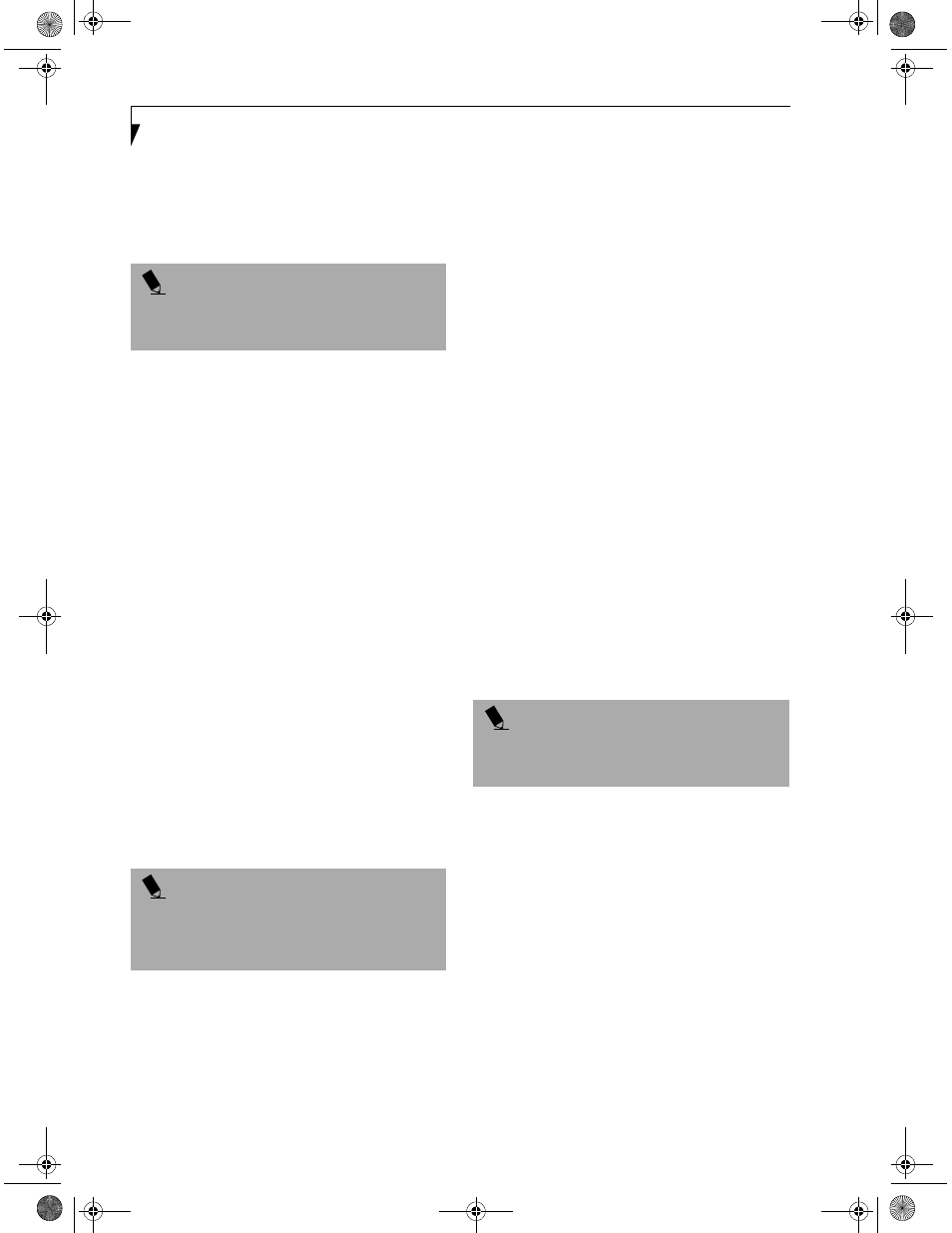
34
L i f e B o o k C S e r i e s – S e c t i o n T h r e e
pull-down menu. Once you have done that, select the
heading BIOS Guides from the pull-down menu and
finally, select your specific unit’s BIOS number. If you
are unsure of your LifeBook’s BIOS number, please
refer to your packing slip.
BOOTING THE SYSTEM WITH
WINDOWS 98 SECOND EDITION
We strongly recommend that you not attach any external
devices and do not put a DVD/CD or floppy disk in
any drive until you have gone through the initial power
on sequence.
When you turn on your LifeBook for the first time,
it will display a Fujitsu logo on the screen. If you do
nothing the system will read the hard drive for the
operating system software, flash the LifeBook configura-
tion information on the screen, and then the Windows
98 Second Edition Welcome will begin.
Designed to accommodate the needs of many users,
in many different countries, Windows 98 Second Edition
needs to be configured the first time you use them.
Windows 98 Second Edition has three parts:
■
Getting Started: You have the opportunity to enter
custom information for your configuration file and
setup your modem so that your LifeBook will be
prepared to dial out.
■
Registration: Easy online registration for Windows
98 Second Edition with Microsoft, and for your Life-
Book with Fujitsu PC Corporation.
■
Windows License Agreement and Final Settings:
You have the opportunity to review the Windows 98
Second Edition License Agreement and then your
configuration file will be generated.
Getting Started
Read the instructions on the screens carefully and fill
in the information as directed. You will be asked for such
items as the language you wish to use, the country in
which you live, your first and last name, and about
how you dial out from where you will be using your Life-
Book. For the modem settings, enter your current loca-
tion information where you will be using your
LifeBook. If you are not connected to a phone line
and plan to register at a later time, you may click the
Skip button, and you will go directly to the condition
of use page.
Once you have set up your LifeBook to dial out,
Windows 98 Second Edition will make a free telephone
call to test the settings. If the call is unsuccessful, you will
be returned to the phone settings page where you may
try to fix them. If you are unable to fix the settings please
contact Fujitsu PC Service and Support. (See Fujitsu PC
Contact Information on page 3 for more information) If
you would simply like to move on, and register at a later
time, you may click the Skip button, and you will go
directly to the Condition of Use page.
Registration
If your connection is successful, you will go to the
Registration Confirmation page. On this page simply
enter the requested information, and then check the
box at the bottom to register your copy of Windows 98
Second Edition with Microsoft. Once you have finished,
click the Next button to continue.
You will then go through the Fujitsu registration process.
Follow the instructions on the screens, and enter all of
the necessary information. Be as specific as possible so
that if you need help the service and support team will
be able to serve you better.
Final Settings
The first part of your final settings is the Windows End
User License Agreement. Read the agreement carefully.
When you finish reading you must accept or reject the
terms of the agreement and then click on the Next button.
P O I N T
If your data security settings require it, you may be
asked for a password before the BIOS main menu
will appear.
P O I N T
You may click Cancel at any time within this process to
shutdown Windows 98 Second Edition. You may restart
this process at any time in the future, but you must
complete it in order to use your computer.
P O I N T
If you do not register at this time you can do it later
simply by double-clicking on the LifeBook Registration
icon on your desktop and following the instructions.
& 6HULHV$ERRN 3DJH 7KXUVGD\ -XQH $0
