Desktop control panel, To use the desktop control panel – FUJITSU LIFEBOOK C6577 User Manual
Page 34
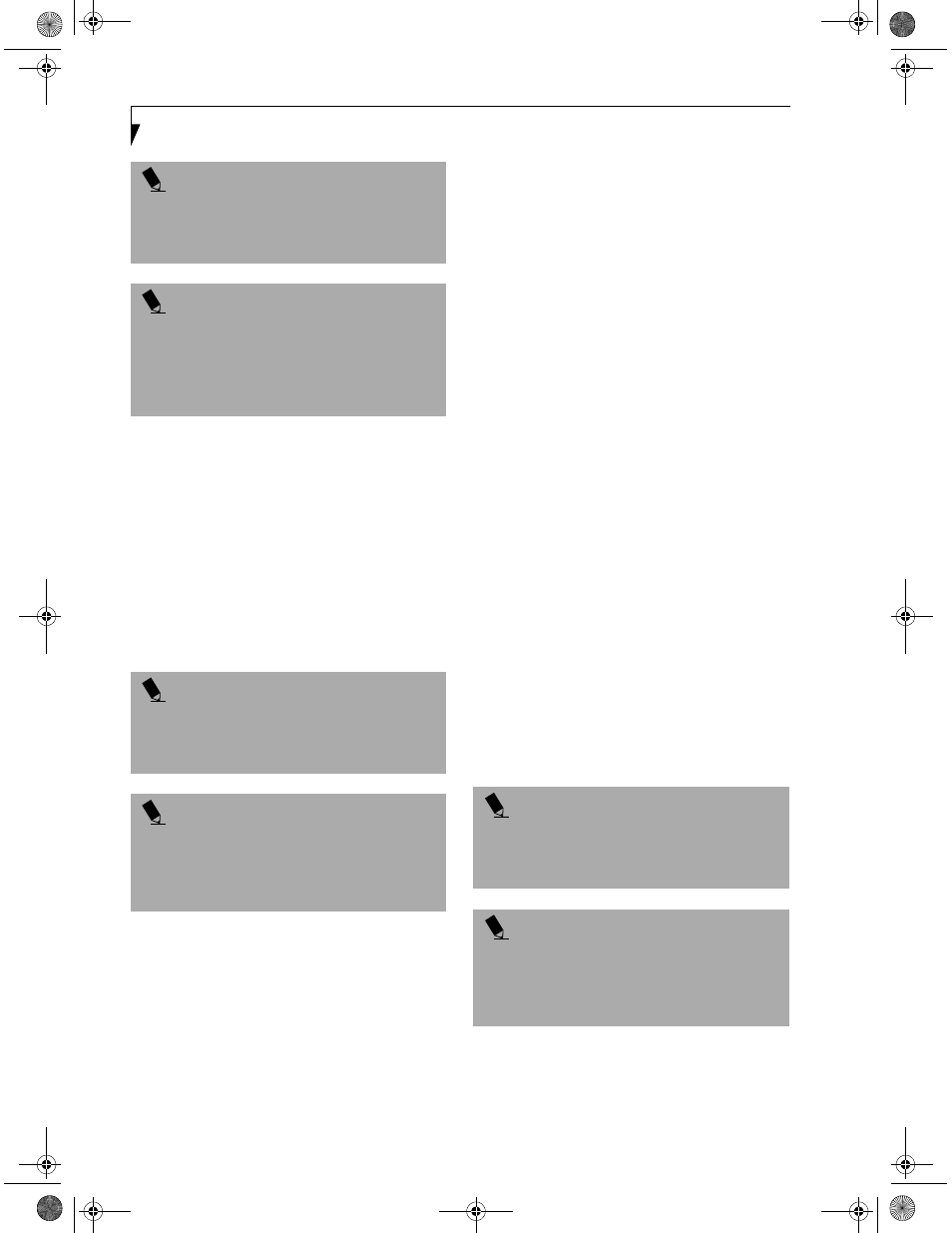
26
L i f e B o o k C S e r i e s – S e c t i o n T w o
There is no configuration required for CD player opera-
tion. The buttons are pre-configured to work like a
normal CD player. When the selector switch is in the
bottom position, the buttons will operate as follows:
■
Stop/Eject: This is the first button to the right of the
CoolView display. If you press it once, it will stop an
audio CD that is playing. If you press it twice, it will
eject the audio CD.
■
Play/Pause: This is the second button to the right of
the CoolView display. Press this button to start playing
an audio CD starting at Track 1. While the audio CD is
playing, press it to pause. Press it again to continue.
■
Fast Backward: This is the third button to the right of
the CoolView display. Press this button once to skip
one track back.
■
Fast Forward: This is the fourth button to the right of
the CoolView display. Press this button once to skip
forward one track.
DESKTOP CONTROL PANEL
Your LifeBook includes a desktop control panel for
your LifeBook’s desktop that you can use at any time.
You may use this panel to operate the CD player when
you have the Selector switch in the Application or
Lock position.
To use the desktop control panel:
1. Click on Start.
2. Click on Programs.
3. Click on Lifebook Application Panel.
4. Click on Display CD Player.
The desktop control panel will appear in the upper right
corner of your screen. To close the panel:
1. Click on the “x” button.
To minimize the panel:
2. Click on the “-” button.
You can select from four appearances for your desktop
control panel. Simply double click on the track display
area of the panel, and a menu will appear which will
allow you to select from a pull down menu. On the same
pop-up are two other options: “Always on top” and
“Continuous Play”. If you click on “Always on top” the
desktop controls will always be seen on your screen, no
matter what other application you are running. If you
click on “Continuous Play”, your CD Player will auto-
matically start over at the beginning of the CD in the
drive as soon as it finishes the last track.
You can move the desktop control panel to anywhere on
your desktop. Drag it by clicking on the track number
display, holding it down, and dragging the control panel.
When you place it where you would like, release the
mouse button.
P O I N T
You cannot go into Suspend Mode or Hibernation
(Save-to-Disk) Mode while the CD Player is playing a
CD. If you press the Suspend button, your LifeBook will
not suspend until you stop the CD Player.
P O I N T
If you slide the Selector switch to either Lock or Applica-
tion while an audio CD is playing, it will stop. You will
not be able to start it again until you have returned the
Selector switch to the CD Player position. You cannot
use the CD Player at any time unless the Selector switch
is in the CD Player position.
P O I N T
If you press the play button and nothing happens, you
either have the Selector switch set to the Application
or Lock position, there is no audio CD in the DVD drive,
or you have a CD other than an audio CD in the drive.
P O I N T
Because of the Windows CD auto-insertion function,
audio CDs will start playing immediately after they
are inserted if your LifeBook is On. This will not
happen if you are using the CD Player in Suspend
or Pseudo-off modes.
P O I N T
If you have your display set to 256 colors the basic dis-
play will appear no matter which one you select. You
will need to set your display colors to more than 256 in
order to select other display appearances.
P O I N T
When you close the CD Player’s desktop control panel,
it will stop the audio CD Player. Simply press the Play
button if you would like to continue listening, and the
CD Player will restart at track 1. The Selector switch
must be in the CD Player position.
& 6HULHV$ERRN 3DJH 7KXUVGD\ -XQH $0
