Touchpad pointing device, Clicking, Double-clicking – FUJITSU LIFEBOOK C6577 User Manual
Page 29: Clicking double-clicking
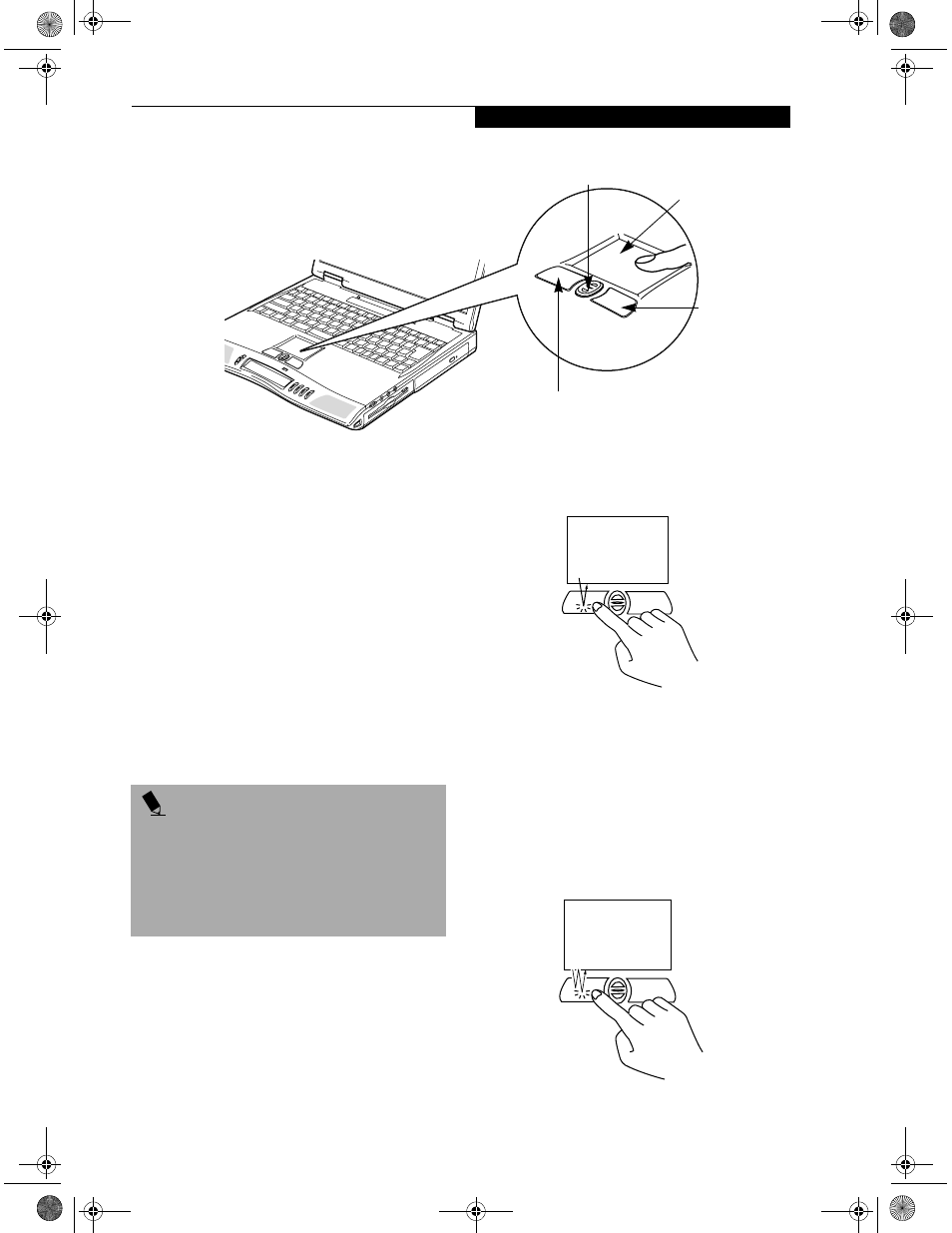
21
T o u c h p a d P o i n t i n g D e v i c e
Figure 2-11 Touchpad pointing device
Touchpad Pointing Device
The Touchpad pointing device comes built into your
Fujitsu LifeBook. It is used to control the movement of
the pointer to select items on your display panel. The
Touchpad is composed of a cursor control, a left and
right button, and a scrolling button. The cursor control
works the same way a mouse does, and moves the cursor
around the display. It only requires light pressure with
the tip of your finger. The left and right buttons function
the same as mouse buttons. The actual functionality of
the buttons may vary depending on the application that
is being used. The scrolling button allows you to navi-
gate quickly through pages, without having to use the
scroll bars. (Figure 2-11)
CLICKING
Clicking means pushing and releasing a button.
To left-click, move the cursor to the item you wish
to select, press the left button once, and then immedi-
ately release it. To right-click, move the mouse cursor to
the item you wish to select, press the right button once,
and then immediately release it. You also have the option
to perform the clicking operation by tapping lightly on
the Touchpad once. (Figure 2-12)
Figure 2-12 Clicking
DOUBLE-CLICKING
Double-clicking means pushing and releasing the left
button twice in rapid succession. This procedure does
not function with the right button. To double-click,
move the cursor to the item you wish to select, press
the left button twice, and then immediately release it.
You also have the option to perform the double-click
operation by tapping lightly on the Touchpad twice.
(Figure 2-13)
Figure 2-13 Double-clicking
Scrolling Button
Left Button
Right Button
Touchpad
P O I N T
An external mouse can be connected to either the USB
or PS/2 port on your LifeBook or port replicator, and
used simultaneously with the Touchpad. However, if
you boot the system with an external mouse connected
the Touchpad will be disabled or enabled depending on
the specifications in your BIOS settings.
(See BIOS
Setup Utility on page 33 for more information)
& 6HULHV$ERRN 3DJH 7KXUVGD\ -XQH $0
