“capture start, “options” menu (110), “color profile” menu – Meridian Audio FDP-DILA3 User Manual
Page 38: “language” menu, Adjustments and settings using menus
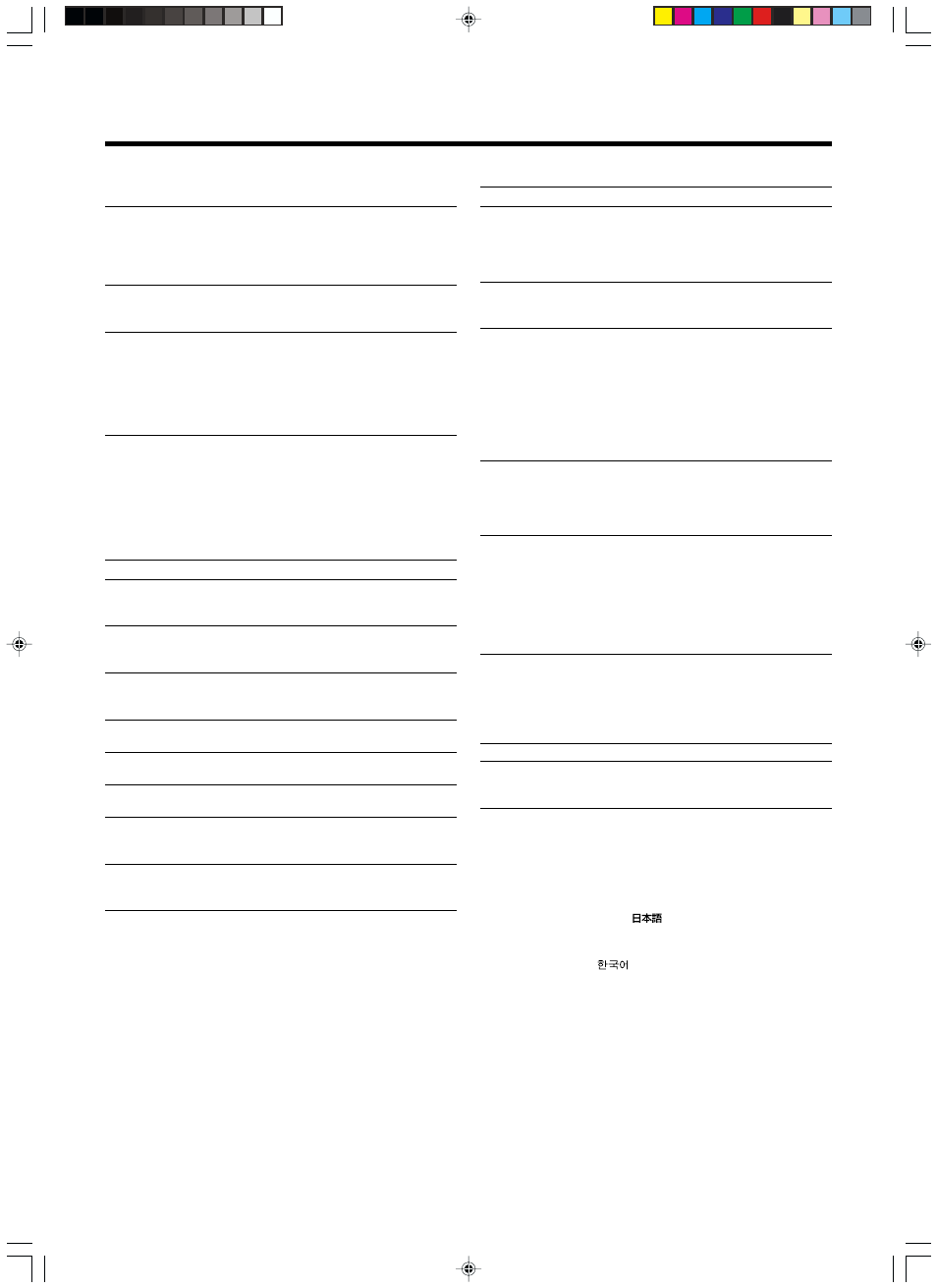
8
“Capture start”
The status of capture is displayed in bold.
“Capt. in prog. (Approx. 2min)”
The image is being read into the projec-
tor. During this time interval, the projec-
tor will not respond to any command sig-
nal inputted by the user.
“Signal can not be captured”
Clear the message with the EXIT button
and input appropriate signals.
“Reduce capt. size”
Clear the message with the EXIT button
and decrease the signal size.
❈ Depending on the image content, there
will be cases where certain signals can-
not be captured while others of the
same size can be.
9
“Options” menu (q)
The items of the “Options” menu shown below can be adjusted.
• The “Options” menu consists of two pages (“Page 1” and “Page
2”).
“Page 1”
Adjustment item (press
ᮡ
/
ᮢ
)
Adjustment content (press
ᮤ
/
ᮣ
)
“Color profile”
Sets the color table.
[
Press the ENTER button to go into the
color profile menu p .
“Menu display”
Sets whether to clear the menu display
automatically after 15 seconds.
Setting value: “15sec”, “ON”
[“15sec”]
“Line display”
Sets whether to show the line display for
about 5 seconds.
Setting value: “5sec”, “OFF”
[“5sec”]
“Flip H”
Reverse image left to right.
Setting value: “ON”, “OFF”
[“OFF”]
“Flip V”
Inverse image upside down.
Setting value: “ON”, “OFF”
[“OFF”]
“Screen”
Sets the projected screen size.
Setting value: 4:3, 16:9
[4:3]
“Screen pos.”
Sets the display position when the
“Screen” is set to [16:9].
Setting value: -30~30
[0]
“Page 2”
Displays “Page 2” of the “Option” menu.
[
press ENTER to go the “Option” menu
(“Page 2”) screen q.
p
“Color profile” menu
To choose the color table of the image signals, press the (
ᮡ
/
ᮢ
)
CURSOR buttons. When using “Color profile”, set the “Color
temp.” to “6500”.
• No display in the absence of image signal input.
Set Value: “------”, “sRGB”, “MacRGB”, “Adobe”, “EBU”
[“------”]
Adjustments and Settings Using Menus
q
“Page 2”
Adjustment item (press
ᮡ
/
ᮢ
)
Adjustment content (press
ᮤ
/
ᮣ
)
“Sleep time [min]”
Sets the length of sleep time which, when
lapsed, automatically brings the projec-
tor into the stand-by state if no signal is
inputted.
Setting value: 15,30,60,“OFF”
[“OFF”]
“Menu color”
When “ON”, menu becomes transparent and
the background can be seen through it.
Setting value: “OFF”, “ON”
[“OFF”]
“PC2 (BNC)”
Sets whether to use the BNC connector
on the back of the projector as an “RGB”
signal input terminal or as a “YP
B
P
R
”
(color-difference) signal input terminal.
Please reset it based on the connected
apparatus.
❈ The input will be “RGB” irrespective of
the PC signal setting.
Setting value: “RGB”, “YP
B
P
R
”
[“RGB”]
“DIST”
Image of high resolution can be achieved.
Set as required.
This is turned “ON” when the OPERATE
button is pressed.
Setting value: “OFF”, “ON”
[“ON”]
“SCART”
Connects to a Europe-adapted SCART
plug and turns it “ON” during component
input.
Connect the Image Signal cable to the
RGB terminal of the PC2 input terminal
and the Sync Signal cable to the VIDEO
IN terminal.
Setting value: “OFF”, “ON”
[“OFF”]
“RS-232C [bps]”
Sets the communication speed (signal
transmission speed) when communicat-
ing with a computer by using the RS-232C
terminal. Please set the baud rate for
transmission.
Setting value: 9600,19200
[19200]
“SXGA”
Setting value: 1280,1400
[1280]
“Page 1”
Display “Page 1” of “Options” menu.
[
Press the ENTER button to go to “Op-
tions” menu (“Page 1”) screen9.
w
“Language” menu
Select the language in this language menu with the CURSOR
buttons (
ᮡ
/
ᮢ
).
Setting value : “English”, “
”(Japanese), “Deutsch” (Ger-
man), “Espanol” (Spanish), “Italiano” (Italian),
“Francais” (French), “Portugues” (Portuguese)
and “
” (Korean).
[“English”]
❈
Some words in the menu and proper nouns such as “VIDEO”,
“NTSC”, “QUICK ALIGN...” are shown only in English.
38
