Control panel on the projector, Controls and features – Meridian Audio FDP-DILA3 User Manual
Page 10
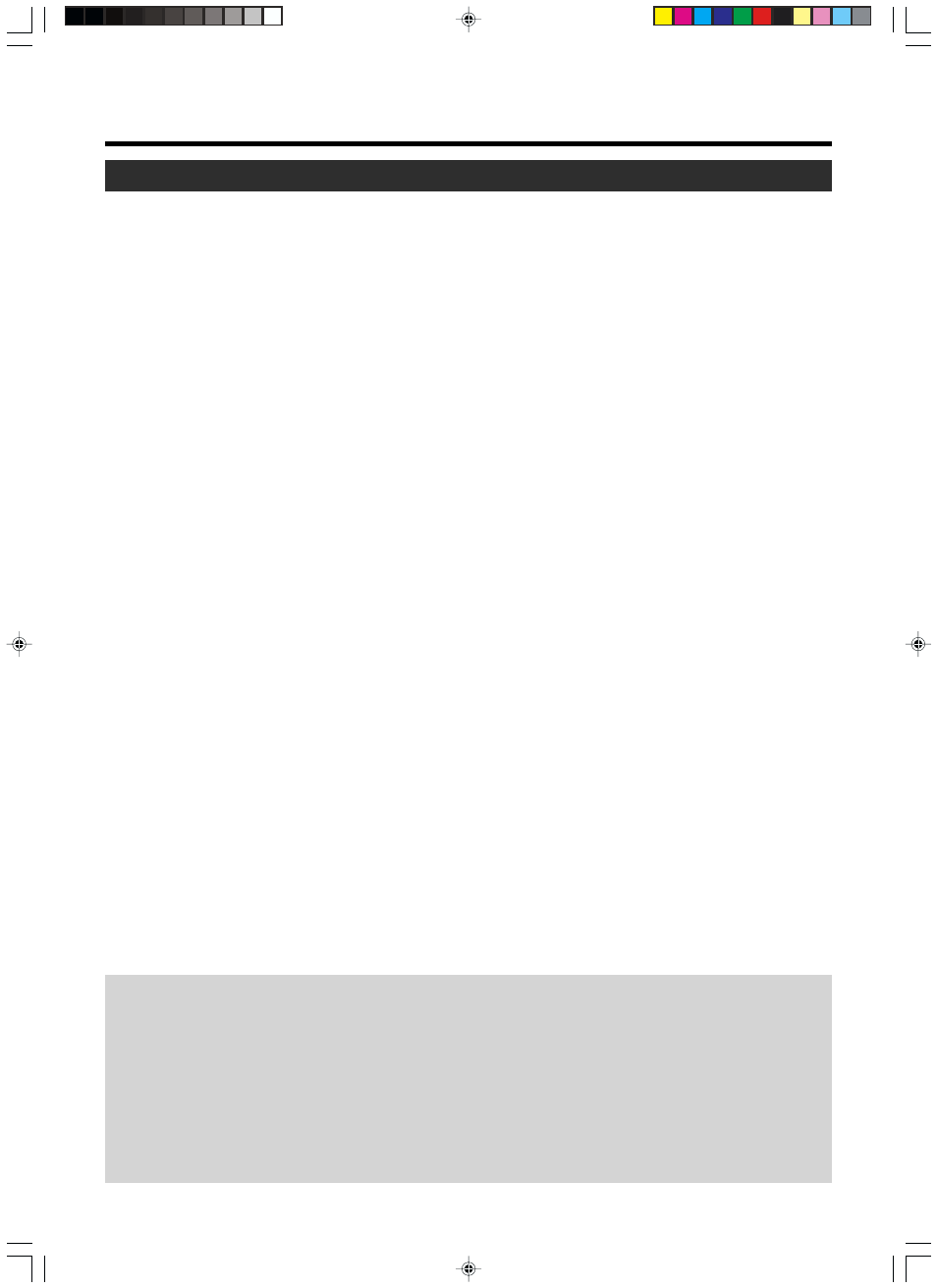
Control Panel on the Projector
Controls and Features
1
STAND BY Indicator
Light on : on stand by mode.
Blinking : on cool down mode.
2
OPERATE Indicator
Light on : During projection.
3
OPERATE button
When this projector is in the standby mode, pressing this
button for more than 1 second will turn on the projector and
cause the OPERATE indicator to light up. Press it one sec-
ond or more again, and the projector goes into the cool
down mode and finally the stand by mode. (
☞ page 24)
* The OPERATE button will not work within approximately 1
minute of the light-source lamp being turned on. Hence
wait about 1 minute before pressing.
4
VOLUME
ª / · buttons
Use these buttons to adjust the sound volume.
(
☞ page 26)
5
EXIT button
Press this button to display the previous menu. (For exam-
ple, from sub menu to main menu). Also, pressing this but-
ton when the main menu is displayed will erase the menu.
(
☞ page 34)
6
ENTER button
Press this button to show the next menu (For example, from
main menu to sub-menu). It is also used when “ENTER”
is displayed against the item on the menu screen, or to
choose the “Reset” option etc. (
☞ page 34)
7
HIDE button
Use this button to turn off the image on the screen and
audio sound temporarily. Pressing it again causes the im-
age and audio sound to resume. (
☞ page 28)
8
TEMP Indicator
Blinking : When temperature inside the projector is abnor-
mally high.
9
LAMP Indicator
Light on : When the lamp has been used for more than 1900
hours.
Blinking : When the lamp has been used for more than 2000
hours.
Please change the lamp (
☞ page 9, 42, 52)
p
VIDEO button
Use this button to select a device such as a video con-
nected to the VIDEO IN terminal (VIDEO or Y/C Input ter-
minal) of the projector. (
☞ page 24)
q
PC button
Use this button to select a device connected to the PC 1,
PC 2 or PC 3 terminals. (
☞ page 25)
w
H-KEYSTONE button
Use this button to remove the horizontal trapezoidal distor-
tion of the image projected on the screen. (
☞ page 29)
e
V-KEYSTONE button
Use this button to remove the vertical trapezoidal distortion
of the image projected on the screen. (
☞ page 29)
r
MENU button
Use this button to enter or exit the menu mode. When the
main menu is displayed, pressing this button will cause the
menu to disappear. (
☞ page 34)
t
CURSOR (
ᮡ/ ᮢ / ᮤ / ᮣ ) buttons
These buttons are used in the menu mode to select an
item and to set or adjust the value in the sub-menu.
(
☞ page 34)
y
PRESET button
This PRESET button works as a reset button for the
[VOLUME] [V-KEYSTONE] [H-KEYSTONE] adjustments
done on the control panel and remote control and the
[DIGITAL ZOOM] and [SCREEN „] adjustments done on
the remote control. (
☞ page 28, 30)
When adjusting the volume, keystone or digital zoom (when
the setting is displayed) the adjusted value is reset to that
which was set when the projector was shipped from the
factory. This button does not work for the items in the menu
(submenu). (
☞ page 34)
About Cool Down mode
Cool down mode is when the heated lamp cools down for
about 90s after projection. This function is to prevent heat
from the heated lamp from causing damages and deforma-
tions to the internal components of the projector. It also pre-
vents lamp breakage and shortened lamp life.
The Cool down mode is indicated by the blinking STAND
BY indicator. When in the cool down mode, pressing the
OPERATE button will not turn on the projector.
After the cool down process is completed, it will change to
the stand by mode automatically.
Note
Please do not pull out the plug from the power outlet when
in the cool down mode. Please also do not block the ex-
haust vents by standing the projector or laying it on its sides.
10
