FujiFilm FinePix A303 User Manual
Page 78
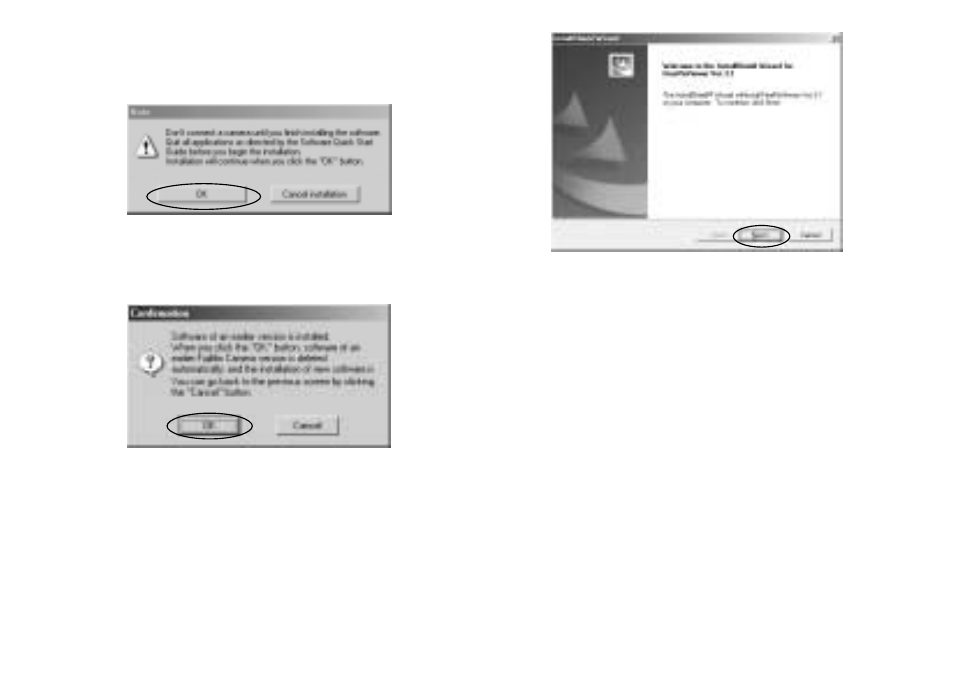
78
3 Check the installation destination folder and then
click the [Next >] button.
4 “Confirmation” screen shown may appear. To
continue with the settings, click the [Yes] button.
2. A confirmation message appears asking
whether you want to continue with the
installation. Click the [OK] button.
3. The software version is checked. If the
window shown below appears, click the
[OK] button to uninstall the software.
4. The USB drivers are installed.
5. Install FinePixViewer.
1 FinePixViewer installation begins and notes and
warnings are displayed. When you have
confirmed these, click the [Next >] button.
2 The User License Agreement for this software is
displayed. Read the agreement carefully and
then, if you agree to the terms of the Agreement,
click the [Yes] button. If you click the [No] button,
the software is not installed.
