The audible folder, Deleting files, 42 chapter 3. managing & synchronizing content – Franklin EBM-901 User Manual
Page 42
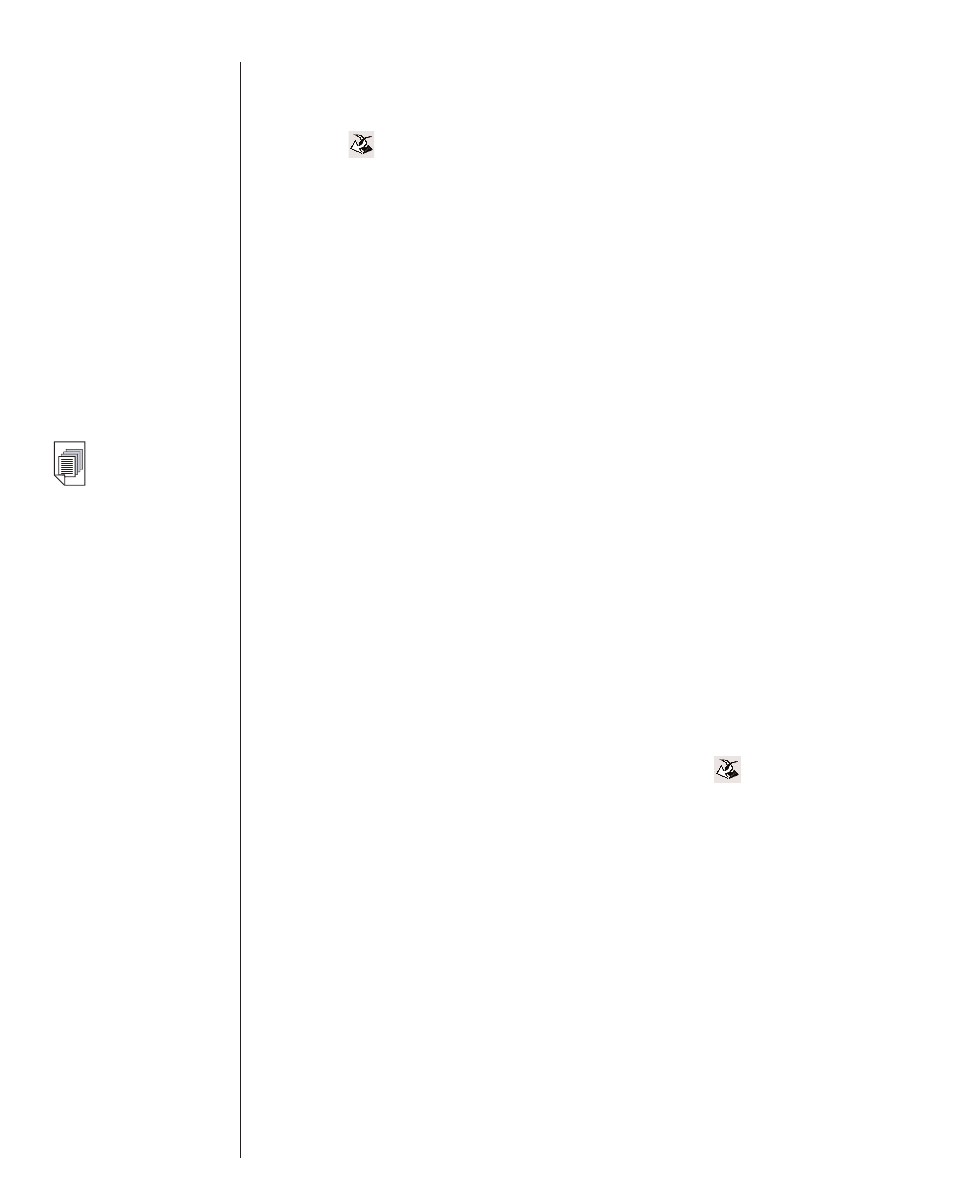
To restore files to eBookMan, follow these steps:
1. Move all files from the Library back to the Contents folder.
2. Click .
The Audible Folder
The Desktop Manager uses the Audible folder to administer
tasks from
AudibleManager
®
. Do not alter or delete the contents
of this folder or its subdirectories.
Note: Audible files are added to and deleted from eBookMan
through
AudibleManager
®
only.
Deleting Files
To delete a file from eBookMan, you must remove the file from
both the eBookMan device and the Desktop Manager.
1. From the Desktop Manager, locate the file in the Device
pane.
2. Right-click on the file you want to delete.
3. Click Delete.
Click No to cancel the deletion.
4. Click Yes at the confirmation dialog box.
When you delete a file, a message "File has been deleted"
appears.
The file no longer exists on the eBookMan, but the file remains
in the Desktop Manager. If you sync by clicking
, the file will
be copied back to your eBookMan device. To avoid this, you
must delete the file from the Contents pane in the same manner.
Note: When you delete a file from the Contents pane, it is
removed permanently from that location on your PC.
If you mistakenly delete a file from the PC and the file
remains on your eBookMan, you can restore the file to
your PC by synchronizing.
42
Chapter 3. Managing & Synchronizing Content
See also:
For more infor-
mation on remov-
ing files from
eBookMan, see
“Deleting Files”
on page 83.
