Understanding the views, Personal view – Franklin EBM-901 User Manual
Page 152
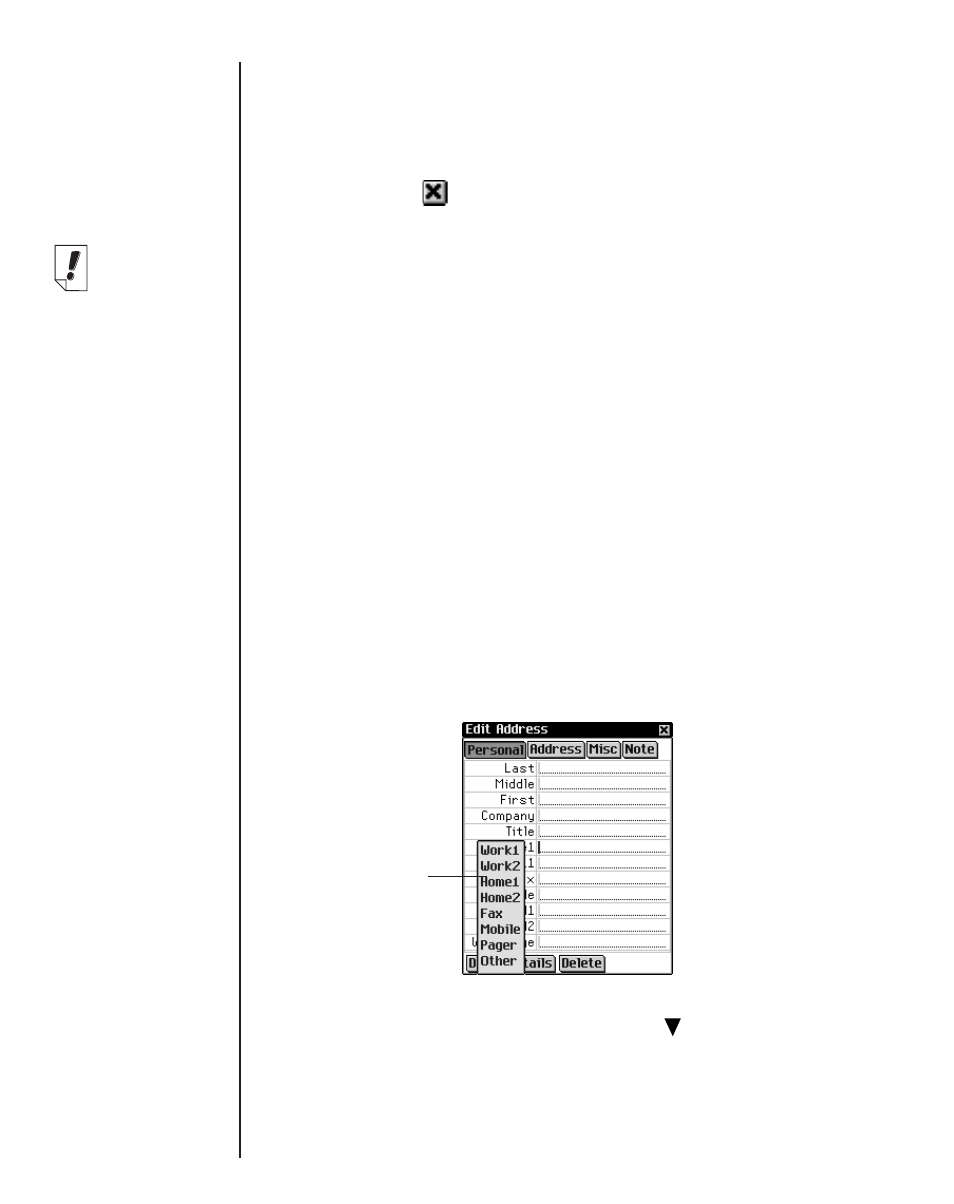
152
Chapter 11. Address Book
4. In Personal View, tap Details to select the phone number
you want displayed in the Contacts List.
Please see “Address Details” on page 156 for more informa-
tion.
5. Tap Done or
to save your changes and return to the
Contacts List.
The contact you entered appears in alphabetical order in the
Contacts List. For more information on how to specify the
information you want to appear in the Contacts List, please
see “Preferences” on page 157. To exit the Edit Address
screen without saving the entry, tap Delete. Tap OK to con-
firm or tap Cancel to exit the dialog box without deleting the
entry.
Understanding the Views
Address Book provides four screens to enter information for
each contact. These are: Personal, Address, Misc, and Note.
Personal View
By default, this is the view you see when you access the Edit
Address screen. It enables you to see and enter names, phone
numbers, job information and internet addresses.
There are four fields for entering phone numbers. You can
select a label for each of these fields. Tap
to see the drop-
down list with these choices: Work1, Work2, Home1, Home2,
Fax, Mobile, Pager and Other. Tap a label on the list to select it.
Phone label drop-
down list in
Personal View
Note:
If you do not
specify a person-
al or company
name, the entry
in the Contacts
List will be -
Untitled-, and will
show the desig-
nated phone
number or email
address.
