FUJITSU fi-4110EOX2 User Manual
Page 46
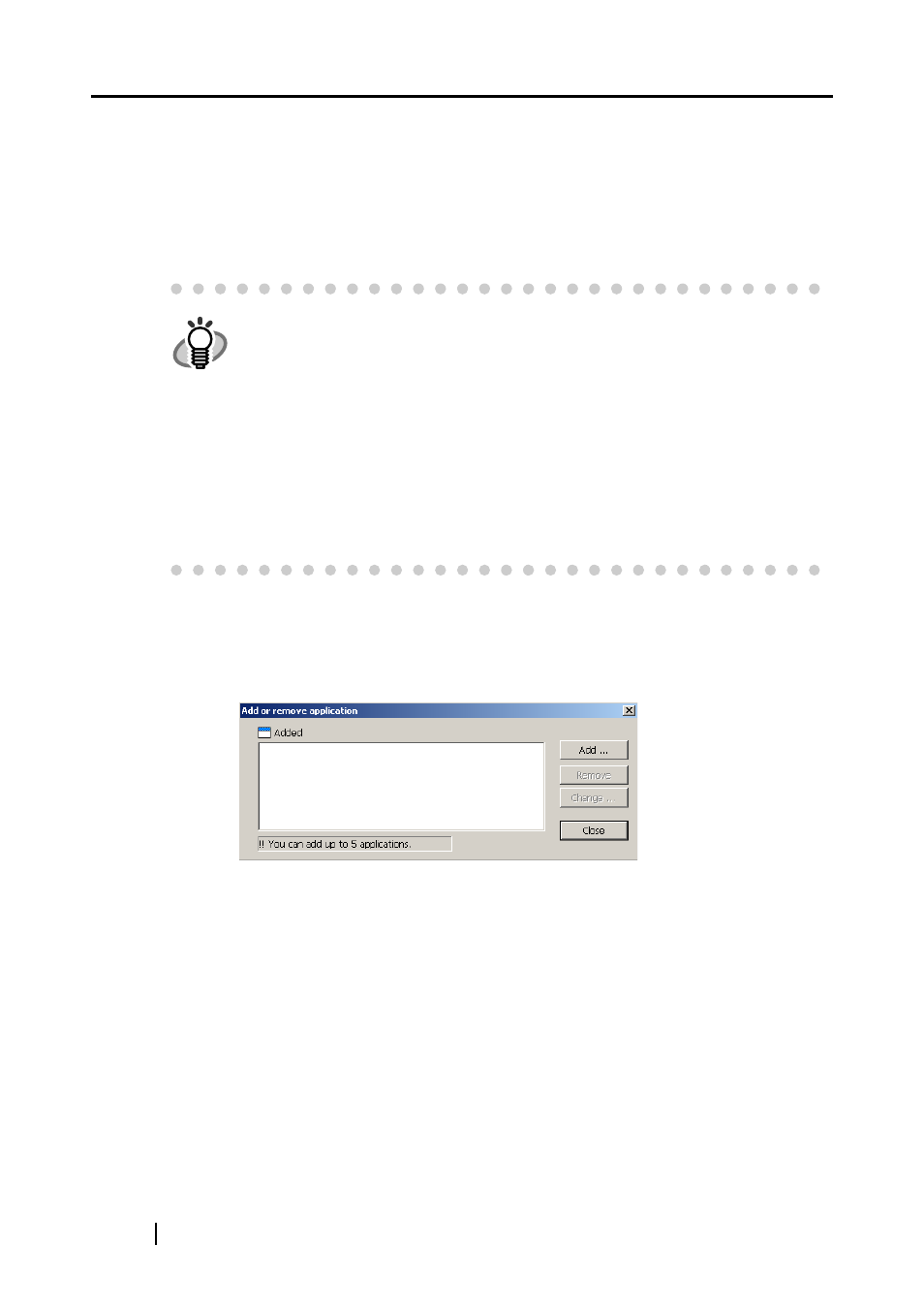
30
You can select from the following applications:
• None. (Scan only)
• Adobe
®
Acrobat
®
• Adobe
®
Acrobat
®
Reader
™
• CardMinder
TM
■ [Add or Remove] button
Applications can be registered at "Application" or removed.
When you click the [Add or Remove] button, the following screen is displayed.
(Up to five applications can be registered.)
HINT
•
The above applications can be selected automatically when they are currently
installed. If they have been uninstalled, they are automatically no longer dis-
played in the selection items.
•
If you select "None. (Scan only)", the scanned image is saved to file after
scanning ends. The scanning result is not displayed on screen. This setting is
ideal when the scanning result need not be confirmed each time that a docu-
ment is scanned.
•
If you select "CardMinder " at "Application:" on the [Application] tab, the [File
option], [Paper size] and [Compression] tabs are not displayed.
•
When the CardMinder is started up, the application at "Application:" on the
[Application] tab automatically enters the mode specified by "CardMinder".
When you exit CardMinder, the original specified mode is returned to.
