27 basic scanner opera t ions – FUJITSU fi-4110EOX2 User Manual
Page 43
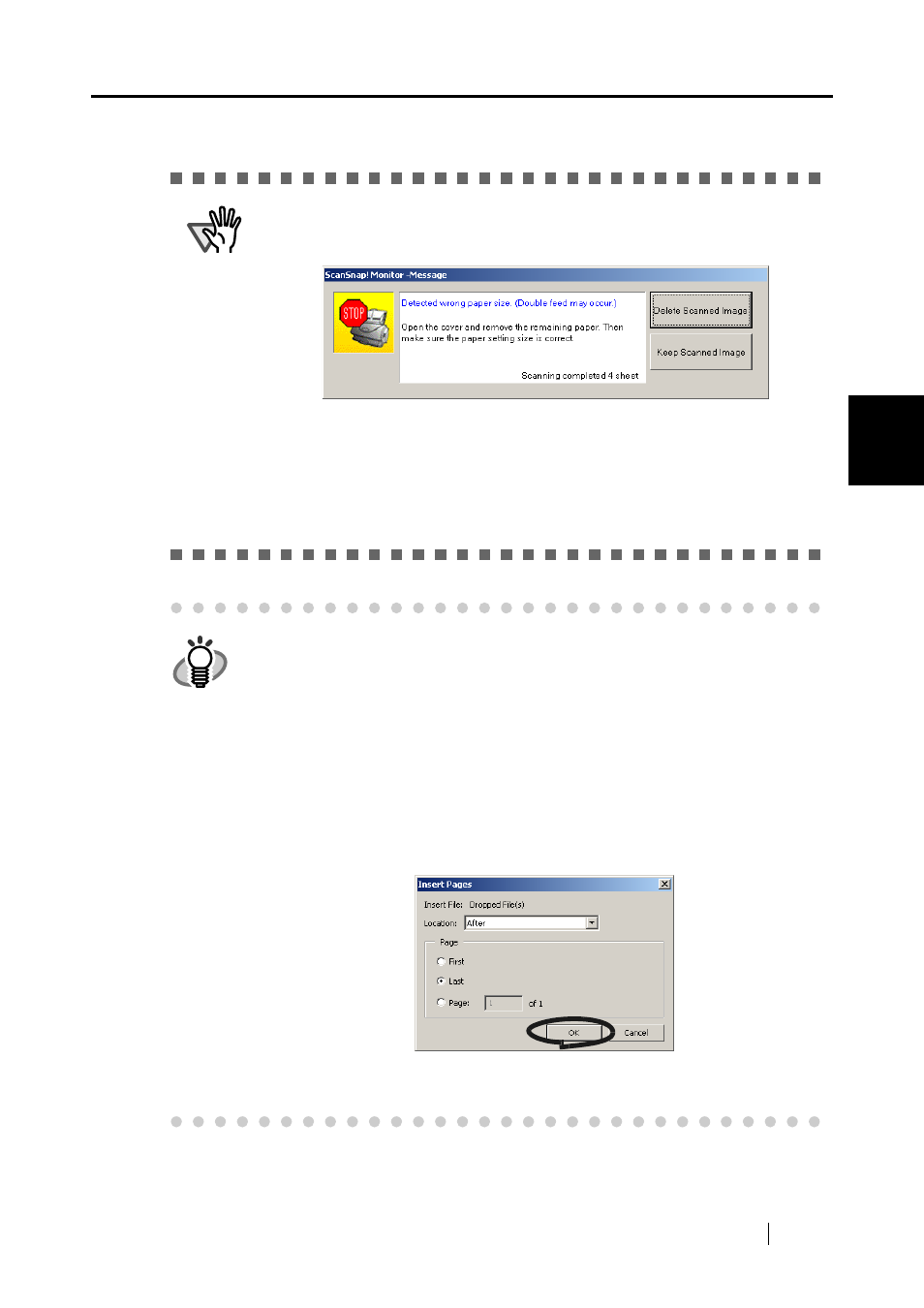
3.4 Scanning Documents
ScanSnap! fi-4110EOX2 Operator's Guide
27
BASIC SCANNER OPERA
T
IONS
3
ATTENTION
If scanning is interrupted by a paper jam error, or other error, you can select to
save or delete the images that were scanned.
The following error message appears when a scan error occurs.
Click the [Delete Scan Image] button to delete the images that were scanned
up to when scanning was interrupted.
Click the [Keep Scan Image] button to save the images that were scanned up
to when scanning was interrupted.
⇒
This closes the “ScanSnap! Monitor – Message” screen.
Eliminate the cause of the error before continuing scanning.
HINT
Using Adobe Acrobat, you can merge two discrete image files divided by inter-
ruption of scanning due to a paper jam error, or etc.
The following show procedures for this operation:
1. Click “Keep Scan Image” to save the image (PDF file) completely
scanned before the interruption (this file is called as “former part”).
2. Confirm the last page of the “former part” on the [Message] dialog box.
3. Scan the remain pages need to be scanned (this part is called as “later
part”).
4. Open the PDF file saved at the step 1 above with Adobe Acrobat.
5. Drag and drop the PDF file saved at the step 3 above onto the window of
Acrobat opened at the step 4.
6. A dialog box ”Insert Pages” will appear.
7. Select “After” from the Location menu and “Last” from Page radio buttons,
then click OK.
