Taking pictures ( a auto mode) – FujiFilm FinePix A120 User Manual
Page 9
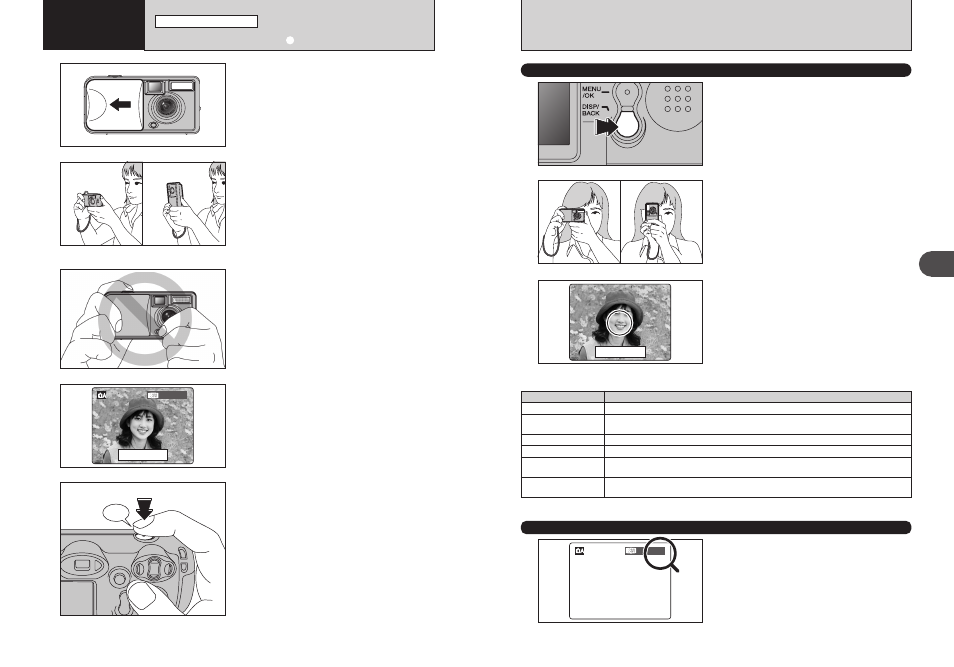
Display
Status
Lit green
Ready to shoot
Blinking green and
orange alternately
Recording to xD-Picture Card (Ready to shoot)
Lit orange
Recording to xD-Picture Card (Not ready)
Blinking orange
Flash charging (Flash will not fire)
Blinking green
(1-second intervals)
Camera in Power Save mode (
➡P.47)
Blinking red
xD-Picture Card Warnings
No card loaded, card not formatted, incorrect format, card full, xD-Picture Card error
16
17
Using
the
Camera
2
1
2
3
Open the lens cover.
h Focal range: Approx. 80 cm (2.6 ft.) to infinity
●
!
For close-up shots, use the Macro setting (
➡P.23).
●
!
The LCD monitor cannot be turned off in Macro mode.
●
!
If “
å
”, “˙”, “∆” or
“
©
” appears, see P.74.
Brace your elbows against your sides and hold the
camera with both hands. Position your right thumb
so that it is handy for using the zoom.
●
!
Moving the camera while shooting gives a blurred picture
(camera shake). Use a tripod to avoid camera shake,
particularly for shots in the dark when the selected flash
mode is Suppressed flash.
●
!
There may be some unevenness in the brightness at the
lower edge of the LCD monitor. This is normal does not affect
the image.
Hold the camera so that your fingers or the strap do
not cover the lens or flash. If the lens or flash is
obscured, the brightness (exposure) of your shot
may be incorrect.
●
!
Check that the lens is clean. If it is dirty, clean the lens as
described on P.70.
●
!
If the flash is used in very dusty conditions or when it is
snowing, white dots may appear in the image due to the flash
reflecting off dust particles or snowflakes. Use Suppressed
flash mode.
2
Using
the Camera
Press the shutter button. The camera emits a short
beep and takes the picture. The data is then
recorded.
●
!
There is a slight delay between the Shutter button being
pressed and the picture being taken. If necessary, playback
the shot to check the image.
●
!
When the camera takes the picture, the viewfinder lamp lights
orange (shooting disabled). The viewfinder lamp then turns
green and the next picture can be taken.
●
!
The viewfinder lamp blinks orange while the flash is charging.
The monitor may go dark briefly. This is normal.
●
!
See P.74-75 for information on the warning displays.
5
Beep
Use the LCD monitor or viewfinder to frame your
shot.
●
!
The image on the LCD monitor before the picture is taken
may differ in brightness, color, etc. from the image actually
recorded. Playback the recorded image to check it (
➡P.19).
●
!
The subject may sometimes be difficult to see clearly on the
LCD monitor (in bright sunlight or dimly lit scenes, etc.). If so,
use the viewfinder to take the picture.
4
LCD monitor
Viewfinder
USING VIEWFINDER
Use the viewfinder to frame your shot.
To take pictures using the viewfinder, press the
“DISP/BACK” button to turn the LCD monitor off
(Turning the LCD monitor off conserves battery
power).
●
!
The viewfinder cannot be used to take pictures in Macro
mode.
●
!
For more precise shot framing, use the LCD monitor to take
the picture.
1
2
Brace your elbows against your sides and hold the
camera with both hands. Position of your right
thumb so that it is handy for using the zoom.
●
!
Moving the camera while shooting gives a blurred picture
(camera shake). Use a tripod to avoid camera shake,
particularly for shots in the dark when the selected flash
mode is Suppressed flash.
3
✽ When the LCD monitor is turned on, more detailed warning messages are displayed (➡P.74-75).
NUMBER OF AVAILABLE FRAMES
The number of available frames on this card
appears on the LCD monitor.
●
!
See P.79 for information on standard number of frames for
xD-Picture Card.
●
!
See P.26 for information on changing the quality mode.
●
!
The default quality “
y
” set at shipment is
3
N.
TAKING PICTURES (a AUTO MODE)
STILL PHOTOGRAPHY MODE
■ Viewfinder lamp display
