Y trimming – FujiFilm FinePix A120 User Manual
Page 20
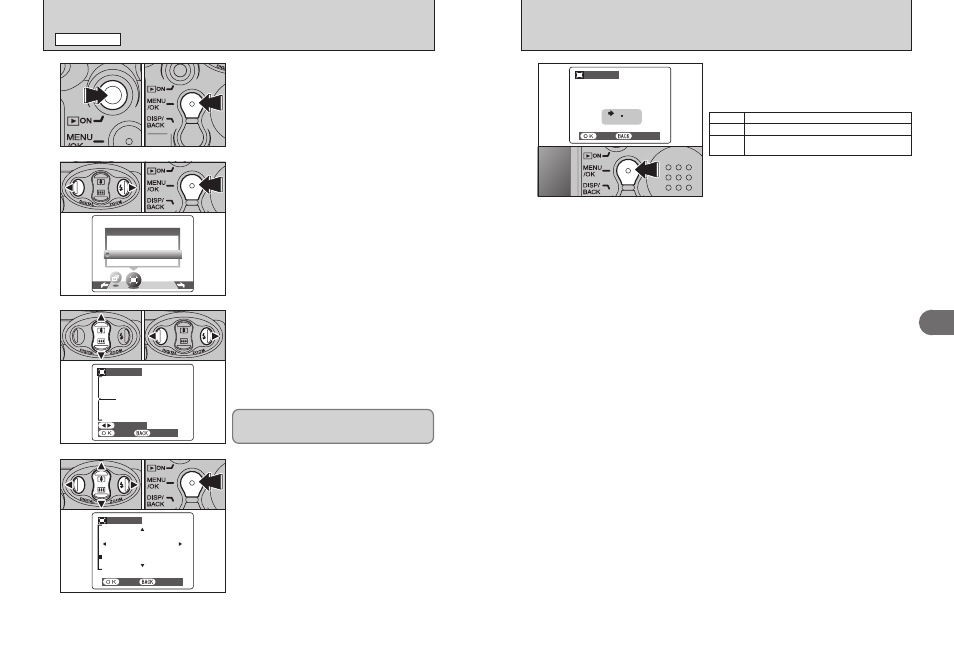
39
Advanced
Features
3
38
5
Check the saved image size and press the
“MENU/OK” button. The cropped image is added
as a separate file in the final frame.
2
1
■ Image Sizes
Best for A6 or A5 size prints.
Best for A6 size prints.
`
For an image attached to E-mail or used on a
website.
Y TRIMMING
PLAYBACK MENU
1 Press the “Playback” button for approx. 1
second to turn the camera on in Playback mode.
2 Press the “MENU/OK” button to display the
menu on the LCD monitor.
1
0
1
0
2
2
1 Press “d” or “c” to select “Y” TRIMMING.
2 Press the “MENU/OK” button.
0
1
0
2
3
1 Pressing the “a ([)” or “b (])” switch during
single-frame playback zooms in (enlarges) or out
on a still image. Using this function, a zoom bar
appears.
2 Press “d” or “c” to trim the image.
●
!
Press the “DISP/BACK” button to return to single-frame
playback.
0
1
0
2
4
1 Press “a”, “b”, “d” or “c” to display another
area.
2 Press the “MENU/OK” button to crop the image.
0
1
0
2
Zoom bar
The size of saved image varies depending on the
zoom ratio. If the saved image size is “
`
”,
“
Ω
YES” appears in yellow.
