Viewing your images (playback), Taking pictures ( a auto mode) – FujiFilm FinePix A120 User Manual
Page 10
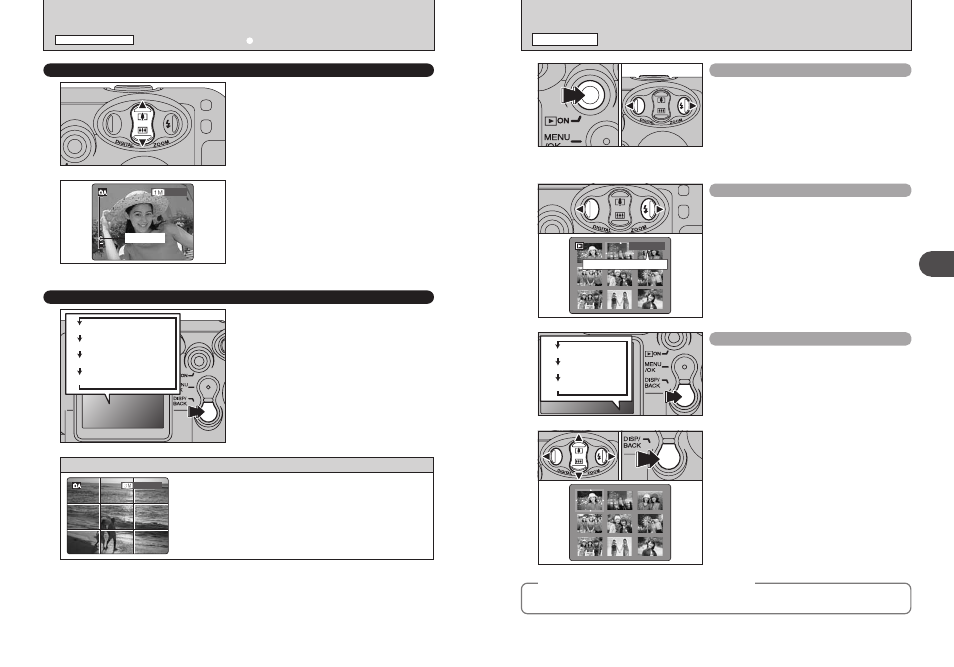
19
Using
the
Camera
2
VIEWING YOUR IMAGES (PLAYBACK)
PLAYBACK MODE
Single-frame playback
1 Press the “Playback” button for approx. 1
second to change to Playback mode.
2 Press “c” to scan forward through your images
and Press “d” to scan backwards.
●
!
When the camera is set to Playback mode, the last image
shot appears on the LCD monitor.
●
!
When the Power save function turns the camera off, close the
lens cover and then hold down the “Playback” button for
approx. 1 second.
Selecting images
To select images on the thumbnail lists screen,
hold down “d” or “c” for approx. 1 second during
playback.
Multi-frame playback
In Playback mode, press the “DISP/BACK” button
to change the display shown on the LCD monitor.
Press the “DISP/BACK” button until the multi-frame
playback screen (9 frames) appears.
1 Press “a”, “b”, “d” or “c” to move the cursor
(orange frame) to the frame you want to select.
Press “a” or “b” repeatedly to jump to the next
page.
2 Press the “DISP/BACK” button again to view an
enlarged version of the image.
●
!
The LCD monitor text display disappears after 3 seconds.
●
!
Playback zoom cannot be used with multi-frame playback.
Playback frame number
Text displayed
No text displayed
Multi-frame playback
0
1
0
2
0
1
0
2
◆
Still images viewable on the FinePix A120
◆
This camera will display still images recorded on the FinePix A120 or still images (excluding some
uncompressed images) recorded on any FUJIFILM digital camera that supports xD-Picture Cards.
18
USING THE ZOOM (DIGITAL ZOOM)
Pressing “a ([)” or “b (])”, the digital zoom can
be used with the “2 ” , “1 ” and “` ” quality
settings.
The digital zoom can only be used for pictures taken
using the LCD monitor.
●
!
The digital zoom cannot be used with the “
3
” setting.
●
!
See P.26 for information on changing the quality mode
setting.
BEST FRAMING
Select framing guideline function in Photography
mode.
Pressing the “DISP/BACK” button changes the
LCD monitor display. Press the “DISP/BACK”
button until “Framing Guideline” appears.
The zoom bar appears on the LCD monitor.
h Digital zoom focal lengths
✽
2: Approx. 38 mm-49 mm,
max. zoom scale: approx. 1.3
×
1: Approx. 38 mm-61 mm,
max. zoom scale: approx. 1.6
×
`: Approx. 38 mm-118 mm,
max. zoom scale: approx. 3.1
×
✽ 35 mm camera equivalents
Text displayed
Framing guideline displayed
No text displayed
LCD monitor OFF
TAKING PICTURES (a AUTO MODE)
STILL PHOTOGRAPHY MODE
Scene
Position the main subject at the intersection of two lines in this
frame or align one of the horizontal lines with the horizon. Use this
frame as a guide to the subject’s size and the balance of the shot
while composing a shot.
●
!
The framing guideline is not recorded on the image.
●
!
The lines in the scene frame divide the image into 3 roughly equal parts
horizontally and vertically. The resulting printed image may be shifted slightly
from the scene frame.
Zoom bar
