7 marks, lines, 1 entering a mark, line, 2 changing mark attributes – Furuno GD-1700C User Manual
Page 59
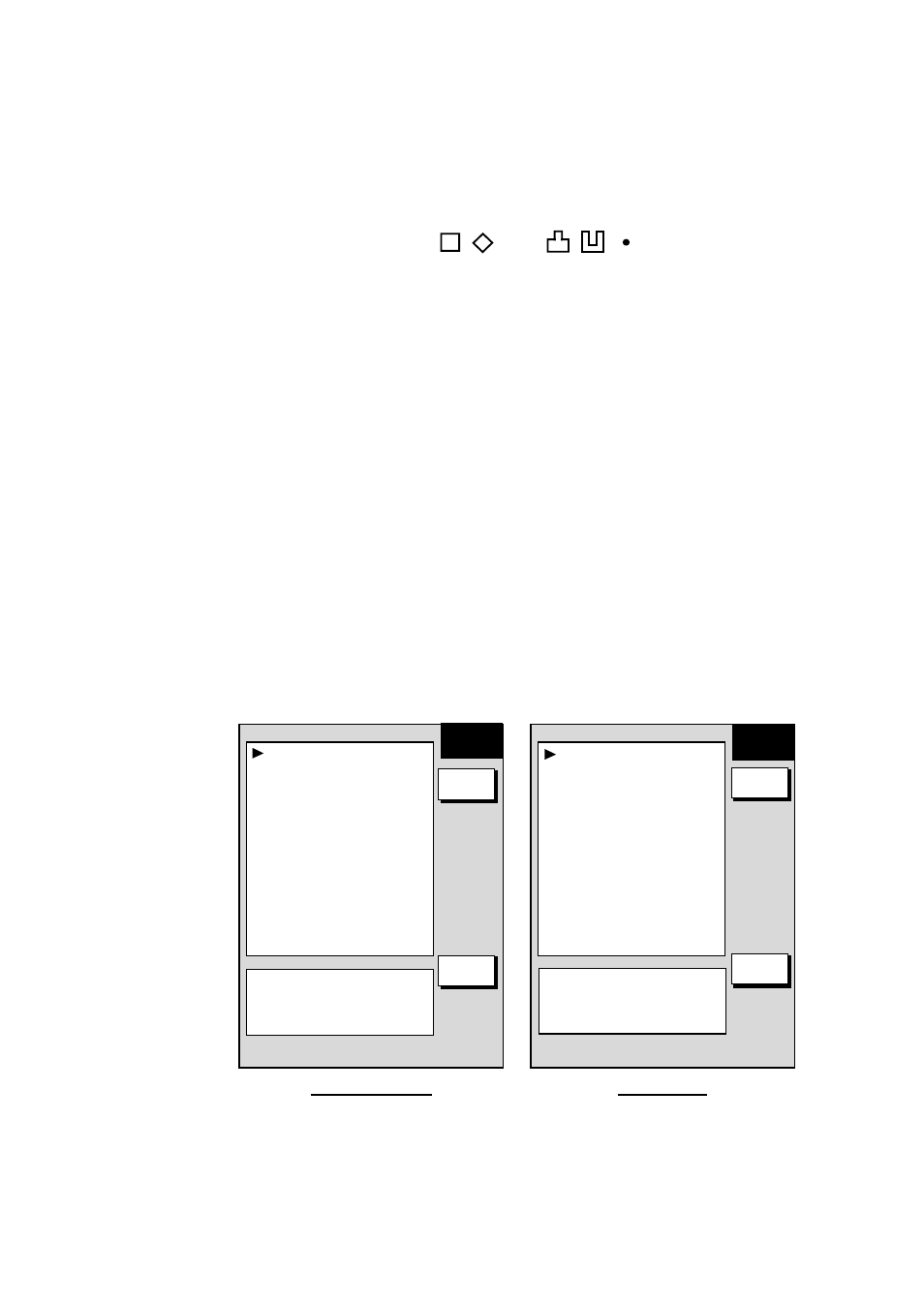
2. PLOTTER OPERATION
2-25
2.7 Marks,
Lines
Marks are useful for denoting important points such as a good fishing spot.
Marks can be inscribed in seven shapes and seven colors (GD-1700C/1710C):
Red, yellow, green, light-blue, purple, blue and white.
¡
✕
Mark shapes
2.7.1
Entering a mark, line
1. Place the cursor where you want a mark to appear.
2. Press the MARK ENTRY soft key. (Press the [HIDE/SHOW] key if the plotter
soft keys are not shown.)
The mark is inscribed in the size and shape selected on the mark & line menu.
The default mark attributes are size, large; color (GD-1700C/1710C), yellow, and
shape, hollow circle (
○
).
2.7.2
Changing mark attributes
You can select the size, shape and color (color model) for marks on the MARKS
& LINES menu.
1. Press the [MENU] key to show the menu.
2. Press the CHART SETUP, TRACKS & MARKS CONTROL and MARK
SETUP soft keys to show the MARKS & LINES menu.
MARKS/LINES COLOR
YELLOW
MARKS SHAPE
¡
LINES STYLE
MARKS SIZE
LARGE
MARKS &
LINES
MARKS SHAPE
¡
LINES STYLE
MARKS SIZE
LARGE
GD-1700C/1710C
GD-1700
MARKS &
LINES
RETURN
EDIT
RETURN
EDIT
.
.
SHIP’S TRACK STATUS
TRACKING
TRACK: 1234/2000
MARK : 9/6000
SHIP’S TRACK STATUS
TRACKING
TRACK: 1234/2000
MARK : 9/6000
Mark & line menu
3. For the GD-1700C/1710C, do the following to select mark and line color.
a)
Select MARKS/LINES COLOR, then press the EDIT soft key.
b)
Use the cursor pad to choose color desired. Press the ENTER soft key.
