FARGO electronic Card Printer User Manual
Page 70
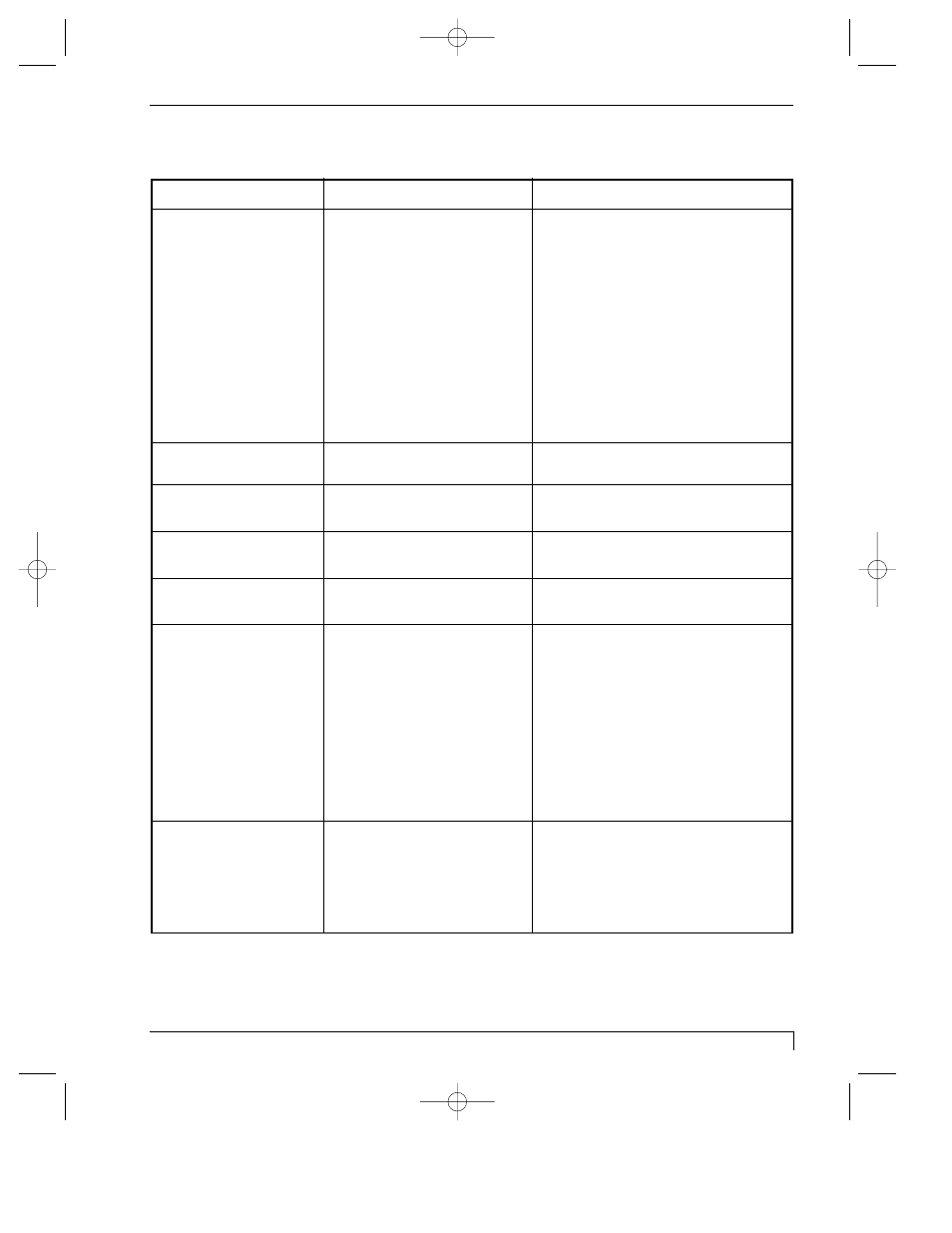
Section 9: Troubleshooting 65
4250/4225 Card Printer UserÕs Manual
TOP Line of LCD (continued)
Message
Cause
Solution
Ribbon Jam/Out
¥ If the ribbon seems to be
(continued)
cut neatly in two, resyncronize
the printhead by opening the
Top Cover and pressing both the
On/Cancel and Pause/Resume
buttons simultaneously. Also,
try setting the printer driverÕs
Calibrate/Image Placement/
Horizontal Value to 0. If too
large of a positive number is
entered, a broken ribbon may
result (see Section 5-F).
Sensor Calibrate
Indicates the Ribbon Sensor
is calibrating.
Smart Card Error
Unable to encode smart
Press Pause/Resume to
card.
continue encoding.
Smart Card Good
Indicates smart card was
successfully encoded.
Smart Encoding
Indicates smart card is
being encoded.
Smart-up Failed
Smart card is unable to be
Press Pause/Resume button to
raised to the smart card
retry. If failure continues, verify
contact station.
that your printer does have a
smart card contact station, or look
for a card misfeed or jam. If your
printer has a smart card station, it
should be attached to the metal
bracket just to the left of the last
Card Feed Roller on the card
output side of the printer.
Wrong Ribbon
The wrong print ribbon
Check that you have the proper
is installed.
ribbon installed according to the
Ribbon Type option selected in
the printer driver setup window
(see Section 5-F).
510291_card printer 11/24/98 12:19 PM Page 65
