FujiFilm FinePix A400 User Manual
Page 91
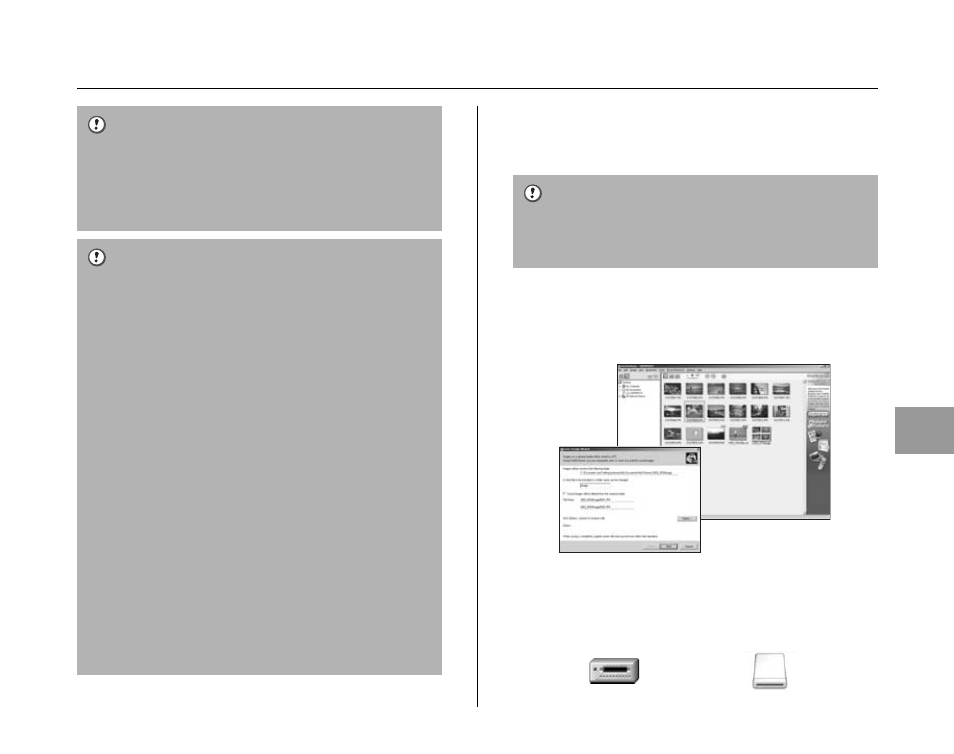
91
Softw
are Installation
I Set a PC
Windows 98 / 98 SE / Me / 2000 Professional /
Macintosh
• FinePixViewer automatically starts up and the Save
Image Wizard window (Save Image dialog box)
appears. Follow the instructions provided on screen to
save the images. To proceed without saving the
images, click the [Cancel] button.
• A removable disk icon appears and you can use your
PC to transfer files to and from the camera.
When displaying “CHECKING USB”
If “CHECKING USB” appears and then
[COMMUNICATION ERROR] is displayed on the LCD
monitor, @ DSC is not selected in USB MODE.
Disconnect the USB cable (mini-B) to the camera and
restart the procedure from step C.
• Always use the FUJIFILM AC Power Adapter AC-3VX
(sold separately). If the camera suddenly loses power
during data exchange, the xD-Picture Card or internal
memory could be damaged.
• Do not disconnect the USB cable (mini-B) when the
camera is communicating with a PC. If disconnecting the
USB cable (mini-B) during communication, the files on
the xD-Picture Card or internal memory may cause
damage.
• In Mac OS X, you must set the automatic setup when the
first time you connect the camera to your PC.
• Make sure that USB cable (mini-B) is connected
correctly and pushed in.
• Perform pre-arranged steps to disconnect and turn off
the camera (
➝p.92).
• When the camera and PC are exchanging data, the self-
timer lamp blinks and the viewfinder lamp blinks orange.
• Auto power off is disabled during USB connection.
• Before replacing the xD-Picture Card, always
disconnect the camera from the PC. See p.92 for
information on the disconnection procedure.
• The camera and PC may be exchanging data even
when “Copying” disappears on your PC screen. Before
disconnecting the USB cable (mini-B), always check that
the viewfinder lamp lights green.
The Windows CD-ROM may also be required during
installation. In this event, change CD-ROMs as directed by
the on-screen instructions.
*
Screen for Windows 98 SE
Windows
Macintosh
