Checking operational status, Device status icon, Module status icon – Fluke Data Acquisition System/Data Logging System 2680A User Manual
Page 39: Computed channel status icon, I/o module 6
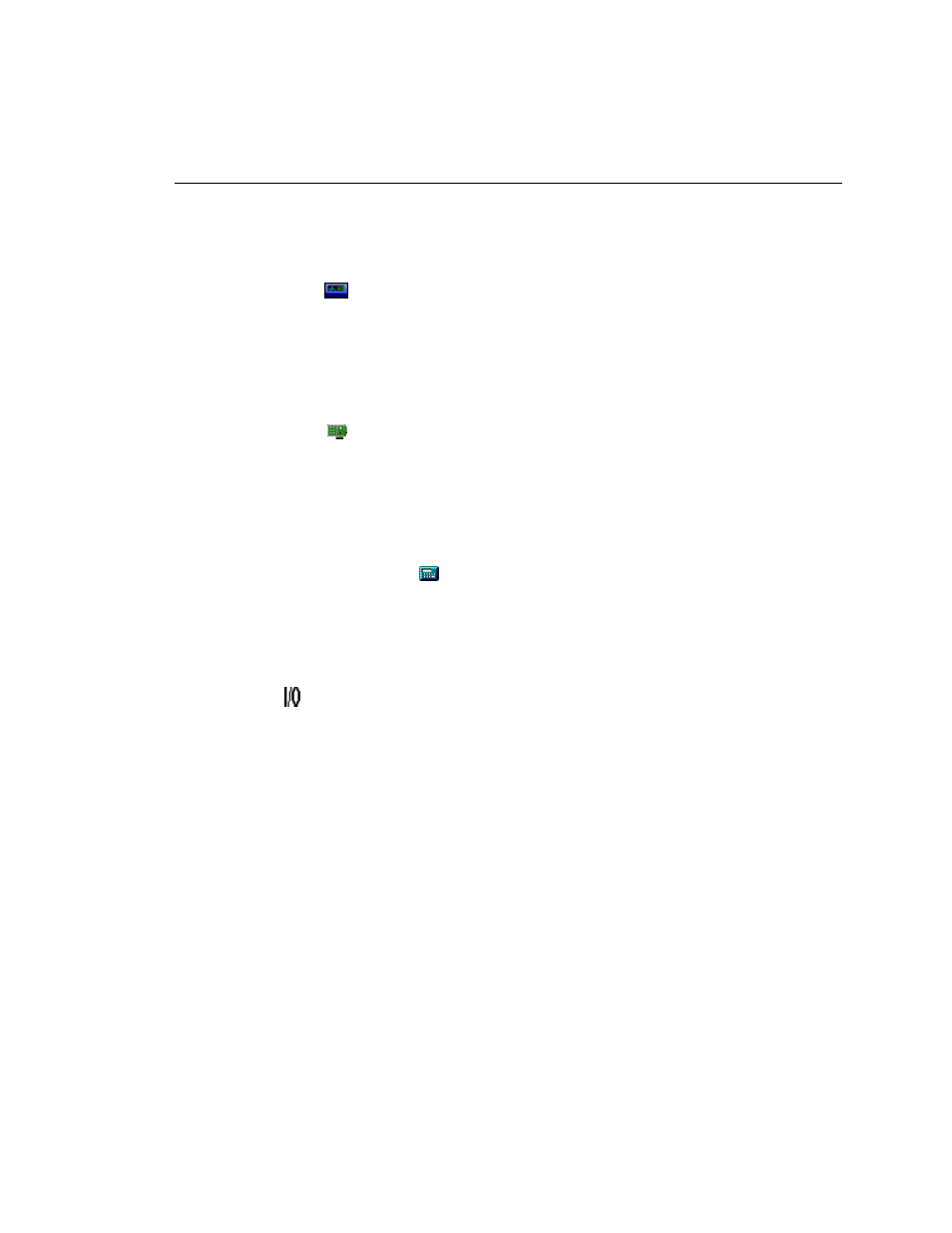
Getting Started
Understanding the User Interface
29
Checking Operational Status
The icons in the TreeView change to indicate the device status. Below are all the
possible icons and their meaning:
Device Status Icon
•
Yellow or blue device icons indicates the device is not connected.
•
Green device icon indicates the device is connected and communicating.
•
Red device icon indicates an device error. You can view error information in
the Communication dialog
Module Status Icon
•
Dimmed module icon indicates the module is not being scanned.
•
Green module icon indicates the module is being scanned.
•
Red module icon indicates the module is being scanned and a channel is in
alarm condition.
Computed Channel Status Icon
•
Blue channel icon indicates channels are not being scanned.
•
Green channel icon indicates channels are being scanned.
•
Red channel icon indicates channel in an alarm condition.
I/O Module 6
•
Black digital I/O icon indicates all the channels are turned off.
•
Green digital I/O icon indicates a channel is turned on by a external activation
or by a user command.
•
Red digital I/O icon indicates a channel is activated by an alarm condition.
