Bluetooth printing problems – HP 330 Series User Manual
Page 44
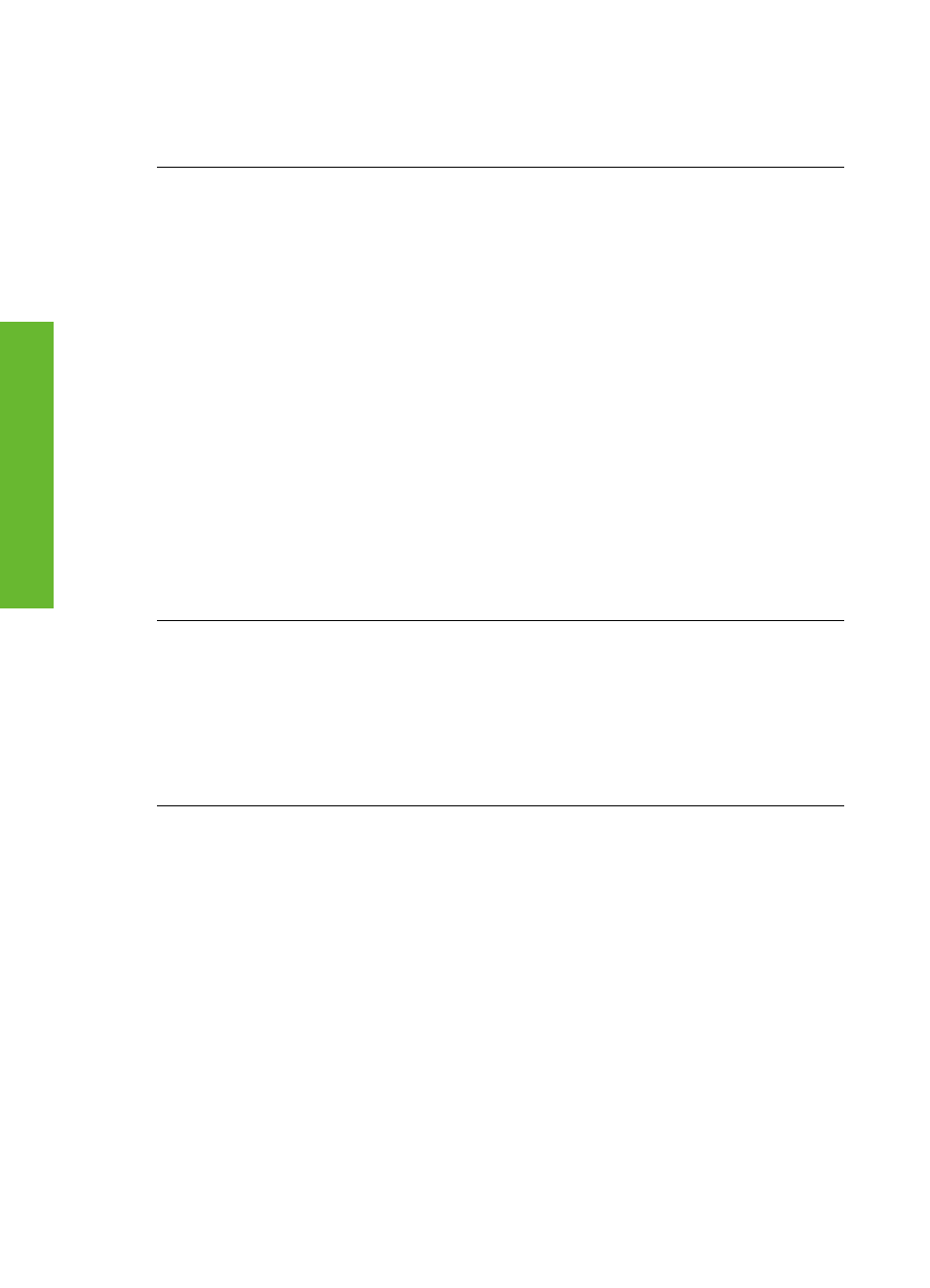
The printer ejects the paper when preparing to print.
Solution
Direct sunlight could be interfering with the operation of the automatic
paper sensor. Move the printer out of direct sunlight.
Print quality is poor.
Solution
●
The print cartridge may be running out of ink. Check the ink-level icon on the
printer screen, and replace the cartridge if necessary. For more information,
see
.
●
You may have selected a low-resolution setting on the digital camera when
you took the photo. For better results in the future, set the digital camera to a
higher resolution.
●
Make sure you are using the right type of photo paper for the project. Use
HP-designed photo paper for best results. For more information, see
●
You may be printing on the wrong side of the paper. Make sure the paper is
loaded with the side to be printed facing up.
●
The print cartridge may need to be cleaned. For more information, see
.
●
The print cartridge may need to be aligned. For more information, see
.
The photos I marked for printing in the digital camera do not print.
Solution
Some digital cameras let you mark photos for printing both in the
camera's internal memory and on the memory card. If you mark photos in the
internal memory, and then move photos from the camera's internal memory to the
memory card, the marks do not transfer. Mark photos for printing after you
transfer them from the digital camera's internal memory to the memory card.
Bluetooth printing problems
Before contacting HP Customer Care, read this section for troubleshooting tips, or go
to the online support services at
Be sure to also read the
documentation that came with your HP Bluetooth wireless printer adapter and your
device with Bluetooth wireless technology.
HP Photosmart 330 series User's Guide
41
English
