HP 330 Series User Manual
Page 13
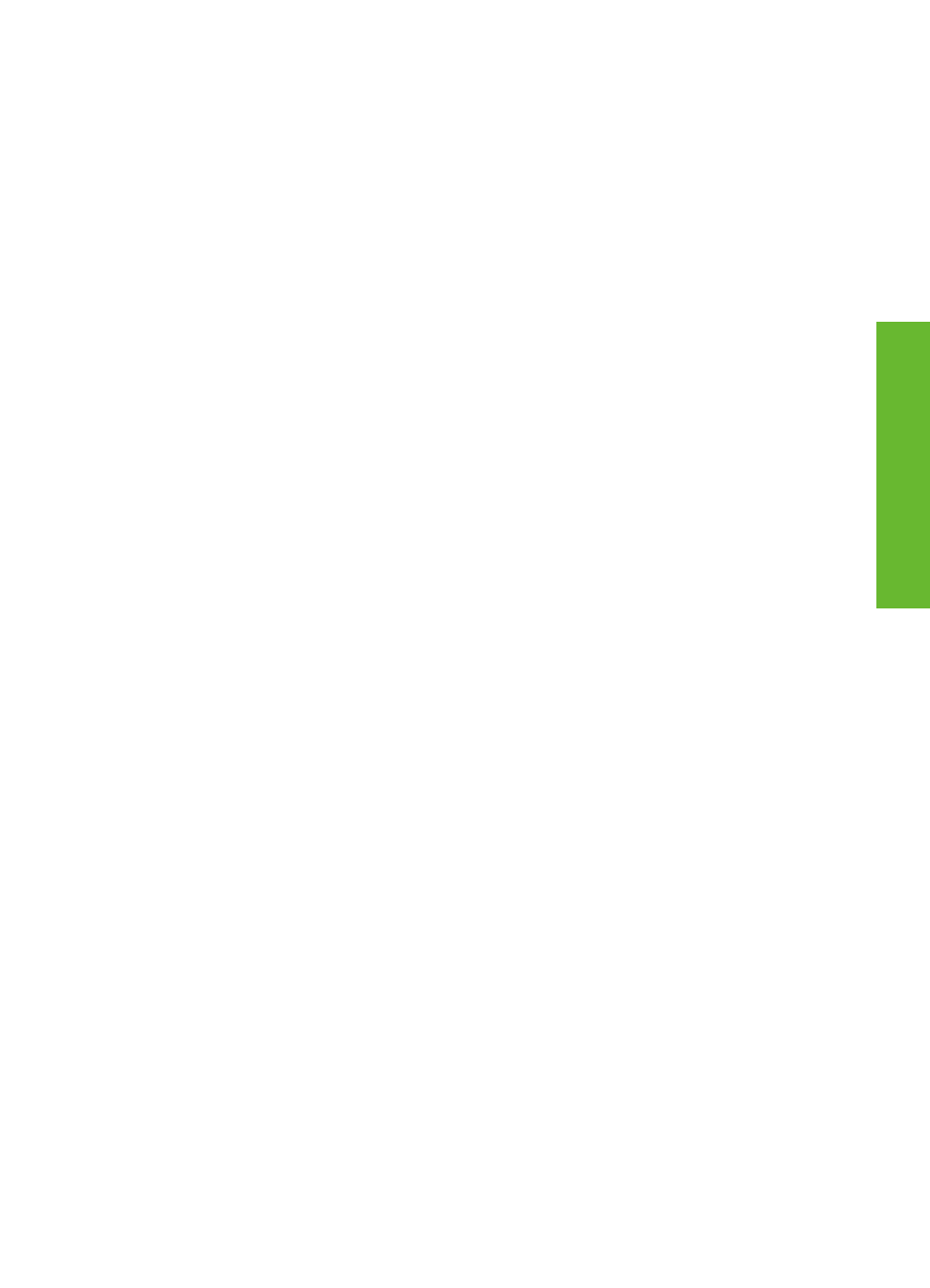
–
Visibility
: You can set the Bluetooth-equipped printer to be visible or
invisible to other devices with Bluetooth wireless technology by changing this
visibility option. Select
Visible to all
or
Not visible
. When
Not visible
is
selected, only devices that know the device address can print to it.
–
Security level
: Select
Low
or
High
. The
Low
(default) setting does not
require users of other devices with Bluetooth wireless technology to enter the
printer passkey.
High
requires users of other devices with Bluetooth wireless
technology to enter the printer passkey.
–
Reset Bluetooth options
: Select
Yes
or
No
(default) to reset the Bluetooth
options to their factory settings.
●
Help
–
Printing Tips I
: Select to read about the auto image enhancement features
of the printer.
–
Printing Tips II
: Select to read tips that can help you obtain the best
possible prints.
–
Panoramic photos
: Select to read about printing panoramic photos.
–
Photo stickers
: Select to read about printing photo stickers.
–
Memory cards
: Select to read about using memory cards.
–
Cartridges
: Select to read about using print cartridges.
–
Loading paper
: Select to read about loading paper.
–
Clearing paper jams
: Select to read about removing a paper jam.
–
PictBridge cameras
: Select to read about using PictBridge cameras with
the printer.
–
Traveling with the printer
: Select to read tips about taking the printer on the
road.
–
Getting assistance
: Select to read how to obtain help with the printer.
●
Preferences
–
Smart focus
: Select
On
(default) or
Off
. This setting improves blurred photos.
–
Adaptive lighting
: Select
On
(default) or
Off
. This setting improves lighting
and contrast.
–
Auto remove red-eye
: Select to remove red-eye.
–
Date/time
: Select to show a date/time stamp on your printed photos. Select
Date/time
,
Date only
, or
Off
(default).
–
Colorspace
: Select to choose a colorspace. Select
Adobe RGB
,
sRGB
, or
Auto-select
(default). The
Auto-select
default tells the printer to use the
Adobe RGB colorspace, if available. The printer defaults to sRGB if Adobe
RGB is not available.
–
Borderless
: Select to turn borderless printing
On
(default) or
Off
. When
borderless printing is turned off, all pages print with a narrow white border
around the outside edges of the paper.
–
After printing
: Select to change whether selected photos are deselected
after printing:
Always
(default),
Never
, or
Ask
.
–
Preview animation
: Select to turn preview animation
On
(default) or
Off
.
Select
Off
to bypass printer screen animations.
–
Restore defaults
: Select to restore printer defaults:
Yes
or
No
. Selecting
Yes
restores the original factory preferences.
–
Language
: Select to change the language or country/region setting. Choose
from
Select language
and
Select country/region
.
Chapter 1
10
HP Photosmart 330 series
En
glish
