Improving the quality of your photos, Improving the quality of, Your photos – HP 330 Series User Manual
Page 26
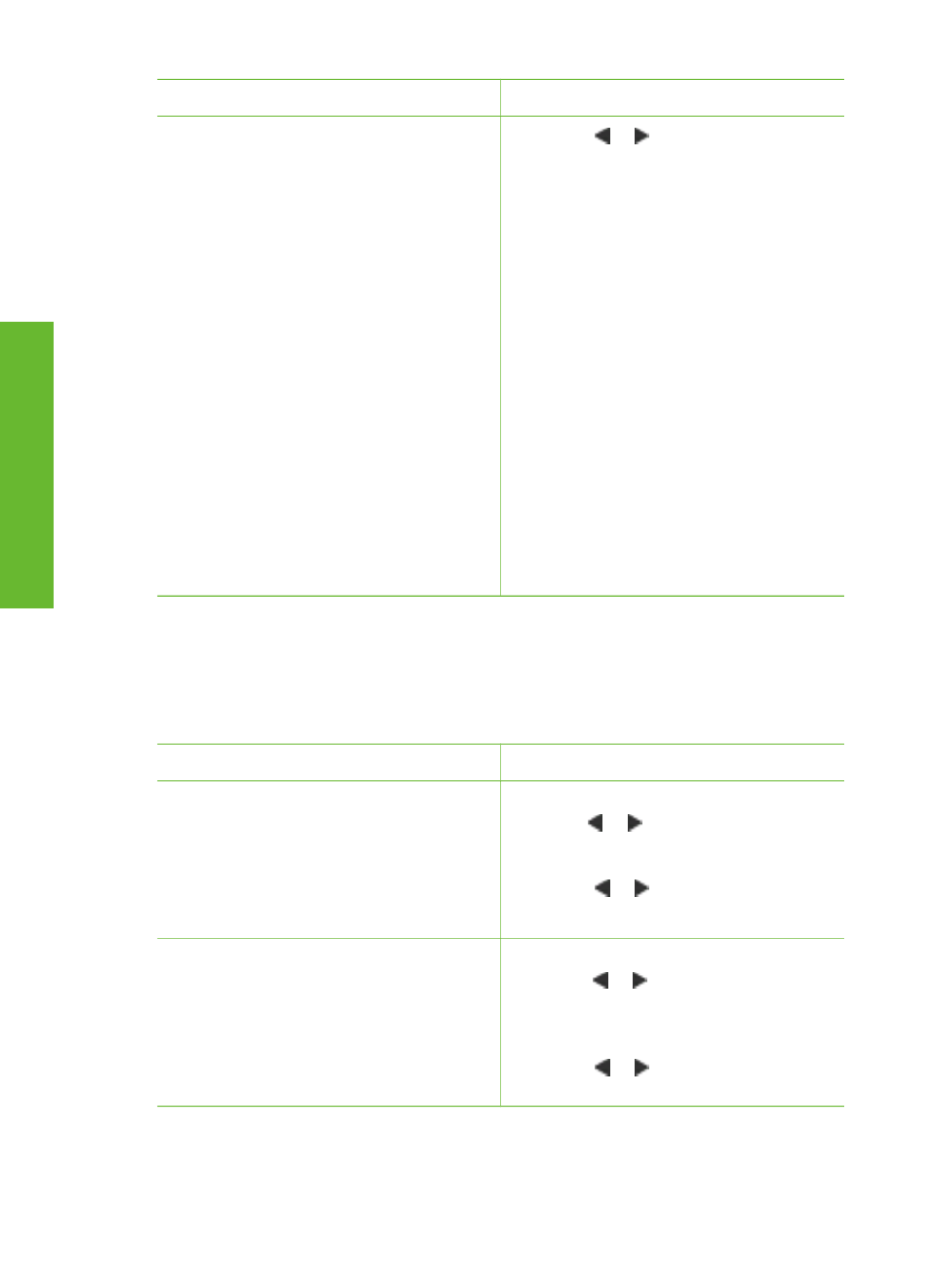
If you want to…
Do this
Note
The photo stickers feature is not
available in all countries/regions.
2.
Press or to access the printer
menu.
3.
Select
Print options
, then press
OK
.
4.
Select
Photo stickers
, then press
OK
.
5.
Select
On
, then press
OK
.
6.
Load photo sticker media.
7.
Insert a memory card.
8.
Select one or more photos.
9.
Press
. Each printed sheet
contains 16 copies of a single photo.
10. When you are finished printing
stickers, turn off
Photo stickers
mode. To turn off
Photo stickers
mode, repeat steps 1 through 4,
select
Off
, then press
OK
.
While in
Photo stickers
mode, a Photo
stickers banner overlays the photo on
the printer screen. You cannot choose a
different layout or access
Print options
in the printer menu.
Improving the quality of your photos
The HP Photosmart 330 series printer provides a variety of preferences and effects
that can improve the quality of your printed photos. The settings do not change your
original photo. They only affect printing.
Problem and solution
How to do it
Blurred photos
SmartFocus
Sharpen blurred photos. It is turned on
by default. Use these instructions to turn
it on if it is currently off. This preference
affects all printed photos.
1.
Remove any memory cards, then
press or .
2.
Select
Preferences
, then press
OK
.
3.
Select
Smart focus
, then press
OK
.
4.
Press or to highlight
On
, then
press
OK
.
Photos with poor lighting and contrast
Adaptive Lighting
Improve the lighting and contrast in
prints. This preference affects all printed
photos.
1.
Remove any memory cards, then
press or .
2.
Select
Preferences
, then press
OK
.
3.
Select
Adaptive Lighting
, then
press
OK
.
4.
Press or to highlight
On
, then
press
OK
.
(continued)
HP Photosmart 330 series User's Guide
23
English
