Cleaning the print cartridge contacts – HP 330 Series User Manual
Page 33
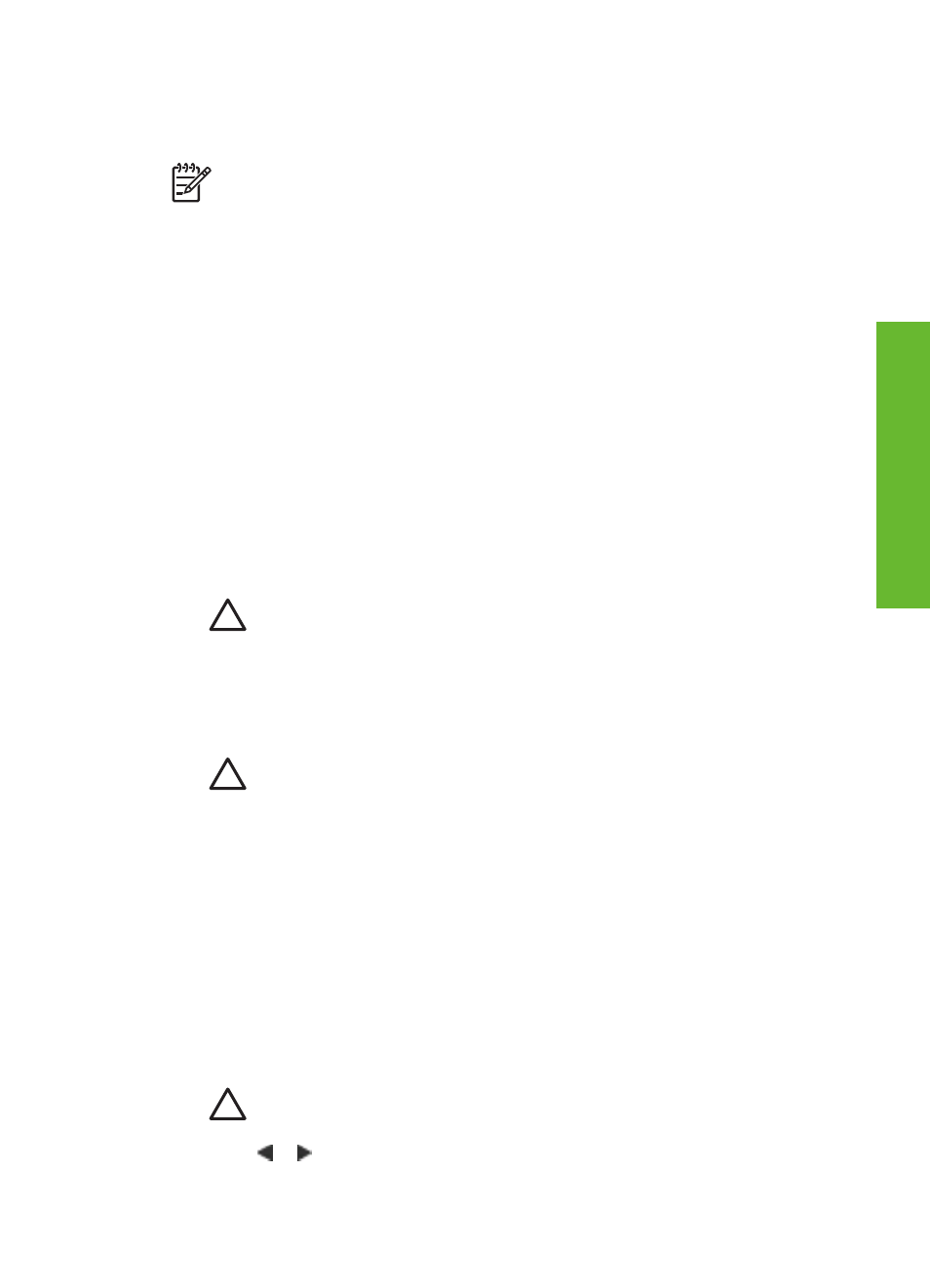
If you complete all three levels of cleaning using this procedure and you still notice
white streaks or missing colors on the test page, you may need to clean the print
cartridge copper-colored contacts. For more information, see the following section.
Note
If the cartridge or printer has been recently dropped, you may also see
white streaks or missing colors in your prints. This problem is temporary and
clears up within 24 hours.
Cleaning the print cartridge contacts
If you use the printer in a dusty environment, debris may accumulate on the copper-
colored contacts and cause printing problems.
To clean the print cartridge contacts:
1.
Gather the following items to clean the contacts:
–
Distilled water (tap water may contain contaminants that can damage the
print cartridge)
–
Cotton swabs or other soft, lint-free material that will not stick to the print
cartridge
2.
Open the print cartridge door.
3.
Remove the print cartridge and place it on a piece of paper with the ink nozzle
plate facing up. Be careful not to touch the copper-colored contacts or the ink
nozzle plate with your fingers.
Caution
Do not leave the print cartridge outside the printer for more than
30 minutes. Ink nozzles exposed to the air longer than this may dry out
and cause printing problems.
4.
Lightly moisten a cotton swab with distilled water and squeeze any excess water
from the swab.
5.
Gently wipe the copper-colored contacts with the cotton swab.
Caution
Do not touch the ink nozzle. Touching the ink nozzle will result
in clogs, ink failure, and bad electrical connections.
6.
Repeat steps 4–5 until no ink residue or dust appears on a clean swab.
7.
Insert the print cartridge in the printer, then close the print cartridge door.
Printing a test page
Print a test page before contacting HP Customer Care. The test page contains
diagnostic information you can use when working with HP Customer Care to solve
printing problems. Look at the ink nozzle pattern on the test page to check the ink
level and condition of the print cartridge. If any line or color is missing from the
pattern, try cleaning the print cartridge. For more information, see
.
1.
Remove any memory cards from the memory card slots.
Caution
Do not pull out a memory card while the Memory Card light is
flashing. For more information, see
2.
Press or to display the printer menu.
3.
Select
Tools
, then press
OK
.
Chapter 5
30
HP Photosmart 330 series
En
glish
