HP 330 Series User Manual
Page 24
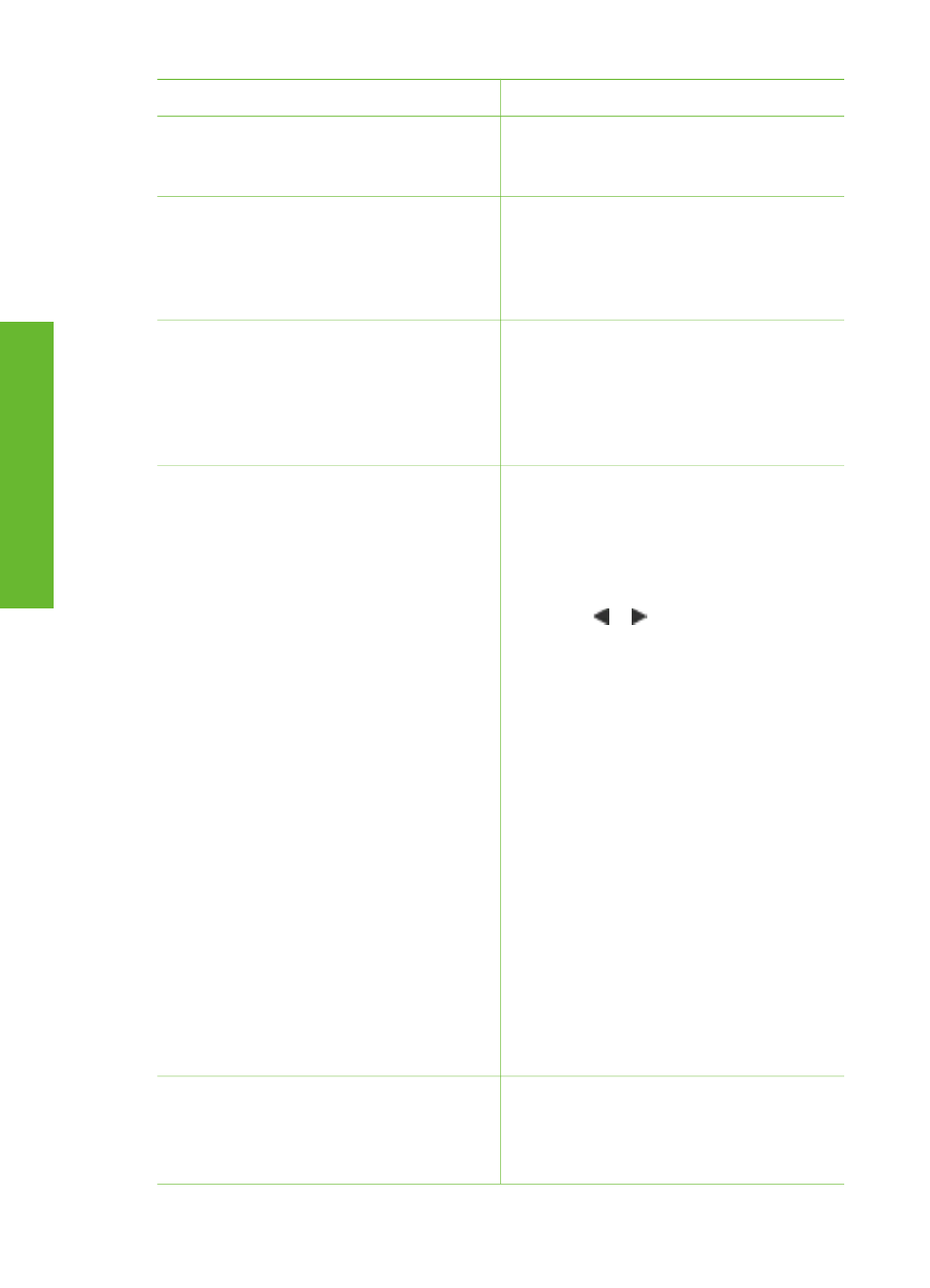
If you want to…
Do this
number of copies by one or
deselect a selected photo.
3.
Press
.
Print several photos
1.
Insert a memory card and select a
print layout.
2.
Press
OK
to select each photo you
want to print.
3.
Press
.
Print all photos
1.
Insert a memory card and select a
print layout.
2.
Press and hold
OK
until a message
tells you that all the photos on the
card have been selected.
3.
Press
.
Print nine frames from a video clip
1.
Insert a memory card that contains
a video clip.
2.
Press
OK
to select either layout
option; neither one will be used for
printing video clips, which are
always printed nine to a page.
3.
Press or to scroll to the video
clip you want to print (the first frame
in the clip appears). The video clip
icon appears at the bottom of the
printer screen.
4.
Press
OK
to select the video clip,
then press
. The printout
contains one page of nine frames
automatically selected from the
video clip.
Note 1
The image resolution in video
clips is typically lower than that of digital
photos; therefore, you may notice that
the print quality of your video clip frames
is lower than the print quality of your
photos.
Note 2
Not all video file formats are
supported by this printer. For a list of
supported video file formats, see
.
Print photos in panoramic mode
There are two ways to create a
panoramic photo:
●
Stitch photos together: Use image
editing software, such as HP Image
(continued)
HP Photosmart 330 series User's Guide
21
English
