Printing your photos, Selecting a layout, Setting print quality – HP 330 Series User Manual
Page 27: Selecting a print method, Photos. see, Selecting a, Layout
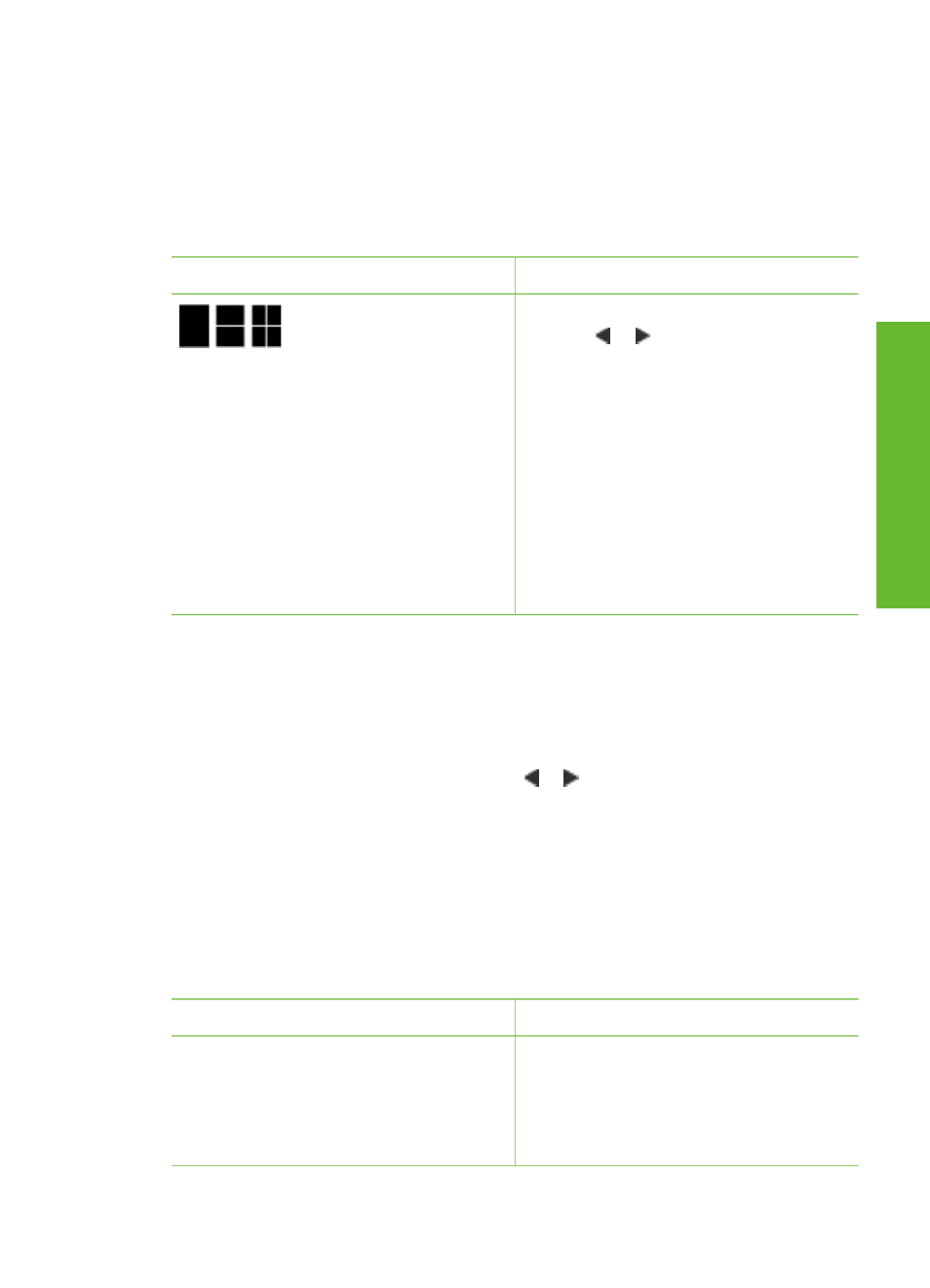
Printing your photos
Printing your photos involves three steps: selecting a print layout, setting print quality,
and selecting a print method.
Selecting a layout
The printer prompts you to select a print layout each time you insert a memory card.
Layout options
Do this
1.
Insert a memory card.
2.
Use or to select a layout:
–
Print one photo per sheet
–
Print two photos per sheet
–
Print four photos per sheet
3.
Press
OK
.
The printer may rotate your photos
to fit the layout.
Note
When borderless printing is
turned off, all pages print with a narrow
white border around the outside edges
of the paper. To turn off borderless
printing, see
.
Setting print quality
Best quality is the default and produces the highest quality photos. Normal quality
conserves ink and prints faster.
To change the print quality to Normal
1.
Remove any memory cards, then press or .
2.
Select
Tools
, then press
OK
.
3.
Select
Print Quality
, then press
OK
.
4.
Select
Normal
, then press
OK
.
Print quality reverts to Best after the next print job.
Selecting a print method
The HP Photosmart 330 series printer lets you print from a memory card, directly from
a digital camera, or from an HP iPod (with photos stored in it).
To print from a...
Do this
Memory card
Print digital photos that are stored on a
memory card. The photos can be
unmarked or camera-selected (Digital
Print Order Format, or DPOF). Printing
To print unmarked photos
1.
Insert a memory card.
2.
Select one or more photos. See
3.
Press
.
Chapter 3
24
HP Photosmart 330 series
En
glish
