Page | 79 – Gefen EXT-MFP Audio/Video Multi-Format Processor User Manual
Page 89
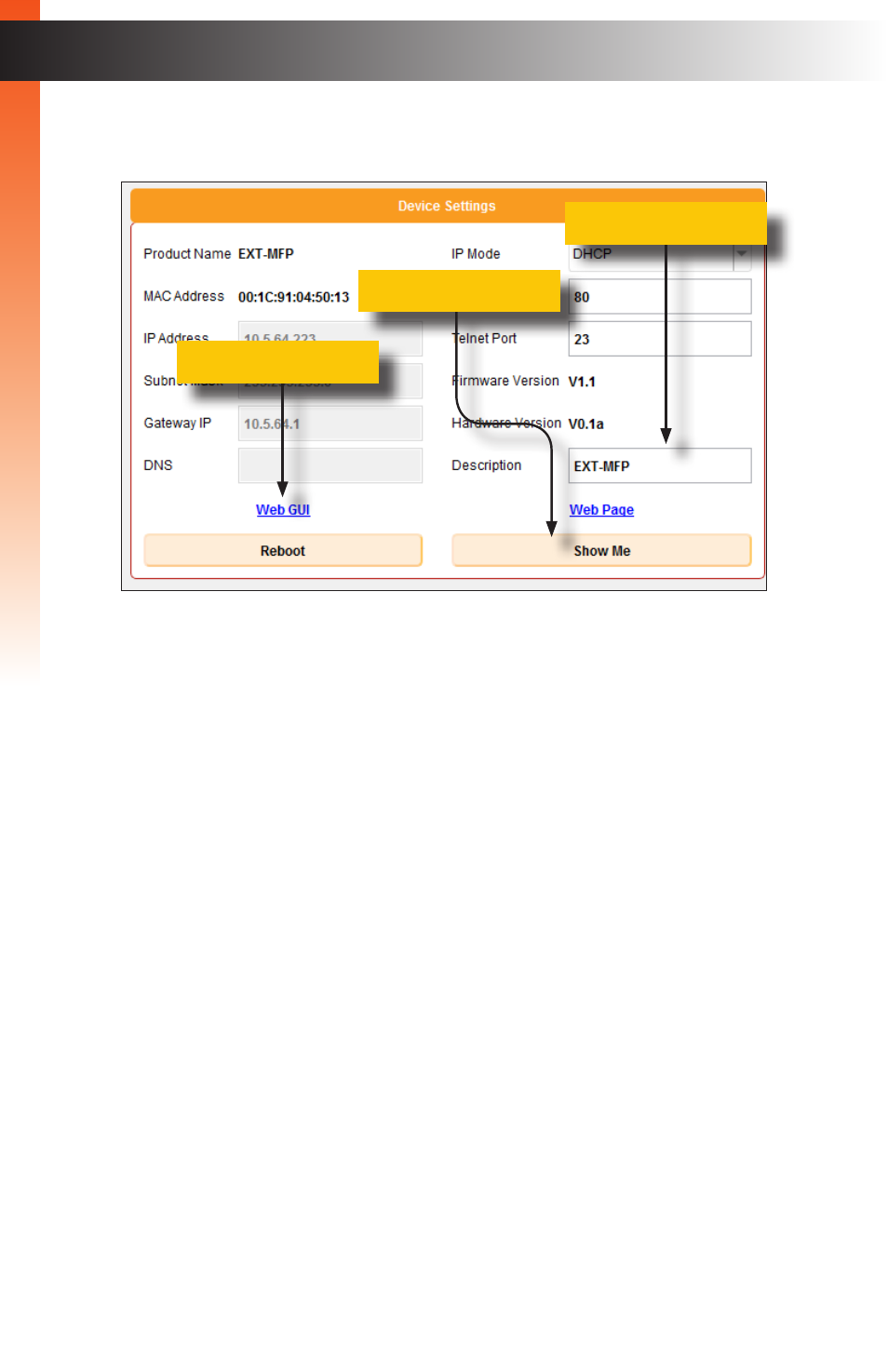
page | 79
6. The current IP Address and settings are displayed. You can change the settings
if necessary to allow other users to easily connect to the Multi-Format Processor.
7. The text in the
Description
field can be changed to help identify a specific unit if there
are several Multi-Format Processors connected on a network. By default, the Product
Name is used as the Description.
8. Press the
Show Me
button. When the
Show Me
button is pressed, the
Audio
and
Video
LED indicators on the front panel of the Multi-Format Processor will flash
green..This behavior indicates that you are connected to the correct device.
9. Press the
Web GUI
link to go directly to the built-in Multi-Format Processor Web
interface.
Note that if the IP address of the Multi-Format Processor is not compatible with your
network settings, then you will be unable to access the Web interface. You can
change the IP settings of the Multi-Format Processor on this page and then try again
to connect.
10. Type the password (default Operator password is “
operator
”) to access the control
screen. See
Using the Built-in Web Interface (page 80)
for more information.
B
asic Oper
ation
B
asic Oper
ation
Syner-G Discovery Tool
Description
field
Web GUI
link
Show Me
button
