Ip configuration, Page | 115, Information – Gefen EXT-MFP Audio/Video Multi-Format Processor User Manual
Page 125
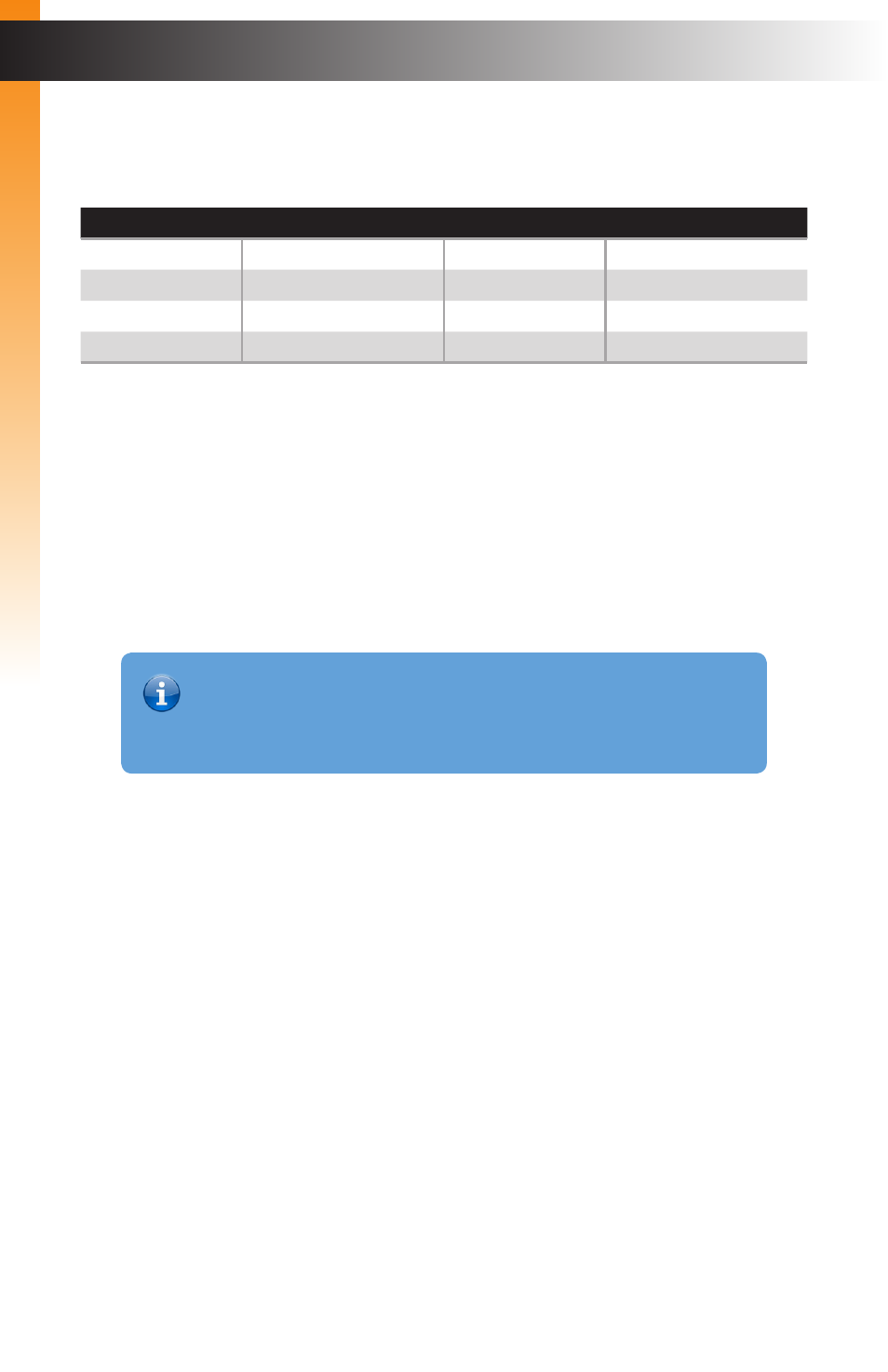
page | 115
IP Configuration
A
dv
anc
ed Oper
ation
The Multi-Format Processor supports IP-based control using Telnet, UDP, or the built-in
Web-based GUI. To set up IP control, the network settings may need to be configured.
The default network settings for the Multi-Format Processor are as follows:
Description
IP Address / Port
Description
IP Address / Port
IP Address
192.168.1.72
Telnet Port
23
Subnet
255.255.255.0
Local UDP Port
50007
Gateway
192.168.1.254
Remote UDP IP
192.168.1.129
HTTP Port
80
Remote UDP Port
50008
All IP settings can be easily changed using the
Gefen Syner-G Software Suite
or the
Syner-G Discovery Tool
App for iOS and Android. See
Alternatively, the configuration settings can be assigned using RS-232 commands,
using the process below.
1. Launch a terminal emulation program (e.g. HyperTerminal) and use the RS-232
settings listed on the previous page.
2. Set the IP address using the
#set_ipadd
command.
3. Set the subnet mask using the
#set_netmask
command.
4. Set the gateway (router) IP address using the
#set_gateway
command.
5. Set the Telnet listening port using the
#set_telnet_port
command.
6. Set the HTTP listening port using the
#set_http_port
command.
7. Set the UDP remote IP address for the using the
#set_udp_remote_ip
command.
8. Set the UDP listening port using the
#set_udp_port
command.
9. Set the UDP remote port using the
#set_udp_remote_port
command.
10. Reboot the processor to apply all changes, then type the IP address that was
specified in step 3, in a Web browser to access the Web GUI. Use the same IP
address to Telnet to the Multi-Format Processor.
Information
Depending upon the network, all related IP, Telnet, and UDP settings will
need to be assigned. Consult your network administrator to obtain the proper
settings.
