Lumantek ez-Pro VS10 3G-SDI/HDMI Video Switcher with 5" LED Touchscreen User Manual
Page 31
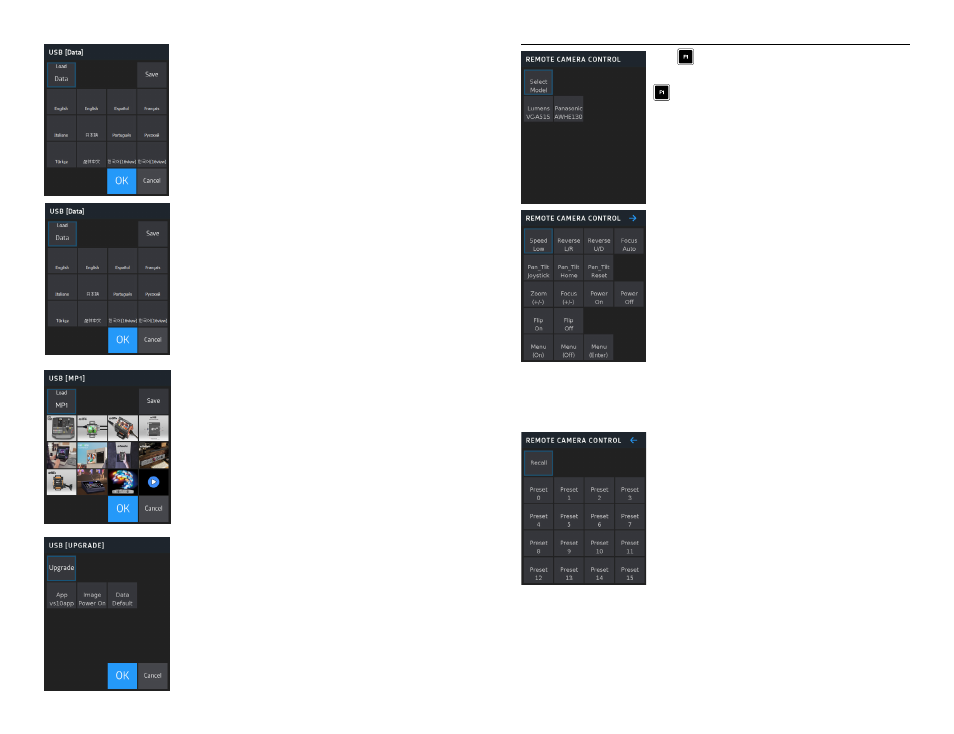
60
61
Menu> USB
Data saved in USB disk can be retrieved in USB menu
(Supported USB format is FAT)
3 types of data can be used
1. Data: Multiview layout, button mapping, source names, test patterns
(color background) colors
2. Images to store in Media Player 1 and Media Player 2 storage
3. System upgade
(Warning!)
Do not retrieve the USB disk from VS10 while data is being transferred
Insert the USB disk before moving to USB menu
If any problem is seen, change the USB disk or re-boot VS10
[Load Data]
* Change VS10 Multiview to 10/13/16 view
(Make selection from 14 options)
* Change input source name
* Change button mapping
[Load MP]
* Change the image of Media of Media Player 1 / Media Player 2
(Maximum number of selection: 12)
* Selected media is saved to VS10 by pressing SAVE button
(Due to internal memory capacity, no copy will be made
if there are several images)
* Press OK to preserve current selection but does not COPY media to VS10.
* Press CANCEL to return to the original media file
[Upgrade]
* Upgrade VS10 software
* Opening image can be changed
* Can change to the default data
Press button for PTZ camera selection menu.
> Remote Camera Control
[For example : Select Lumens VC-A515]
- You can choose up to 7 cameras through AUX buttons.
- Protocol: VISCA
- Proper RS422 bps setting needed. *Refer to HELP menu.
* Speed Low/Middle/High : Adjust Pan-Tilt speed.
* Reverse Left/Right
* Reverse Up/Down
* Focus auto/manual
* Pan_Tilt Joystick : Control pan-tilt through Joystick.
* Pan_Tilt Home : Home position.
* Pan_Tilt Reset : Clear the Pan_Tilt setting.
* Zoom : Zoom in/out through [+]/[-] button.
* Focus : Focus on/off through [+]/[-] button.
* Power On/Off
* Flip On/Off
* Menu On: OSD Camera on
* Menu Off: OSD Camera off
* Menu Enter: OSD Camera Enter
** Use joystick to move around menu.
* Recall preset position data.
