Hue sa tura tion – Lumantek ez-Pro VS10 3G-SDI/HDMI Video Switcher with 5" LED Touchscreen User Manual
Page 26
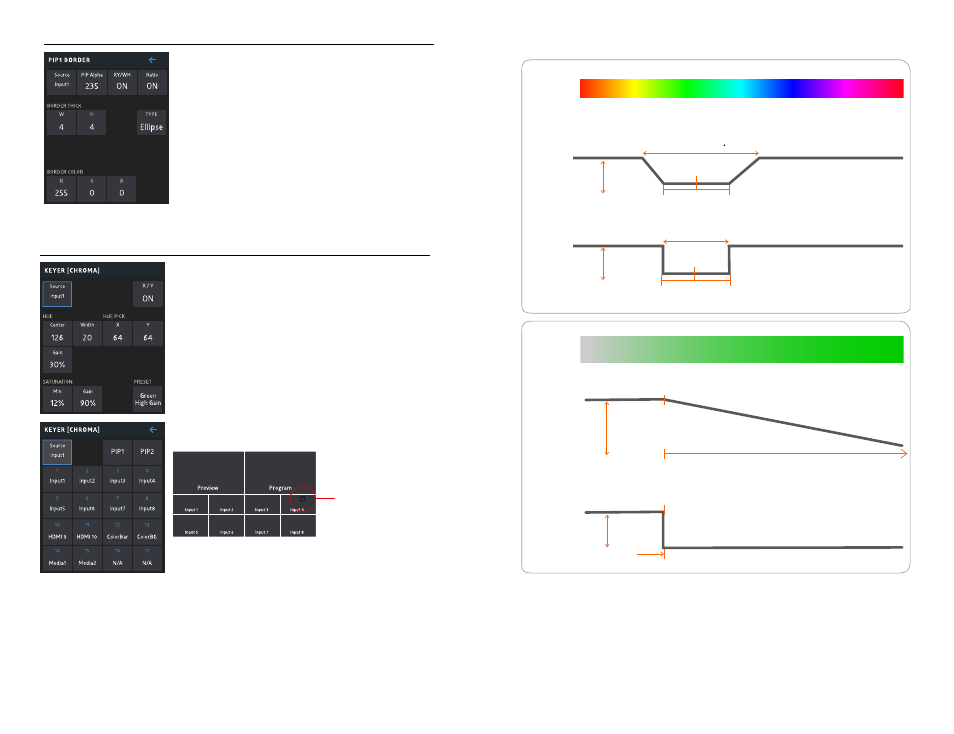
50
51
●
KEYER MENU [Chroma]
[Source]
Go to CHROMA source selection menu
(PIP1, PIP2 also selectable as CHROMA source)
[XY]
Select if to simultaneously set values of XY or not
[Hue Center, Hue Width, Hue Gain]
Center : Select the transparency color of the foreground
Width : Select the range of transparency color of the foreground
(hue center 4-90 degrees)
Gain : Select the range of half-transparency of the foreground
(0%-100%)
[HUE PICK X, Y]
New “HUE” value can be applied by placing the spoid icon
over a color in Multiview screen. The spoid icon can be moved with joystick
[PRESET]
Select GREEN HIGH/LOW GAIN, BLUE HIGH/LOW GAIN
Change made to set values when PRESET is changed
*Use jog, +, -, or touch-screen to change values
Hue Pick
●
PIP Border
[Source]
Go to PIP source selection menu, can be used as AUX button also
[Border Alpha]
Select degree of transparency of PIP border
[XY/WH]
Select if to simultaneously set values of XY (or WH) or not
* On : XY (or WH) values change simultaneously
* Off : XY (or WH) values change independently
[Ratio]
Select if to maintain 16:9 ratio setting values of W and H
* On : W, H values change maintaining 16:9 ratio
* Off : W, H values change without maintaining 16:9 ratio
[Border Thick(W,H)]
Change border thickness
[TYPE]
Select border type (i.e. NONE, INNER, OUTER, MIDDLE, ELLIPSE)
[R,G,B]
Select border color
* Use jog, +, -, or touch-screen to change values
0°
60°
120°
180°
240°
300°
360°
Green
HUE
SA
TURA
TION
Blue
0%
100%
Center
Center
Width
Width
Opaque
Opaque
Opaque
Opaque
Transparent
Transparent
Transparent
Transparent
Gain 0% =120
Gain 100% = Width
Maximum semitransparent region
No semitransparent region
Saturation Minimum
Gain 0% = Maxinum semitransparent region
Gain 100% = No semitransparent region
Saturation Minimum
●
CHROMA Key Mode
