Picture menu – BenQ ZOWIE XL2746S 27" 16:9 240 Hz TN Gaming Monitor User Manual
Page 46
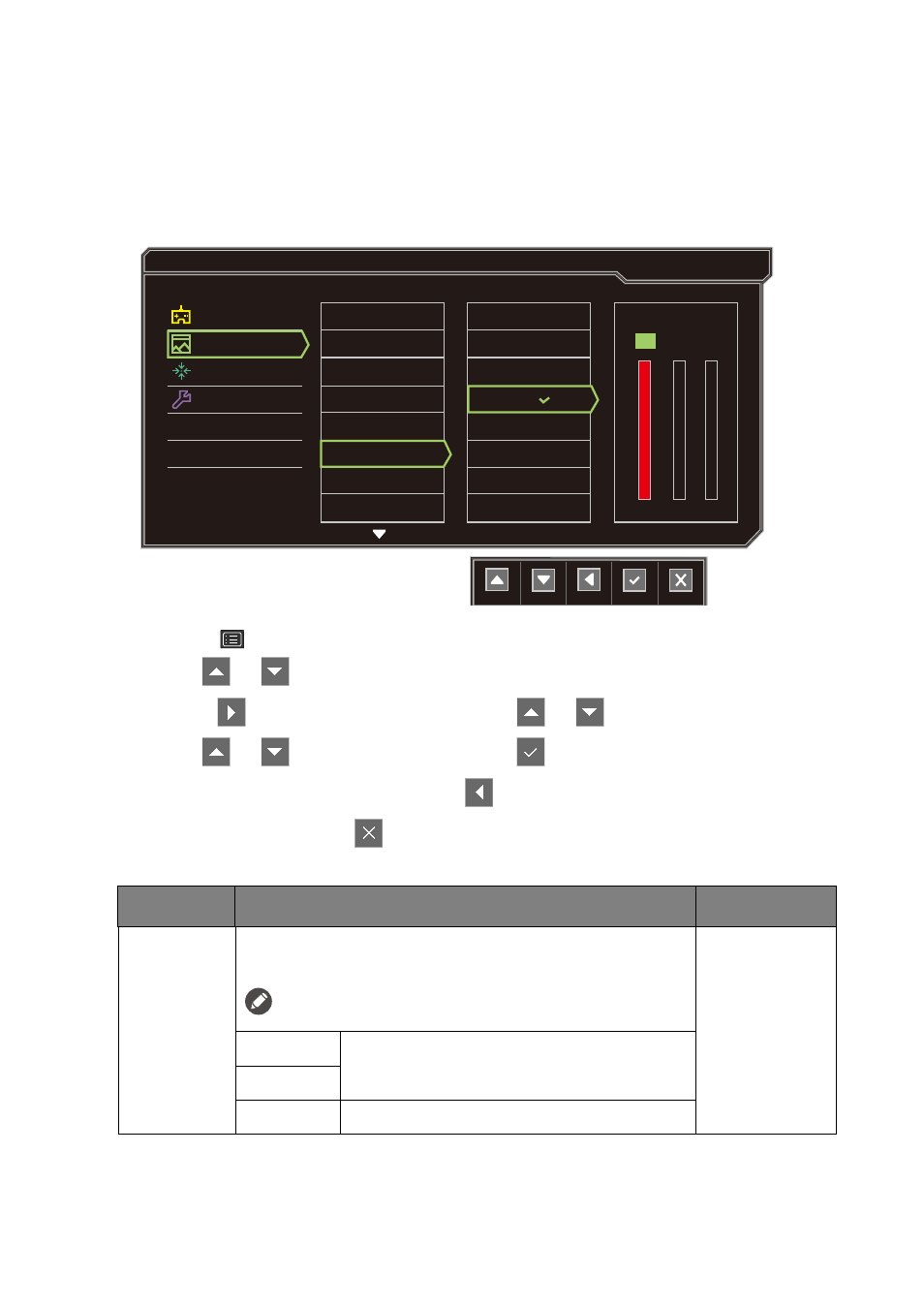
46
Navigating the main menu
Picture menu
Available menu options may vary depending on the input sources, functions and settings. Menu
options that are not available will become grayed out. And keys that are not available will be
disabled and the corresponding OSD icons will disappear. For models without certain functions,
their settings and related items will not appear on the menu.
1. Select
(Menu)
from the hot key menu.
2. Use
or
to select
Picture
.
3. Select
to go to a sub menu, and then use
or
to select a menu item.
4. Use
or
to make adjustments, or use
to make selection.
5. To return to the previous menu, select
.
6. To exit the menu, select
.
Normal
Bluish
Reddish
User Mode
Picture Mode
Brightness
Contrast
Sharpness
Gamma
Color Temperature
AMA
Dynamic Contrast
Mode: Standard
100
100
R
G
B
100
Game Setting
Picture
Display
System
Item
Function
Range
Picture
Mode
Select a picture mode that best suits the type of images
shown on the screen.
The default setting is
FPS1
. Change the setting if needed.
FPS1
For playing FPS (First Person Shooting)
games.
FPS2
RTS
For playing RTS (Real-time strategy) games.
