Adjusting dynamic accuracy (selected models only), Setting up your own game mode, Working with game mode to go by s switch – BenQ ZOWIE XL2746S 27" 16:9 240 Hz TN Gaming Monitor User Manual
Page 40: Nctions, see, Copying game modes from an s switch to your, Saving your game modes to s switch
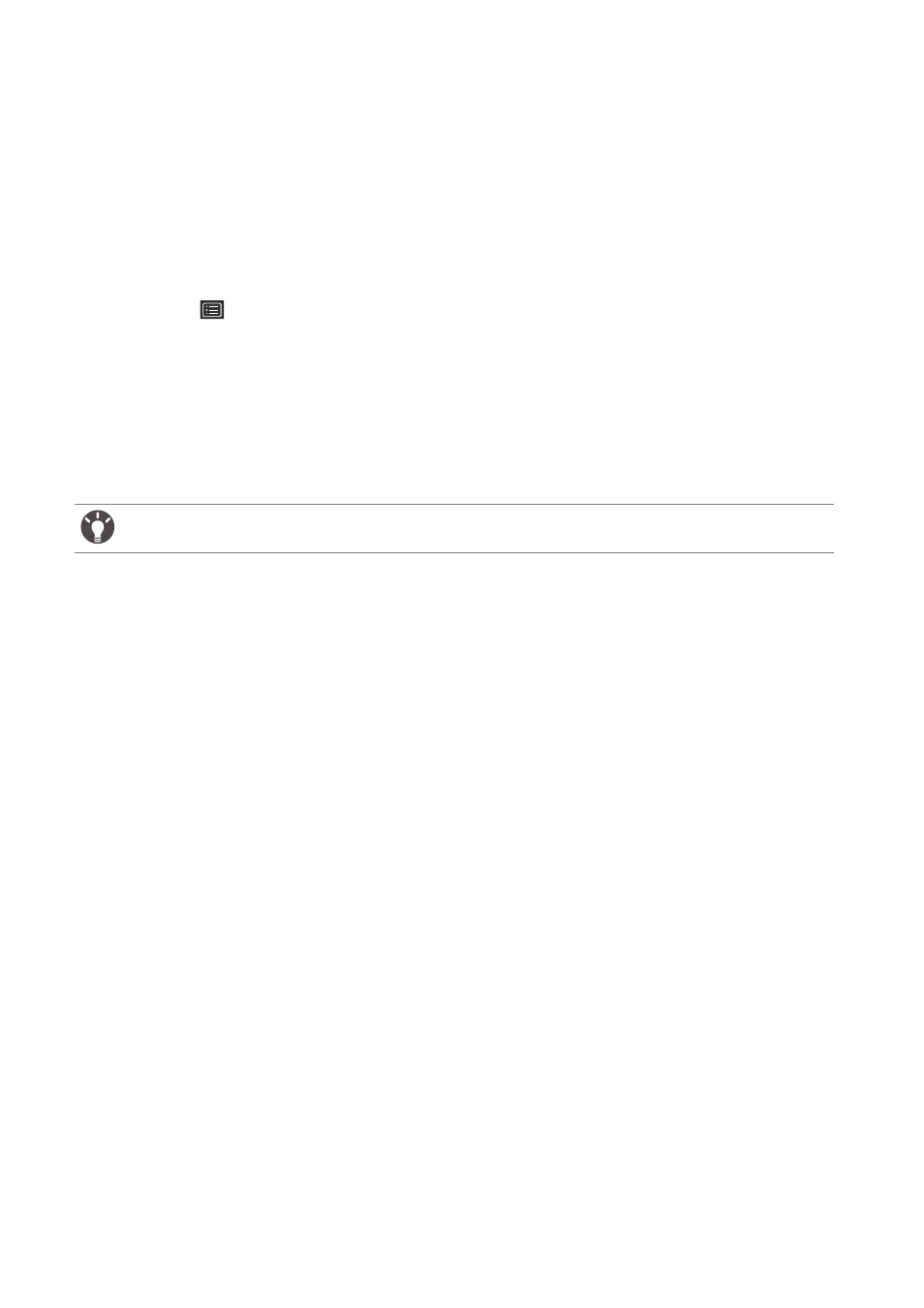
40
How to adjust your monitor
4. Select the custom key you want to change.
5. In the sub menu, select a function that can be accessed by this key. A pop-up message will
appear, showing that the setup is complete.
Adjusting Dynamic Accuracy (selected models only)
Dynamic Accuracy feature provides motion stability in games.
1. Press any of the control keys, or the wheel, or the return button on the S Switch to bring
up the hot key menu.
2. Select
(Menu)
to access the main menu.
3. Go to
Game Settings
and
DyAc
(XL2536 / XL2546) /
DyAc
+
(XL2546S / XL2746S).
Setting up your own game mode
There are several preset picture modes on your monitor that are suitable for games. To better
suit your needs, you can change and save the related display settings, and switch to your own
game mode easily.
1. Adjust the related available settings in different OSD menus.
2. After all settings are done, go to
Game Settings
and
Save Settings
and save as one of the
game modes.
3. If you want to switch to your game mode at any time, go to
Picture
and
Picture Mode
,
and select the game mode you saved in Step 2. Your preferred display settings will be
applied all at once.
Working with game mode to go by S Switch
Once the adjusted display settings have been saved to S Switch, you can take the settings with
you to other compatible BenQ LCD monitors. It is driver-free and helps apply new game
modes quickly.
Saving your game modes to S Switch
By default, the settings for game mode buttons (labeled 1~3) on S Switch are identical to the
game modes (
Gamer1
/
Gamer2
/
Gamer3
) in
Picture
>
Picture Mode
on your monitor. You
can change the settings as desired.
1. Adjust to the personal preference in monitor menu.
2. Press and hold one of the game mode buttons (labeled 1~3) on S Switch to save the
customized settings. The game modes are now saved on S Switch and are ready to go.
Copying game modes from an S Switch to your monitor
Apart from the default and the adjusted settings done on your monitor, you can quickly upload
customized game modes saved on other S Switch.
1. Set the picture mode of your monitor to one of the game modes (
Gamer1
/
Gamer2
/
Gamer3
).
Do not plug or unplug S Switch while configuring game mode settings.
