BenQ ZOWIE XL2746S 27" 16:9 240 Hz TN Gaming Monitor User Manual
Page 37
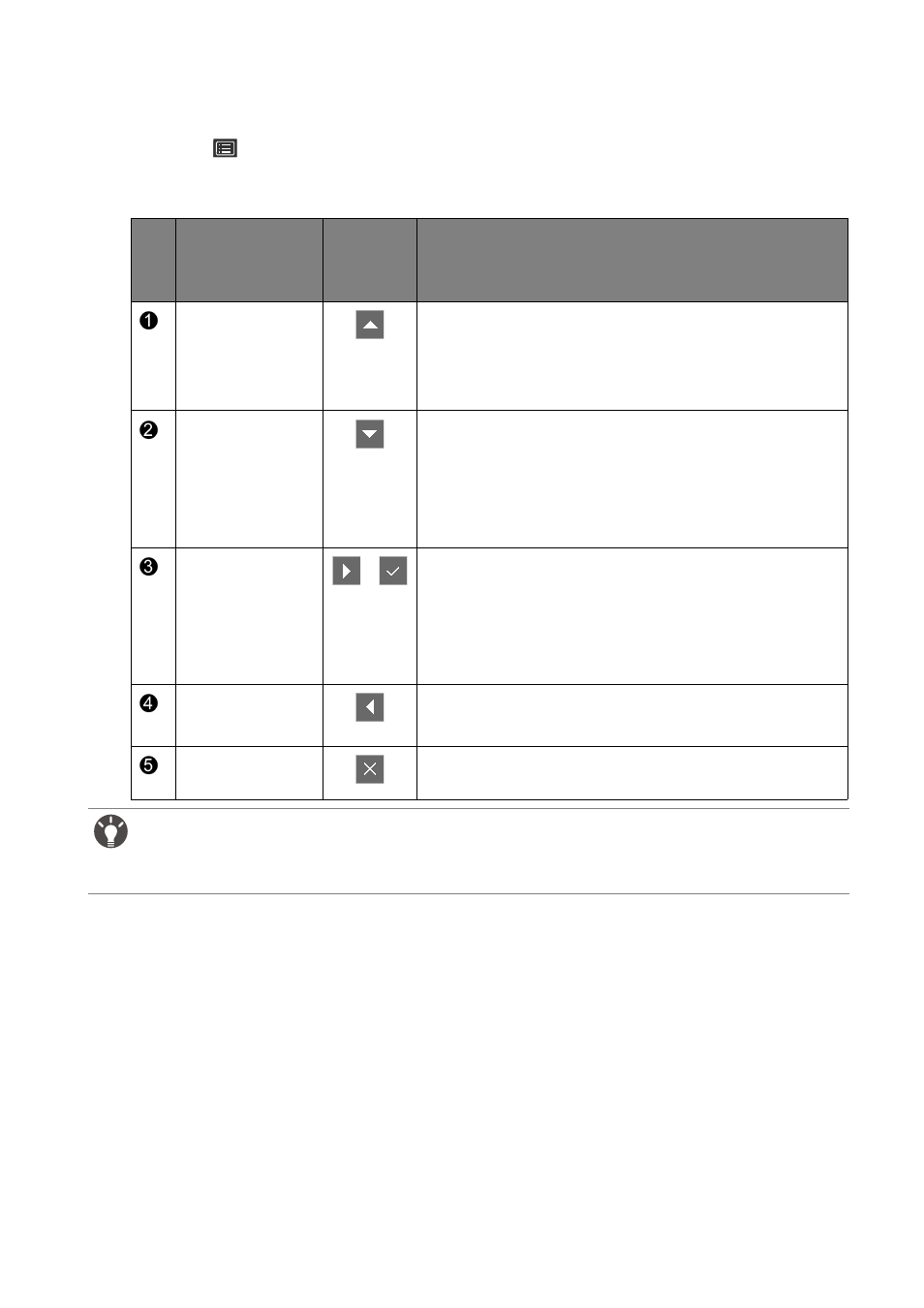
37
How to adjust your monitor
2. The hot key menu is displayed. The left three controls are custom keys and are designated
for particular functions.
3. Select
(Menu)
to access the main menu.
4. In the main menu, follow the icons next to the control keys to make adjustments or
Navigating the main menu on page 43
for details on the menu options.
No.
OSD in hot key
menu
OSD icon
in main
menu
Function
Custom Key 1
• By default, the key is the hot key for
Picture Mode
.
To change the default settings, see
.
• For Up/Increase adjustment.
Custom Key 2
• By default, the key is the hot key for
Color Vibrance
or
DyAc
/
DyAc
+
(for models with Dynamic
Accuracy). To change the default settings, see
Customizing the hot keys on page 39
• For Down/Decrease adjustment.
Custom Key 3
/
• By default, the key is the hot key for
Black eQualizer
.
To change the default settings, see
.
• Enters sub menus.
• Selects menu items.
Menu
• Activates the main menu.
• Returns to the previous menu.
Exit
Exits
OSD
menu.
• OSD = On Screen Display.
The hot keys only operate while the main menu is not currently displaying. Hot key displays will disappear after
a few seconds of no key activity.
• To unlock the OSD controls, press and hold any key for 10 seconds.
