Kvm switch menu, Kvm switch – BenQ PD2725U DesignVue Designer 27" 16:9 HDR 4K IPS Monitor User Manual
Page 69
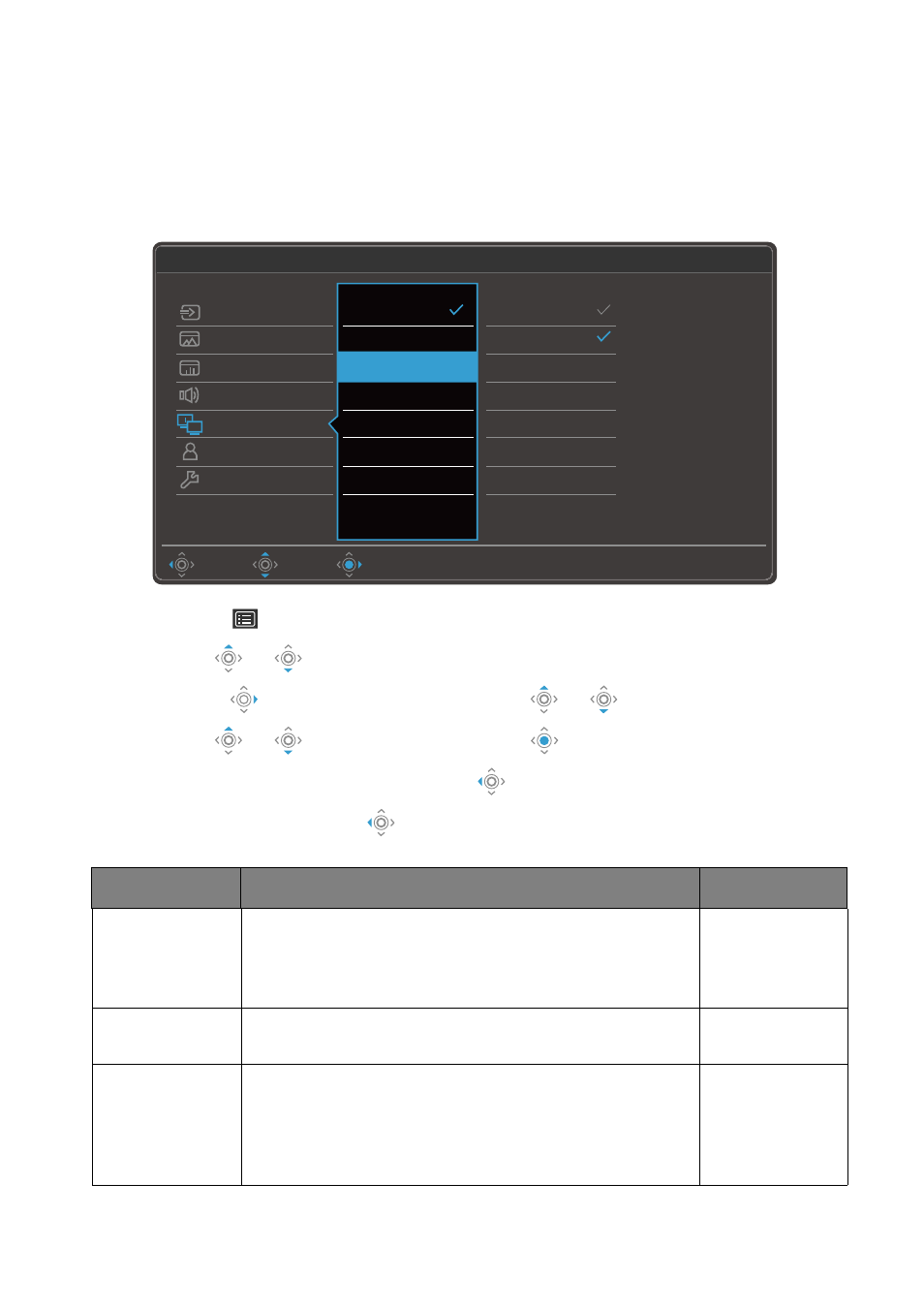
69
Navigating the main menu
KVM Switch
menu
Available menu options may vary depending on the input sources, functions and settings. Menu
options that are not available will become grayed out. And keys that are not available will be
disabled and the corresponding OSD icons will disappear. For models without certain
functions, their settings and related items will not appear on the menu.
1. Select
(
Menu
) from the hot key menu.
2. Use
or
to select
KVM Switch
.
3. Select
to go to a sub menu, and then use
or
to select a menu item.
4. Use
or
to make adjustments, or use
to make selection.
5. To return to the previous menu, select
.
6. To exit the menu, select
.
Thunderbolt 3
DisplayPort
HDMI1
HDMI2
None
Input
Picture
Color
Audio
KVM Switch
Custom Key
Move
Back
Confirm
System
2
Mode: sRGB
Thunderbolt 3
USB Upstream
Video Input
Auto Switch
Item
Function
Range
Thunderbolt 3
(PD2720U /
PD2725U /
PD3220U)
Switches the keyboard and mouse control over the input
source / display connected to the Thunderbolt™ 3 port.
USB-C
(PD3420Q only)
Switches the keyboard and mouse control over the input
source / display connected to the USB-C™ port.
USB Upstream
Switches the keyboard and mouse control over the input
source / display connected to the USB Upstream port. The
video input that goes with this USB Upstream port has to
be pre-defined. See
Setting up the second video source for
KVM Switch before use on page 49
.
