Enabling auto switch function for kvm switch – BenQ PD2725U DesignVue Designer 27" 16:9 HDR 4K IPS Monitor User Manual
Page 50
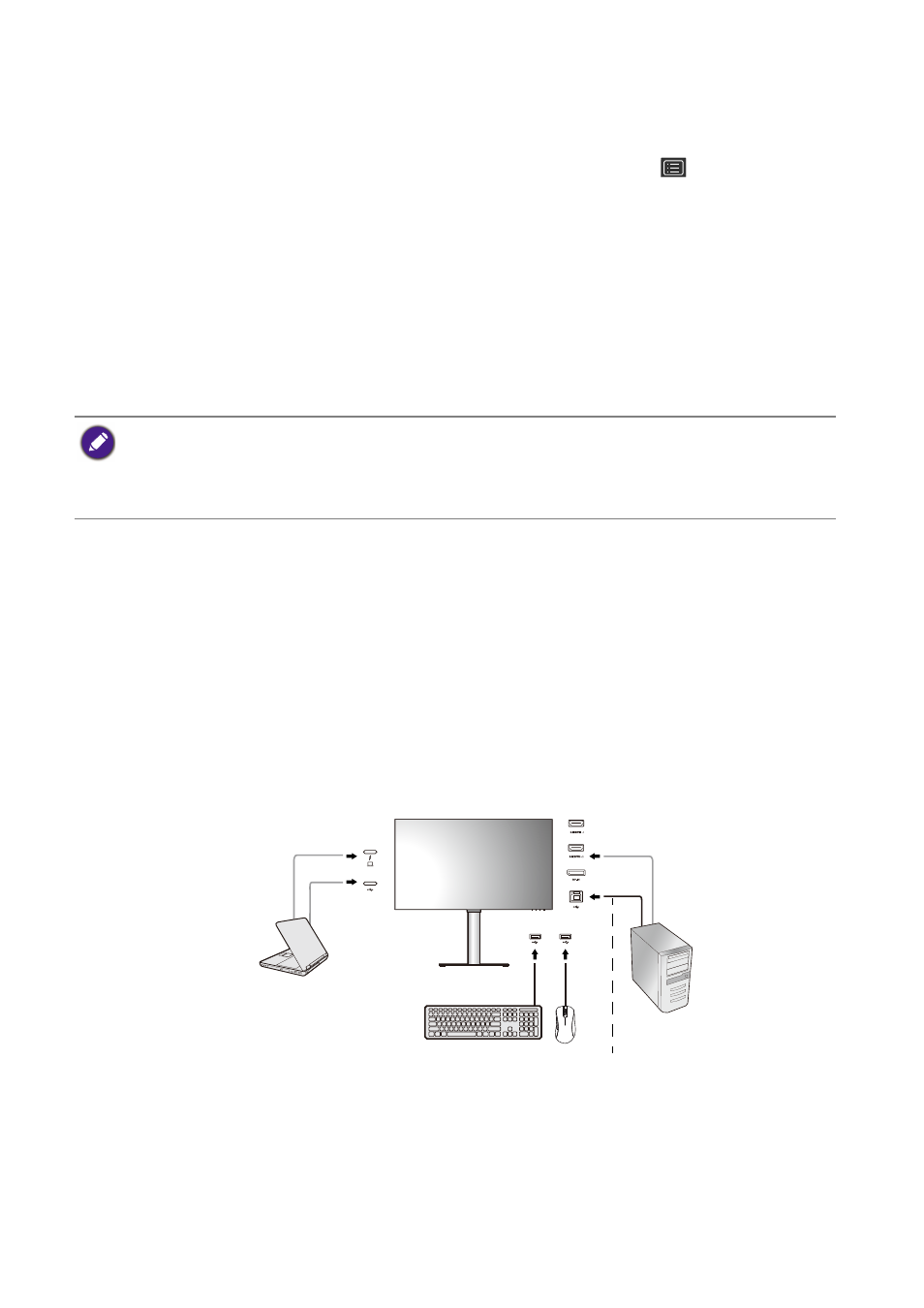
50
How to adjust your monitor
1. Connect the second video source to one of the video inputs other than Thunderbolt™ 3
(PD2720U / PD2725U / PD3220U) / USB-C™ (PD3420Q) on the monitor using an appro-
priate cable.
2. Press the 5-way controller to bring up the hotkey menu, and select
(
Menu
) to access
the main menu.
3. Go to
KVM Switch
>
Video Input
.
4. Change the setting according to your scenario.
Scenario A: Working with two computers and one monitor on page 50
, select the video input
just connected. When
USB Upstream
under
KVM Switch
is selected, the display and USB
control change from Thunderbolt™ 3 (PD2720U / PD2725U / PD3220U) / USB-C™ (PD3420Q)
to the other connected video input.
• For
Scenario B: Working with two computers and two monitors on page 51
and
Working in PBP mode on page 51
None
. This is because two video inputs are displayed
simultaneously and require no switch. The
None
option will switch USB control only.
Enabling Auto Switch function for KVM Switch
After the second source has been set properly from
KVM Switch
>
Video Input
, you can go
to
KVM Switch
>
Auto Switch
(or
KVM Auto Switch
on PD2725U) and turn on the Auto
Switch function. Once enabled, if USB or Thunderbolt™ 3 (PD2720U / PD2725U / PD3220U) /
USB-C™ (PD3420Q) cable is disconnected, the USB input source and the control will be
switched to the other computer automatically.
The KVM Auto Switch might not switch video and USB signals simultaneously if
None
is
selected from
KVM Switch
>
Video Input
. In this case, select a video input manually from
Input
>
Signal Input
.
Scenario A: Working with two computers and one monitor
1. Establish cable connection as instructed in
Connect the PC video cable on page 12
.
2. Go to
System
>
Power Awake
>
USB
and select
ON
.
3. Set up the second video source as instructed in
Setting up the second video source for
KVM Switch before use on page 49
.
If
None
is selected from
KVM Switch
>
Video Input
for
Scenario A: Working with two computers and one
and
USB Upstream
is selected for KVM Switch, the screen does not display anything from the second
source as there is none. You cannot control the current display (from Thunderbolt™ 3 or USB-C™, depending
on your purchased model) either as the keyboard and mouse control has been switched away. In this case, select
a video input manually from
Input
>
Signal Input
.
PC 1
PC 2
PC 1 / PC 2
Thunderbolt™ 3
cable
Video cable
USB-C™
cable
or
USB cable (type A to type B)
