Pd2725u / pd3220u), Video source selection in pip mode, Video source selection in pbp mode – BenQ PD2725U DesignVue Designer 27" 16:9 HDR 4K IPS Monitor User Manual
Page 52
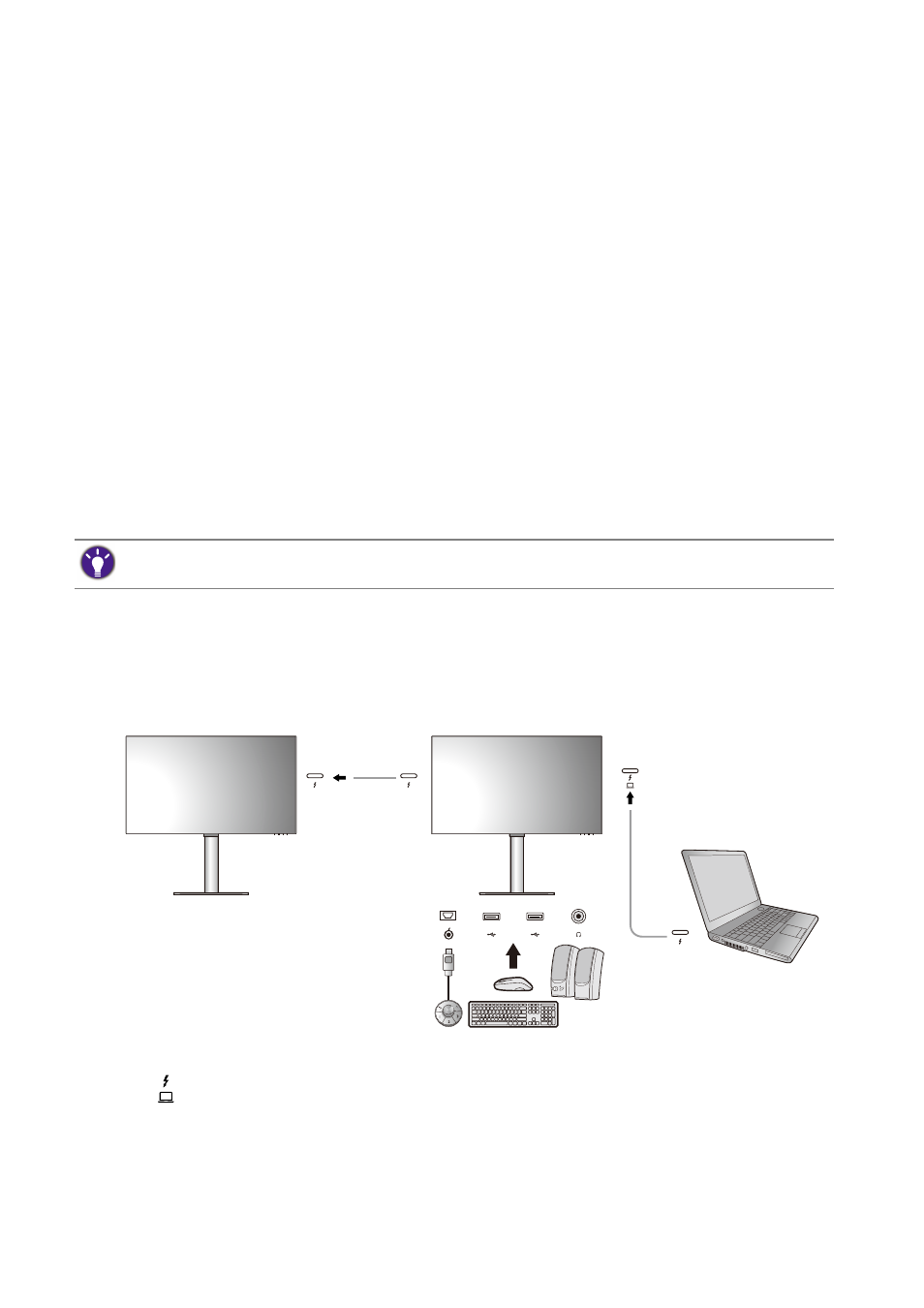
52
How to adjust your monitor
Video source selection in PIP mode
For first time use, go to
Input
>
PIP
, and press the 5-way controller. Your monitor scans for
the available video sources in the following order: Thunderbolt™ 3 (PD2720U / PD2725U /
PD3220U), USB-C™ (PD3420Q), DP, and HDMI, and displays the first available one as the main
source in PIP mode, and the second one as the sub source. If only one input signal is found,
connect the desired video source with an appropriate cable, and go to
Input
>
PIP
>
Sub
to
select the sub source manually. Under
Input
>
PIP
>
Main
, the main source can be changed
manually as well.
The monitor keeps the setting of two input sources for future use until the setting is manually
changed.
Go to
Input
for more adjustments.
Video source selection in PBP mode
1. Go to
Input
>
PBP
,
PBPx4
or
PBP 5:9
.
2. Select the preferred source for each window.
Go to
Input
for more adjustments.
Connecting multiple monitors (Thunderbolt™ 3 daisy
chaining)(PD2720U / PD2725U / PD3220U)
With monitor connection via Thunderbolt™ 3 ports, you can output content to up to 6
devices (including 2 monitors) via daisy chain function.
1. Connect your laptop (with Thunderbolt™ 3 connectivity) to the Thunderbolt™ 3 port
(
) on the monitor using the Thunderbolt™ 3 cable that came with your monitor. This
port supplies power to the laptop.
2. Connect the second monitor to the first one using a Thunderbolt™ 3 cable (purchased
separately) as illustrated. Make sure the purchased cable is Thunderbolt™ 3-certified (with
Thunderbolt™ 3 logo printed on the package and/or on the cable) and is more than
one-meter long.
If you prefer to apply different color modes to images in PBP mode, see
Working with two color settings on the
same image (DualView) on page 54
Thunderbolt™ 3
cable
Thunderbolt™ 3 cable
