ATL Telecom AM2048 User Manual
Page 10
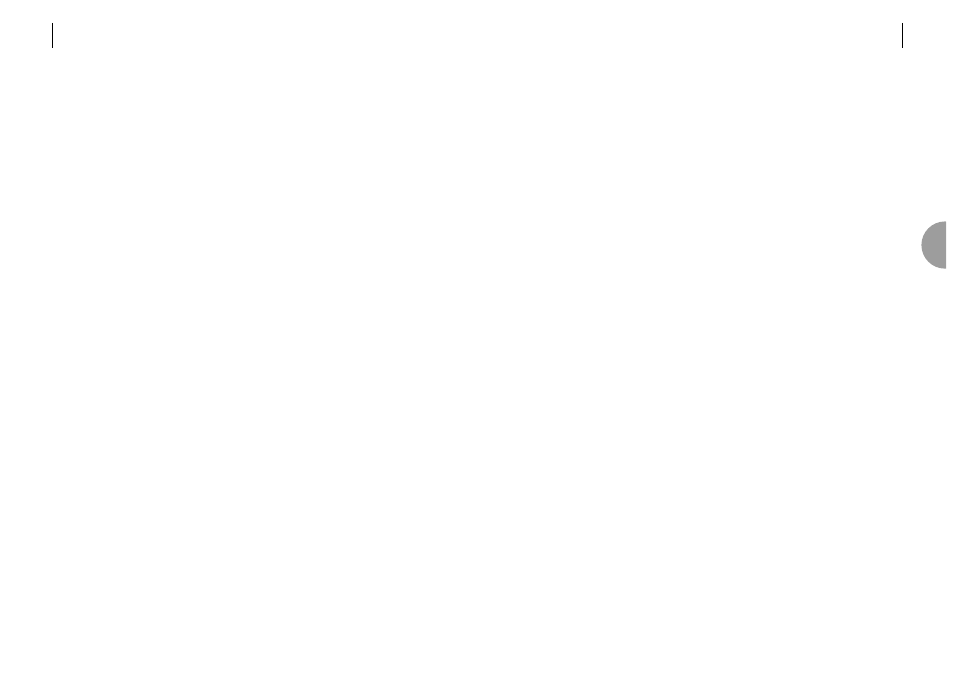
ATL TELECOM USER GUIDE
AM2048A
17
Type the password, then press ‘Enter’ (note: the password is case sensitive). The default
password is carraige return.
The top-level menu system displays the sub-menus available.
For a full description of the menu system, refer to the ‘VT100 Management User Guide’.
4.6
SETTING MASTER/SLAVE MODE
The master unit is referred to as the ELU or Exchange Line Unit and the slave unit is referred to
as the NTU or Network Terminating Unit.
The ELU is a ‘master’ in several senses. The master end provides the source of the bit rate
timing for the transmission line(s). The ELU is also the ‘master’ from a network management
point of view. It contains the database of configuration information for itself and all connected
NTUs. The alarm and performance monitoring history is saved at the ELU. When the
management terminal is connected to the ELU it can read all of the information from the
remote NTU, whereas when the management terminal is connected to the NTU, only the local
information is obtainable.
It is possible to set Master/Slave by using the front panel buttons if a terminal is unavailable,
see section 7.7.1.
To change the setting using the terminal go to the “Configuration>Master/Slave” screen and
select the appropriate option. (Use the arrow keys or tab key to navigate and the space bar to
change the setting). The basic setup for all modes is as follows:
At the master end:
Configuration>Master/Slave
1
select Master
2
select Point-to-Point or Point-to-Multipoint, as appropriate
3
enable the required number of lines
4
select the required line rate
At the slave end:
The factory default setting should allow the units to get into sync, otherwise:
Configuration>Master/Slave
1
select Slave
2
select Point-to-Point or Point-to-Multipoint, as appropriate
3
enable the required number of lines
4
select the required line rate
The unit will automatically reboot with the new settings once the “return” key is pressed to
accept the changes. You will then be invited to log back on to the system.
4
16
ATL TELECOM USER GUIDE
AM2048A
During sequence the available colours of each LED are displayed in turn as a confidence check.
When the LED confidence check is complete, the test LED flashes as the internal self-test
sequence is completed. The flashing will normally last for about 4 seconds, however, if a new
application has been loaded this time will be extended by about 10 seconds while a backup
copy of the application is made.
With no external connections the unit will sense the loss of external signals and raise the
appropriate alarms by illuminating the Line 1 LED in red (and Line 2 LED if the modem is
configured for two lines). The User LED may also be illuminated depending upon the type of
user interface fitted.
When the system has been installed and is working correctly the Status, Line 1, Line 2 (if
configured for 2 lines), User and Master (if configured as master modem) LEDs will be
illuminated in green and all other LEDs will be extinguished.
4.4
DEFAULT SETTINGS
The factory default is for the unit to be configured as a slave (NTU). For all modes of
operation, one unit must be set to master mode, while the other unit must be set to slave
mode. The front panel ‘Master’ LED indicates the mode of the unit.
The factory defaults have been chosen to allow the minimum configuration for most users.
The default number of transmission lines is two pairs.
It is possible to set-up the following without changing configuration.
Master
Slave
Comment
G.703
G.703
Unframed, transparent timing.
G.703
X.21/V.35 DCE
G.703
e-PIM
X.21/V.35 DCE
X.21/V.35 DCE
X.21/V.35 DCE
e-PIM
e-PIM
e-PIM
For all configurations, the default user rate is 2048kbps.
4.5
LOGGING ON
Connect a VT100 terminal (or PC running a VT100 emulation program) to the 9-way serial
port on the front of the unit. Configure the serial port settings of the VT100 terminal to
19,200 baud, 8 bits, no parity, Xon/Xoff. The log on screen should appear automatically once
the AM2048 detects the terminal.
Type ‘C’ to select Configuration, then press ‘Enter’.
