Alerts, Configuring alerts to present in a case file – OpenEye SaleGuard User Manual
Page 59
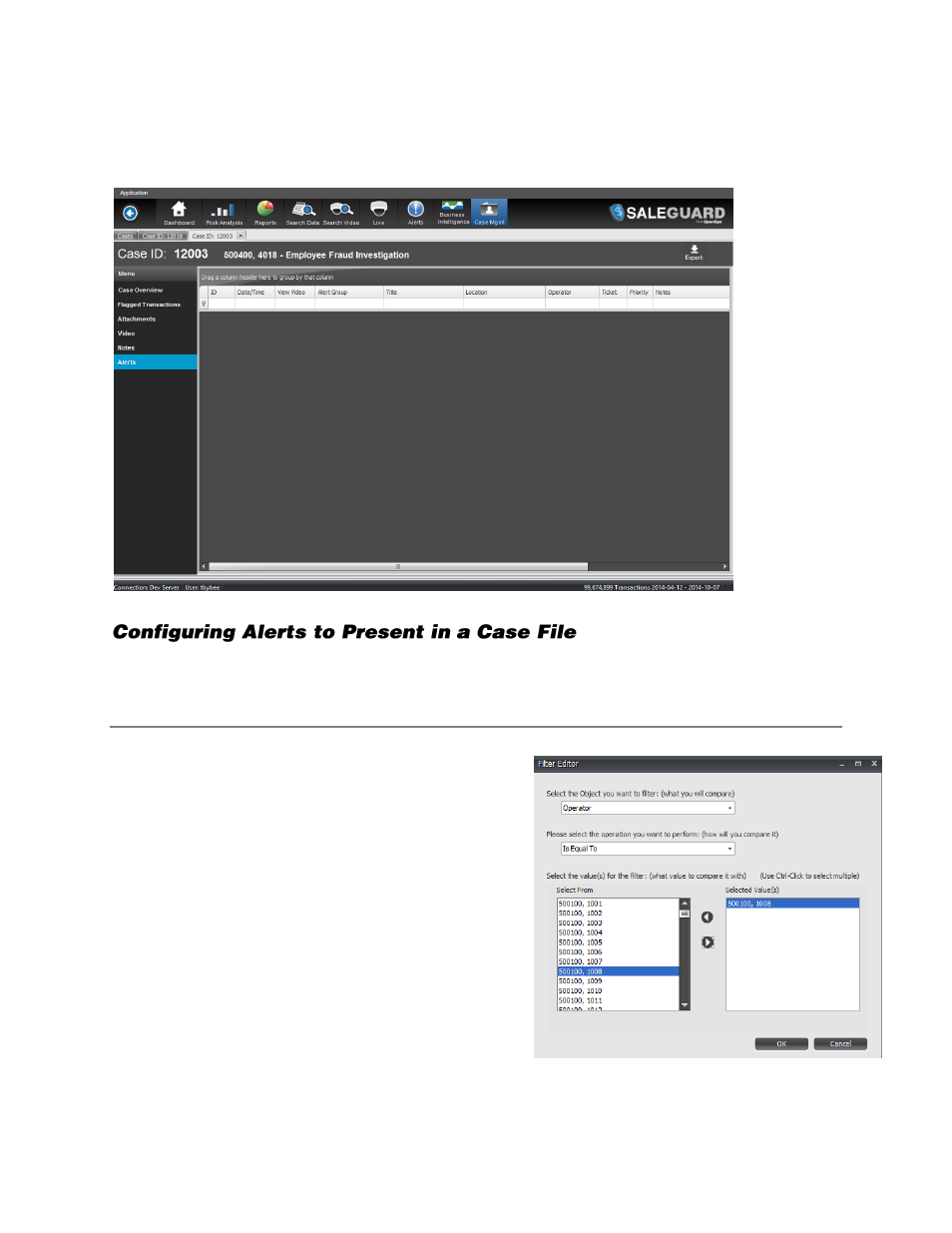
59
Alerts
This page displays any alert results for the employee being investigated that were configured in the
Alert section of SaleGuard.
Before associating an alert with the employee under investigation in the case file, set the basic
parameters for the alert. See the “Creating an Alert” section of the manual.
Filter Alert Criteria for Employee under Investigation
1.
Click
Add
in the
Alert Criteria
area.
2.
Set the
Object
you want to filter to
Operator.
3.
Set how this object will be compared as
Is
Equal To
.
4.
Designate the Operator from the
Select From
column and add to the
Selected Values
column.
5.
Click
OK
.
6.
Click
Save and Close
in the Alert tab to save
your changes.
Now all transactions by this employee will appear
on the case file alert list. Add more filter criteria to
narrow the alert list.
