Wps settings – ARRIS TR3300-AC Users Guide User Manual
Page 30
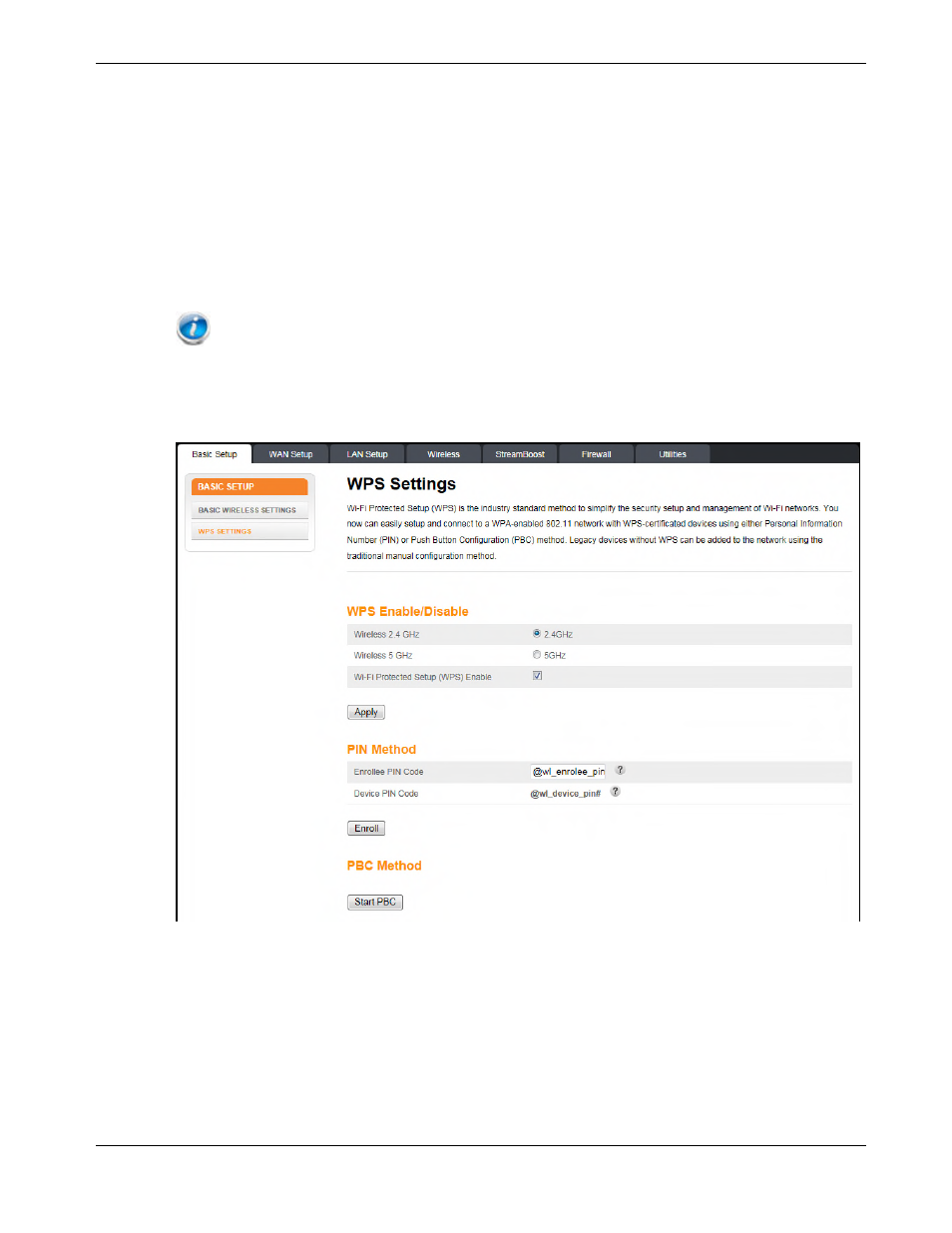
Chapter 7: Wireless Router Configuration Screen Descriptions
Release 33 STANDARD 1.5 February 2015
TR3300-AC 802.11ac Wireless Router User Guide 30
Wireless 2.4 GHz/Wireless 5 GHz:
Enable Wireless – Click this checkbox to enable the wireless network on the system.
Wireless Network Name (SSID)– Enter a user friendly name to identify the wireless
network. This name is also referred to as the Service Set Identifier (SSID). The name can
be up to 32 characters long.
Password – Sets the Wi-Fi password. Use a password that will not be easy to guess.
Passwords are case-sensitive. Valid characters are the numbers 0 to 9, the letters a through
z and A through Z, and printable special characters (such as $, !, ?, &, #, @, and others).
You must click Apply to save the new password.
Note: You must be logged into the configuration interface via a direct wired Ethernet
connection to change the password.
WPS Settings
Wi-Fi Protected Setup (WPS) is the industry standard method to simplify the security
setup and management of Wi-Fi networks. You can now easily set up and connect to a
WPA-enabled 802.11 network with WPS-certified devices using either a Personal
Information Number (PIN) or the Push Button Configuration (PBC) method. Legacy
devices without WPS can be added to the network using the traditional manual
configuration method.
WPS Enable/Disable:
Wireless 2.4 GHz/Wireless 5 GHz – Click the frequency for which you want to enable WPS.
