Configuring the wireless network – ARRIS TR3300-AC Users Guide User Manual
Page 20
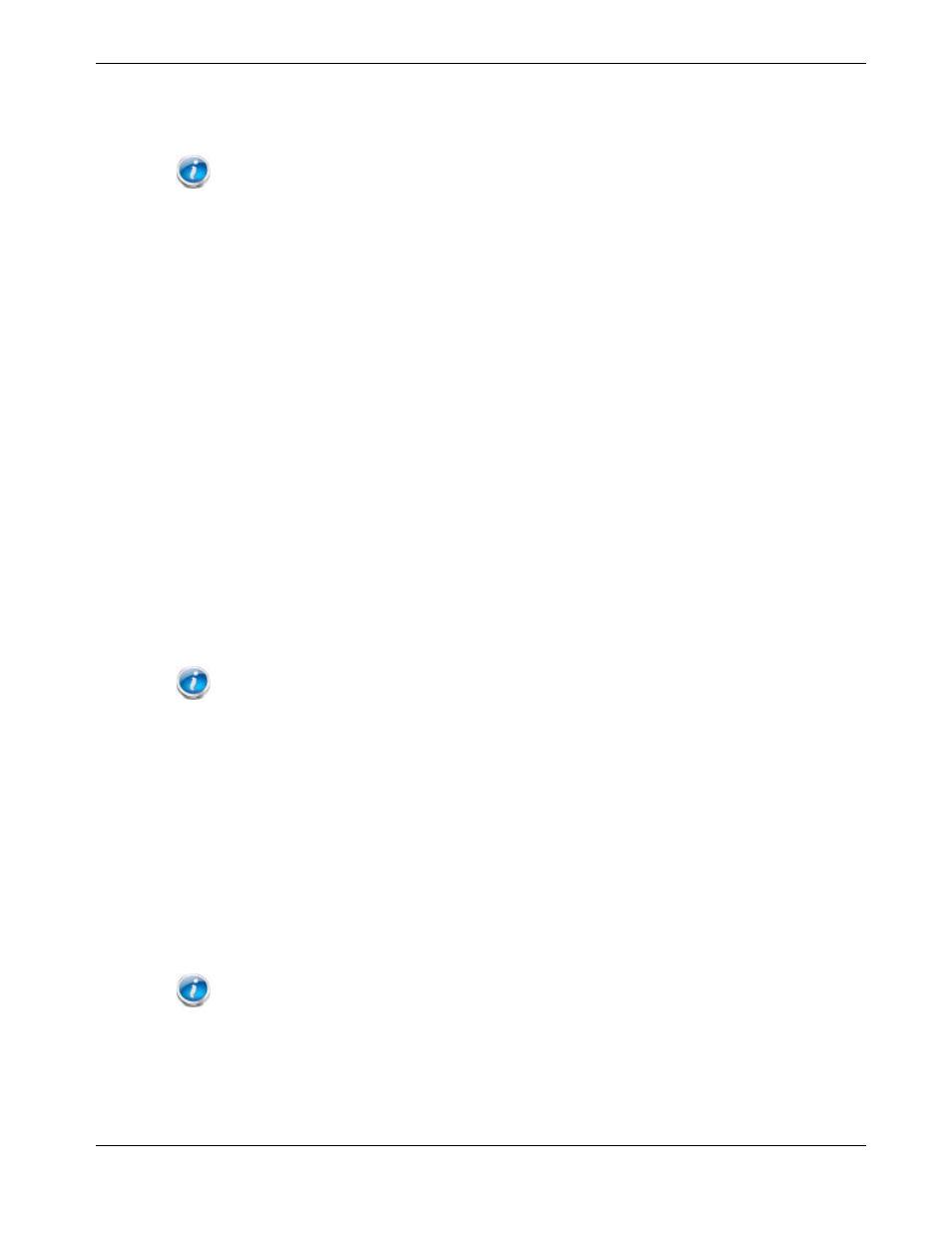
Chapter 5: Basic Configuration
Release 33 STANDARD 1.5 February 2015
TR3300-AC 802.11ac Wireless Router User Guide 20
The Basic Wireless Settings screen displays.
4. Set basic setup configuration parameters as required for the system.
Note: Most configuration parameters that you may want to set can be accessed on the Basic
Wireless Settings screen or on the LAN Setup or Wireless tabs.
Configuring the Wireless Network
Perform the following procedures to make the basic configuration settings for the wireless
network.
Enabling or Disabling the Wireless Network.
Perform the following steps to enable the wireless network.
1. Access and log into the configuration interface.
2. Click the Basic Setup tab.
3. Click the Enable Wireless checkbox in either the Wireless 2.4 GHz section or the
Wireless 5 GHz section to enable wireless networking for that frequency.
4. Click Apply.
Changing the Login Password
You should change the login password to something other than the default password.
Note: The default user name is "admin," the default password is "password" (both lower
case).
Perform the following steps to change the password.
1. Access and log into the configuration interface via a direct wired Ethernet or wireless
connection.
2. Click the Utilities tab.
3. Click System Settings in the side menu.
4. Enter the old password in the Current Password field.
5. Enter the new password in both the New Password and Confirm New Password
fields.
Note: Passwords are case-sensitive. Valid characters are the numbers 0 to 9, the letters a
through z and A through Z, and printable special characters (such as $, !, ?, &, #, @, and others.)
6. Click Apply.
7. Record the new passwords here:
2.4 GHz Password: ___________________________________
