Lan setup – adding and deleting dhcp clients, Lan setup – selecting the nat mode, Wireless setup – setting the wireless mode – ARRIS TR3300-AC Users Guide User Manual
Page 24
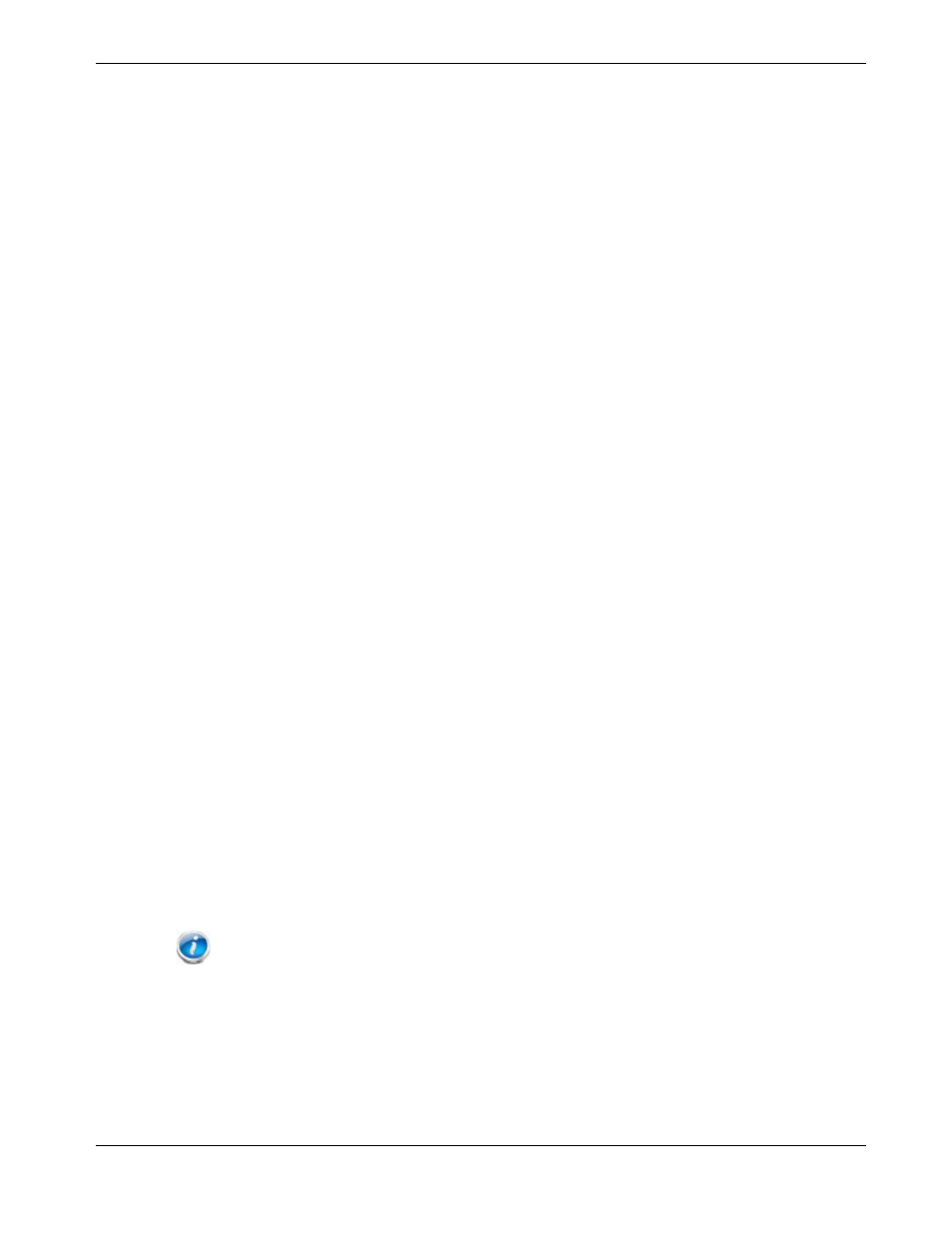
Chapter 6: Advanced Configuration Options
Release 33 STANDARD 1.5 February 2015
TR3300-AC 802.11ac Wireless Router User Guide 24
7. Click Apply at the bottom of the screen.
LAN Setup – Adding and Deleting DHCP Clients
The Client List screen shows the host name, IP address, and MAC address of each
computer that is connected to the network. If a computer does not have a specified host
name, then the host name field will be blank.
Perform the following steps to configure the DHCP Clients.
1. Access and log into the configuration interface.
2. Click the LAN Setup tab.
3. Click Client List in the side menu to display the Client List screen.
4. Click Add to add a reserved IP client. Select an existing DHCP client and then click
Delete to delete the client. Click Refresh to update the Clients List.
LAN Setup – Selecting the NAT Mode
NAT (Network Address Translation) allows the Wireless Router to manipulate IP
addresses so that just one single IP address can represent an entire group of computers on
the network and let them all communicate with the Internet. This conserves IP addresses
and is necessary since there are a limited number of available IP addresses for use.
Perform the following steps to select the NAT Mode.
1. Access and log into the configuration interface.
2. Click the LAN Setup tab.
3. Click LAN Settings in the side menu to display the LAN Settings screen.
4. Select the NAT Mode from the NAT Mode field drop-down list. The optional modes
are:
Bridged - Data will pass through the device directly without any routing.
Routed with NAT - Data will be routed by the device and all the outgoing packets will
be NATed.
Routed without NAT - Data will be routed by the device but all the outgoing packets
will not be NATed.
5. Click Apply at the bottom of the screen.
Note: A dialog box prompts you to restart the Wireless Router. Click OK to restart.
Wireless Setup – Setting the Wireless Mode
You can set the wireless mode to optimize performance based on the type of network
adapters being used by the network devices, e.g., 802.11b, 820.11g, and 802.11n. Select the
proper mode to support all of the wireless devices that will connect to the Wireless Router.
