Ivie ie-33 & ie-35 manual, Pref. curve, led display, weighting, Entering a preferred curve overlay – Ivie IE-35 RTA - Real Time Analysis User Manual
Page 15
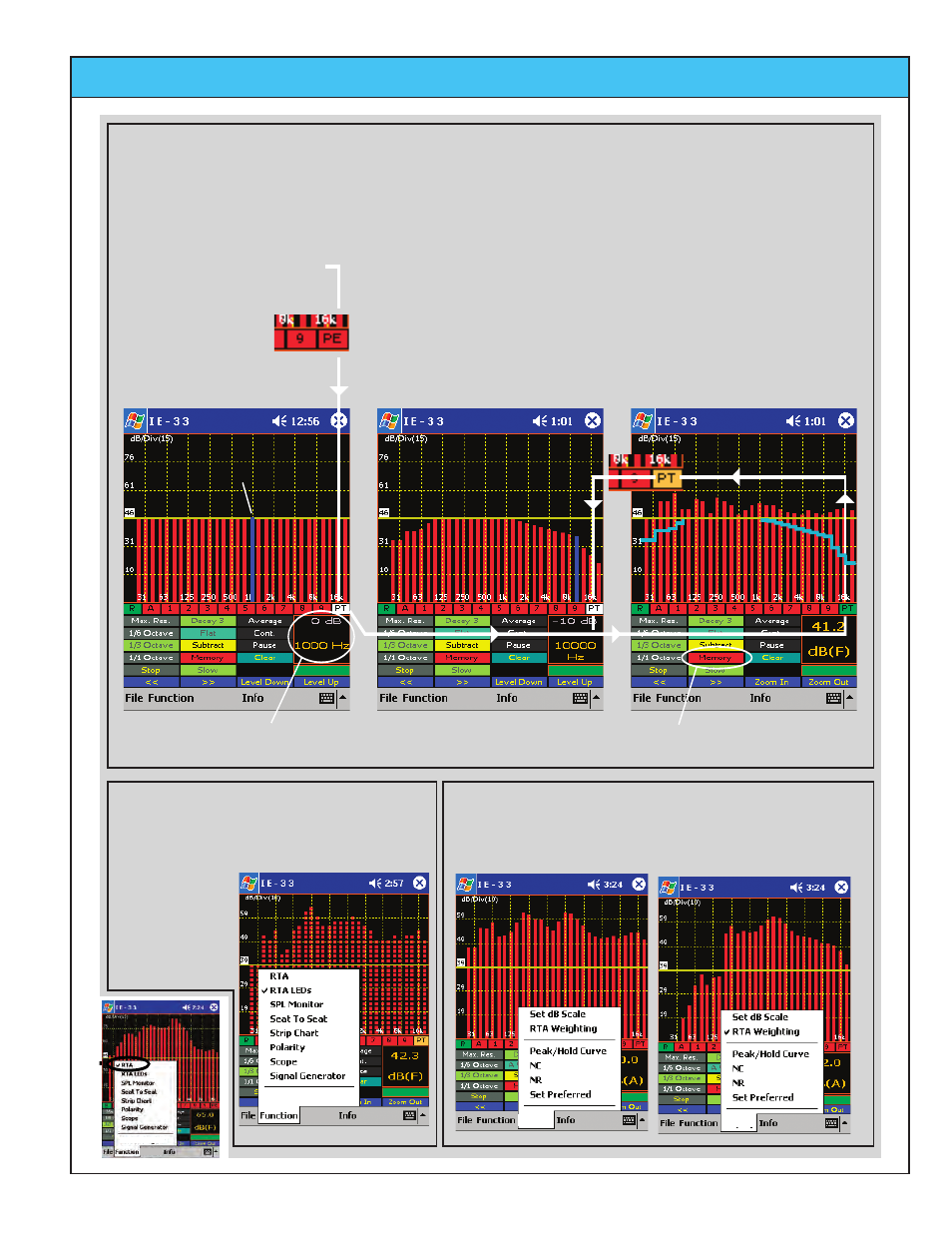
Ivie IE-33 & IE-35 Manual
page
15
Entering a Preferred Curve Overlay
The Preferred Curve Overlay is a valuable aid to the equalization process. It is the electronic
equivalent of drawing a Preferred Cuve on the RTA screen with a grease pencil. The Preferred
Curve then provides you with an on-screen target equalization curve.
(Or how to draw a curve on your screen without using a grease pencil)
Step 1- Tap on Red "PE"
(Preferred Empty).
Step 5- Tap on Memory
and store it for future use.
Relative amplitude and
Frequency readout
The RTA display can be set to an LED
style display using the "Function" menu
Use the Memory button to Clear,
Store, & Load Preferred curves.
The SPL weighting filters "A" & "C" may be applied to the
RTA display by using the "Options" menu.
The Preferred Curve entry
screen will appear.
Step 2 - Use the Joystick
Left/Right to select a
frequency & Up/Down to set
the amplitude until curve
entry is complete.
Step 3 - Tap on the "PT"
button to display the
Preferred Curve Overlay.
S
tep 4 - The Preferred
Curve Overlay is now
displayed. To turn off the
display, tap on the green PT
button. To Edit the curve or
turn on the display tap on
the buff colored PT and then
the white PT button.
RTA LED Display
Applying SPL Weightings to the RTA Display
Selected frequency
No Weighting
Weighting Applied
5 dB/div = 1 dB/LED
10 dB/div = 2 dB/LED
15 dB/div = 3 dB/LED
Options
Options
Options
Options
Options
Options
Options
Pref. Curve, LED Display, Weighting
