Austin Hughes IPM-02 User Manual
Page 46
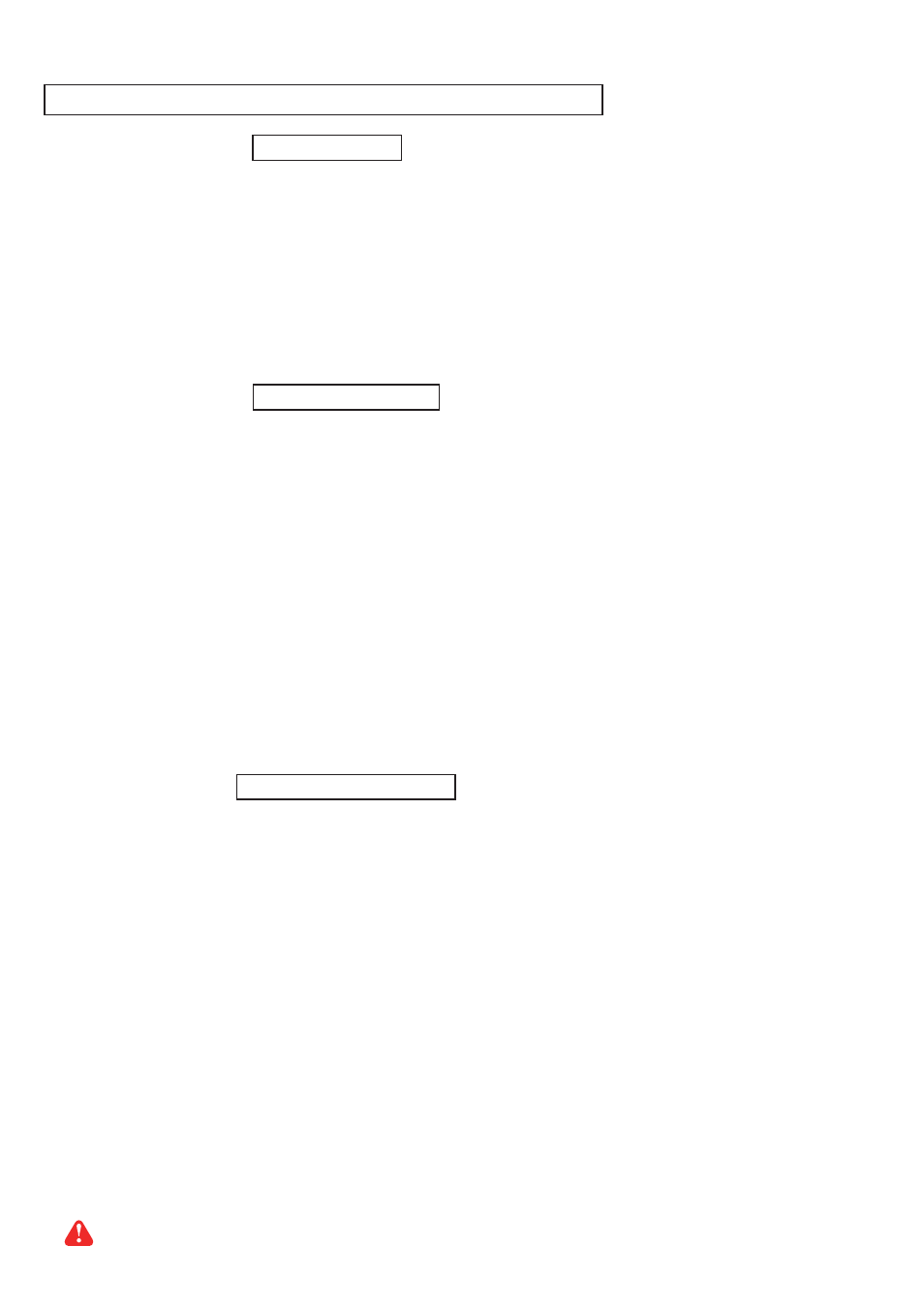
www.austin-hughes.com
UM-IPM-02-Q414V3
P.41
Replacement, Removal or addition for PDU & IP dongle
1. How to replace the failed IP dongle ?
Step 1
- Prepare a new IP dongle.
Step 2
- Disable alarm email in
Step 3
- Replace the failed IP dongle with the new one on 1st level PDU.
Step 4
- Confi gure the setting of the new IP dongle same as the old one.
(Please refer to user manual < 2.2 > for details)
Step 5
- Click Start Connection in
Step 6
- Enable alarm email in
2. How to replace the failed 1st level PDU with a new one ?
Step 1
- Prepare a new PDU and set the PDU to 1st level.
(Please refer to user manual < 1.2 > display 9.1 for details)
Step 2
- Disable alarm email in
Step 3
- Power off & unplug the device(s) which connected to the PDU.
Step 4
- Power off & remove the failed 1st level PDU from connection.
Step 5
- Install the IP dongle on the new 1st level PDU.
Step 6
- Install and connect the new PDU.
Step 7
- Power on the new PDU and connect to the device(s).
Step 8
- Click Start Connection in
Step 9
- Confi gure the new PDU in
Location…
Step 10
- Enable alarm email in
3. How to replace a failed certain level PDU with a new one ?
Step 1
- Prepare a new PDU and set the PDU level accordingly.
(Please refer to user manual < 1.2 > display 9.1 for details)
Step 2
- Prepare an appropriate length Cat. 5/6 cable.
Step 3
- Click Set maintenance in
Step 4
- Use the Cat. 5/6 cable to bridge over the failed PDU which will be replaced to minimize log/
data loss.
Step 5
- Power off & unplug the device(s) which connected to the failed PDU.
Step 6
- Power off & remove the failed PDU from connection.
Step 7
- Install the new PDU, cancel the cable-bridging and reconnect the
PDU to the last and next one.
Step 8
- Power on the new PDU and connect to the device(s).
Step 9
- Click Remove maintenance in
Step 10
- Confi gure the new PDU in
Location…
Ignore step 2 & 4 if the failed PDU is in the last level.
Part VIII. Troubleshooting
