7 time task (schedule task) – IC Realtime 2Mp 30x Optical Zoom Full HD Network PTZ Dome Camera with 300ft IR (ICIP3001HDIR) User Manual
Page 27
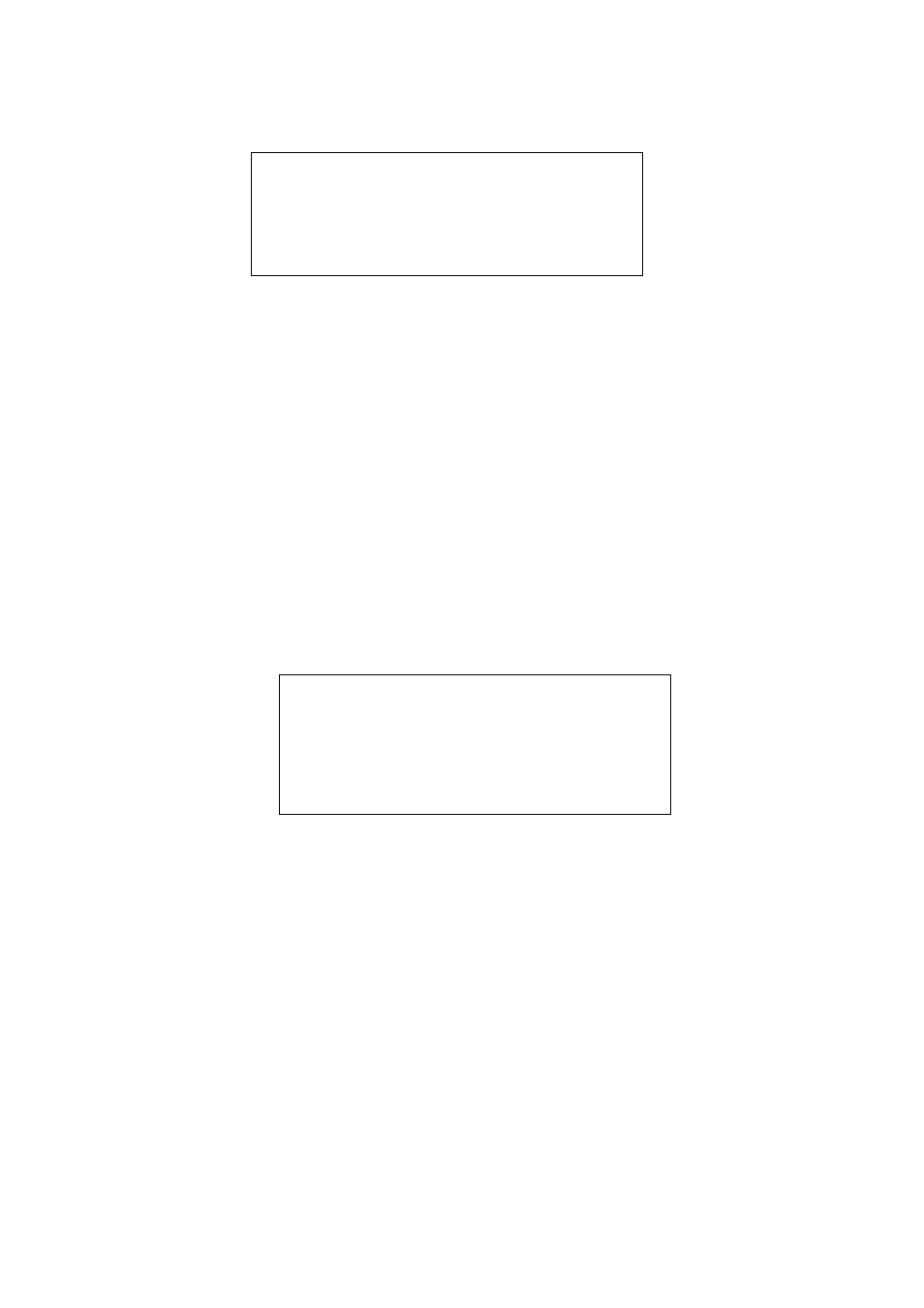
21
TASK NO
:1
TIME TASK :OFF
TASK SETTING
TASK INFORMATION
DELETE TASK
BACK
EXIT
WEEK
:1
START TIME :OFF
END TIME
RUN ACTION
PRESET NO
SAVE
BACK
EXIT
4.4.4.7 Time Task (Schedule task)
• TASK NO: Here you can set task number. Please use the left’/right button to set.
• TIME TASK: The schedule task allows the speed dome to implement corresponding setup during the
specified time. There are two options: on/off. Please use the left/right button on the keyboard or in
the speed dome terminal menu to set.
• TASK SETTING: Here you can set task time, operation, operation SN and etc. Please click the
confirm button to go to the fourth menu to set.
• TASK INFORMATION: Here you can view the corresponding task information. Please click the
confirm button to go to the fourth menu to set.
• DELETE TASK: Please input the task number to be deleted in the TASK NO, and then move the
cursor to the current item. Click the confirm button, you can remove all the setups in the current
schedule task. Now current task is null.
• BACK: Go back to the previous menu.
• EXIT: Log out the system menu.
Task Setting
Move the cursor to the TASK SETTING and then click the confirm button, you can set the task begin
time, end time, action and etc.
• WEEK: Here you can set the week information. Please use the left/right button to set. You can set
for one day, or you can set for the whole week.
• START TIME: Here you can set the task begin time. Move the cursor to current item and then click
confirm button to set the time. Please use the up/down button to set the detailed value and then use
left/right button to go to the next setup item. After you completed the setup, please click confirm
button to exit start time setup and then move the cursor to the SAVE button to save current setup.
• END TIME: Here you can set the task end time. Move the cursor to current item and then click
confirm button to set the time. Please use the up/down button to set the detail value and then use
left/right button to go to the next setup item. After you completed the setup, please click confirm
button to exit end time setup and then move the cursor to the SAVE button to save current setup.
• TASK ACTION: The option here includes: none/tour/scan/preset/patter and etc. Please use left/right
button to set.
• OPERATION NO: It is the corresponding serial number of the schedule task. The number here may
vary due to different action types.
• BACK: Go back to the previous menu.
• EXIT: Log out the system menu.
