IC Realtime 2Mp 30x Optical Zoom Full HD Network PTZ Dome Camera with 300ft IR (ICIP3001HDIR) User Manual
Page 23
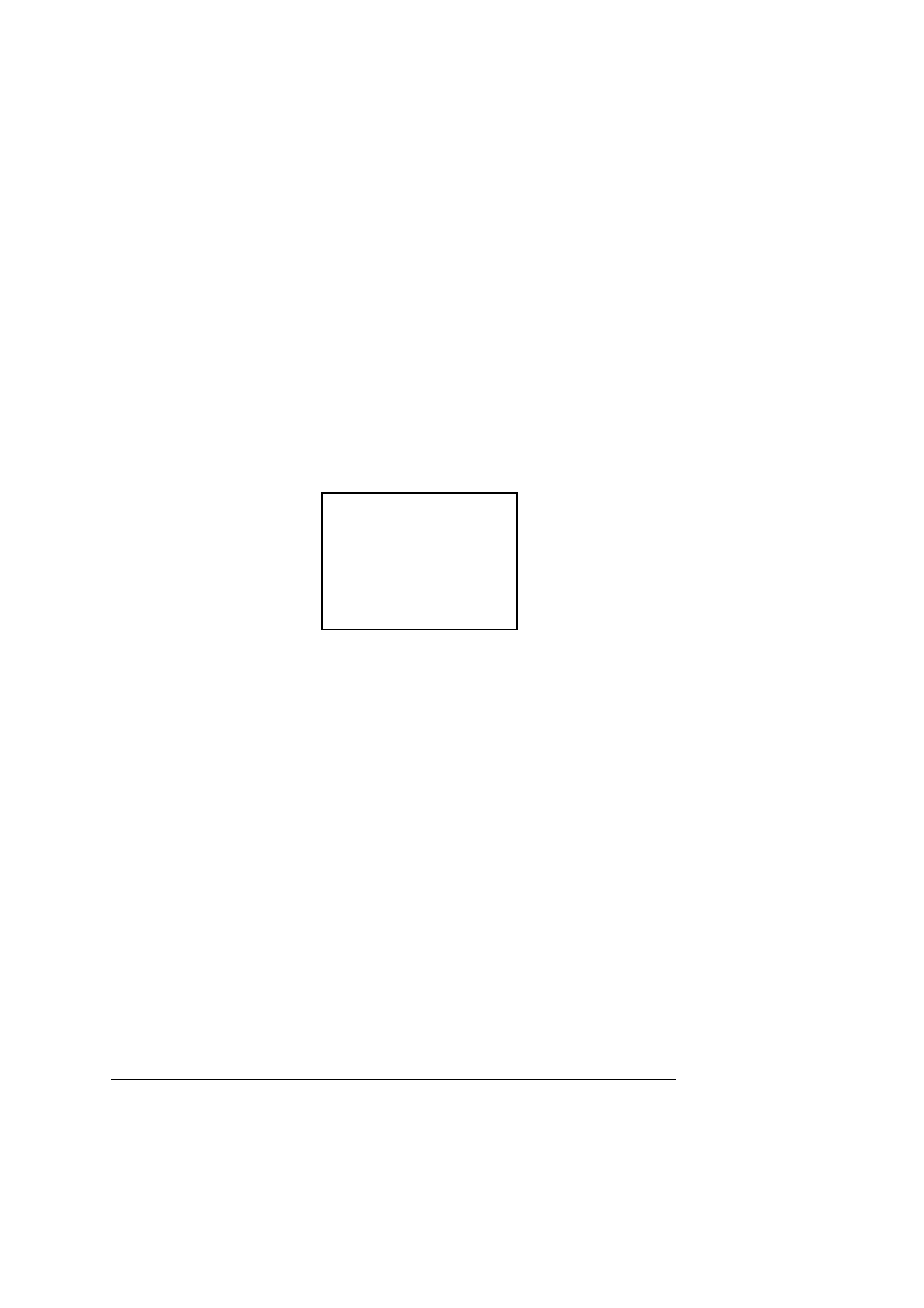
17
PRESET NO :001
TITLE :PRESET001
SETTING
CALL
BACK
z
PAN: Move the cursor to PAN and then click confirm button to go to the third submenu.
z
AUTO SCAN: Move the cursor to SCAN and then click confirm button to go to the third submenu.
z
AUTO CRUISE: Move the cursor to AUTO CRUISE and then click confirm button to go to the third
submenu.
z
AUTO PATTERN: Move the cursor to PATTERN and then click confirm button to go to the third
submenu.
z
IDLE FUNCTION: Move the cursor to IDLE FUNCITON and then click confirm button to go to the third
submenu.
z
TIME TASK: Move the cursor to TIME TASK and then click confirm button to go to the third submenu.
z
NEXT PAGE: It includes: PRIVACY MASKING, PTZ SPEED, SET ZERO, POWER UP, MENU
PASSWORD, MENU IDEL, PTZ AUTO STOP, and HEATER. Move the cursor to the item and then
click the confirm button to set. .
z
BACK: Go back to previous menu.
z
EXIT: Log out system menu.
4.4.4.1 Preset Setup
Move the cursor to PRESET button and then click confirm button to go to set interface.
z
PRESET NO: Please use left/right key to modify preset number. The different protocols support
different preset values.
z
TITLE
:Title text is the label used for you to identify the camera. System will automatically name a title
for the camera.
z
SETTING: Please input preset number first and then select the monitor zone. Please move the cursor to
setting and click confirm button. The system will pop up a message: PRESET: ***. Here *** means
preset number. And the SETTING column pops up an OK. Now you successfully added a preset.
Please note, you need to enable display preset title function first (Main menu->display setting->preset
title).Repeat the above procedures to set more presets. Once you want to modify a preset, you can
input the preset number you want to modify and then follow the above steps to set the preset. You can
successfully modify a preset content.
z
CALL: Here is to recall preset. Move the cursor to PRESET NO and then input corresponding preset
value. Then move the cursor to CALL and then click confirm button to go to a preset.
z
BACK: Go back to previous menu.
z
EXIT: Log out system menu.
For PELCO protocol user, please refer to the following special functions:
z
Call preset: Call preset 28 or preset 95 to go to dome menu. Call preset 29 or preset 99 to go to scan.
Call preset 24 or preset 81 to go to pattern. Call preset 25 or preset 82 to go to cruise (tour). Call preset
30 or preset 96 to stop scan or pattern. Call preset 31 or preset 83 to begin rotation. Call preset 33 to
enable PTZ 180 degrees rotation. Call preset 34 to set dome position as 0.
