IC Realtime 2Mp 30x Optical Zoom Full HD Network PTZ Dome Camera with 300ft IR (ICIP3001HDIR) User Manual
Page 22
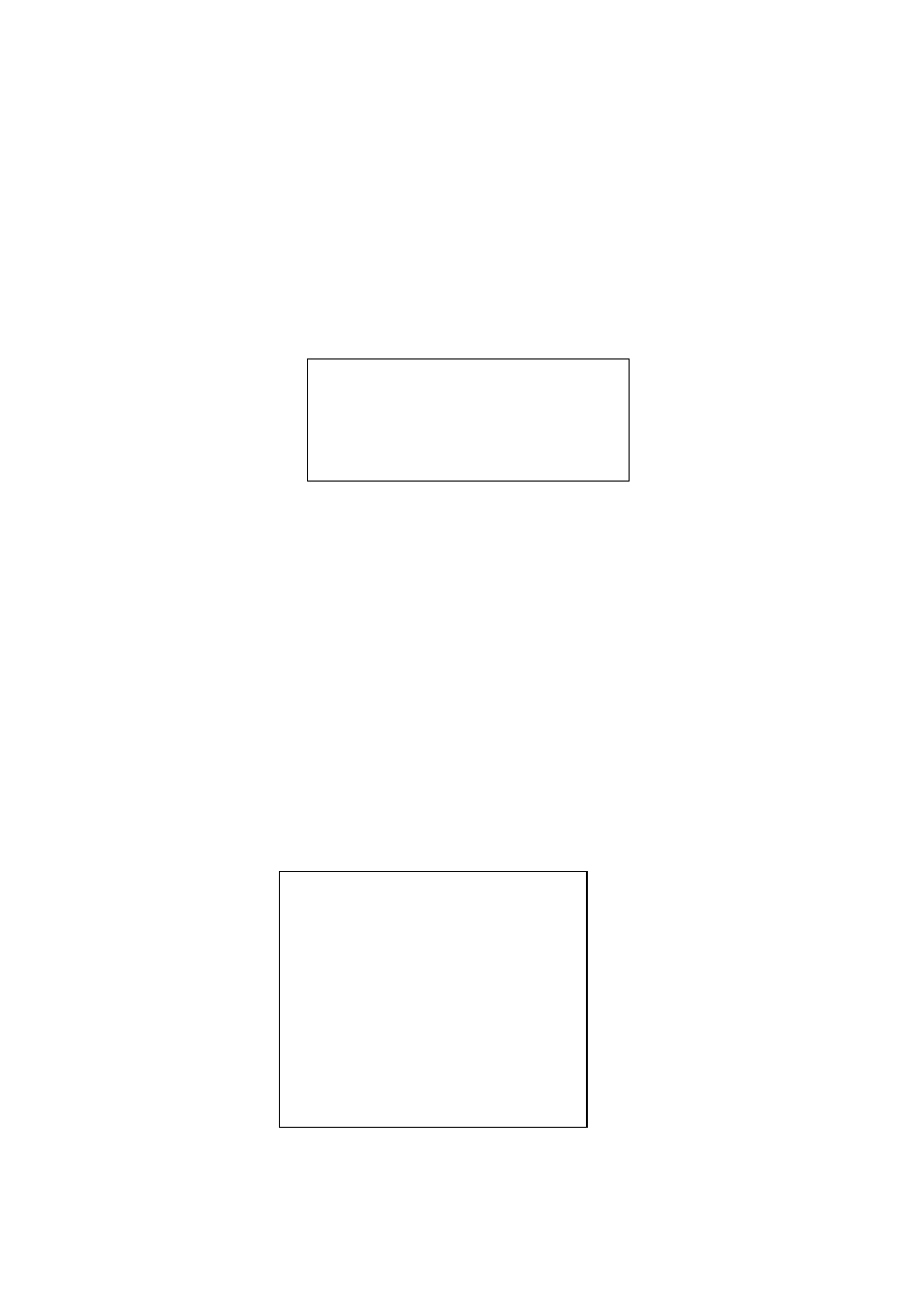
16
PRESET
PAN
AUTO SCAN
AUTO CRUISE
AUTO PATTERN
IDLE FUNCTION
TIME TASK
NEXT PAGE
BACK
EXIT
DIGITAL ZOOM : OFF
PICTURE FLIP : OFF
FREEZE FUNC : OFF
CAMERA FACTORY DEFAULT
CAMERA RESTATRT
BACK
EXIT
z
FOCUS LIMIT: It is to set the camera focus limit. Please use the left/right button on the keyboard or in
the speed dome terminal menu to set.
z
FOCUS SENSITIVITY: It is to set the camera focus sensitivity. Please use the left/right button on the
keyboard or in the speed dome terminal menu to set.
z
IR LIGHT FOCUS CORRECTION: It is to set the camera IR light focus correction. Please use the
left/right button on the keyboard or in the speed dome terminal menu to set.
z
BACK: Go back to previous menu.
z
EXIT: Log out system menu.
4.4.3.5 Next Page
Move the cursor to NEXT PAGE and then click confirm button, you can go to the submenu.
z
DIGITAL ZOOM: You can use the left/right button to enable/disable the digital zoom function.
z
PICTURE FLIP: There are two options: on/off. Please use the left/right button on the keyboard or in the
speed dome terminal menu to set.
z
FREEZE FUNCTION: This function allows the system from one preset to another preset, without
showing the video during the PTZ movement. There are two options: on/off. Please use the left/right
button on the keyboard or in the speed dome terminal menu to set.
z
AF SENSITIVITY: You can set the auto focus threshold value here.
z
CAMERA FACTORY DEFAULT SETTING: Move the cursor to current item and then click confirm
button to restore factory default setup.
z
CAMERE RESTART: Move the cursor to current item and then click confirm button to reboot the
camera.
z
BACK: Go back to previous menu.
z
EXIT: Log out system menu.
4.4.4 Function
Setting
Please go back to main menu and move the cursor to FUNCTION SETTING, click confirm button. You can
see the above interface.
z
PRESET: Move the cursor to PRESET and then click confirm button to go to the third submenu.
