Clearing advanced call router history data, Additional advanced call router features, Building sql queries – AltiGen MAXCS 7.0 Adv Call Router User Manual
Page 14
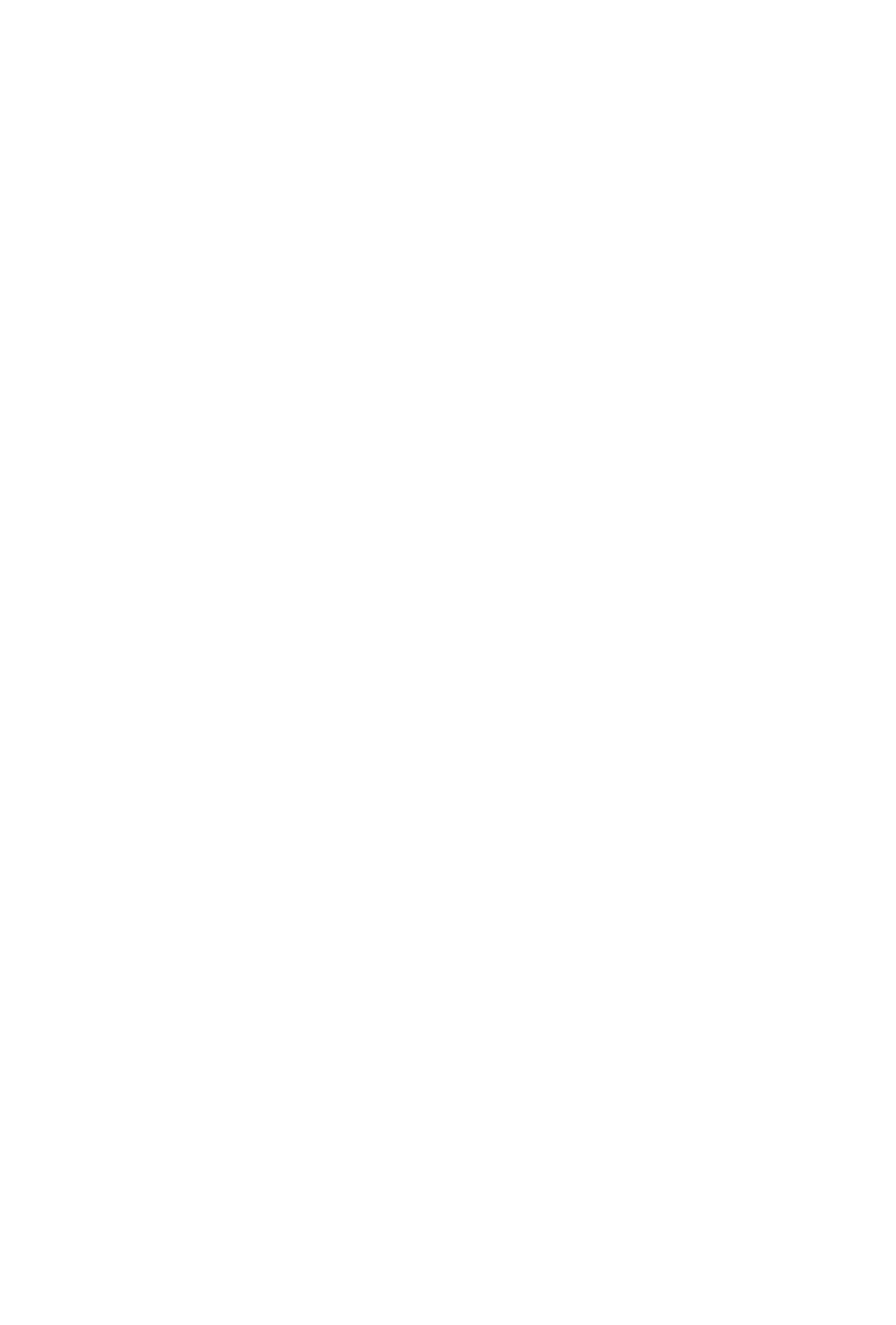
Clearing Advanced Call Router History Data
10 Advanced Call Router Manual
Time in Queue, type in the desired minutes. (By default, the Extension
ID field is grayed out.)
•
Delete button—click Delete to remove the selected workgroup from the
display.
•
Change Default Wait Time—click this button to change the default
anticipated wait time associated with the workgroup queue.
Note: The workgroup to which incoming trunk calls will be routed via Call
Router must be assigned to the Auto Attendant whose Action is set
to “Avd - Advanced Call Router,” with Ext Num set to the virtual
extension you use to start Call Router. For information on
configuring Auto Attendants, refer to the “Auto Attendant
Configuration” chapter of the MAXCS Admin Manual.
If you want to announce queue status to callers (Target action of
any routing rule is “Play WG Queue Status,”) complete the Virtual
Extension ID and Virtual Extension password fields using the
workgroup agent extension (and its password) specified in the rule.
To log on to multiple workgroups:
•
Click Add again and enter the next Workgroup ID and Password.
•
Change Start Calculate Call Count—click this button to change the
starting point for the number of calls to be reached for Call Router to
start calculating call data.
Clearing Advanced Call Router History Data
To clear data from the Advanced Call Router History window,
1. Go to the directory “Program Files\AltiGen\Call Router” and locate the
Call Router.csv file.
2. Open Call Router.csv and delete all contents.
Note:
Use Notepad to make this change. Do not use Microsoft Excel,
because deleting data and saving the file using Excel will not save
the file in the correct format.
3. Save and close Call Router.csv.
Additional Advanced Call Router Features
Building SQL Queries
To build an SQL query that Call Router will send to your database, use the
CallerId Datasource dialog box. The customer information retrieved from
your database will be used in the routing rule.
