AltiGen MAXCS 7.0 Adv Call Router User Manual
Page 10
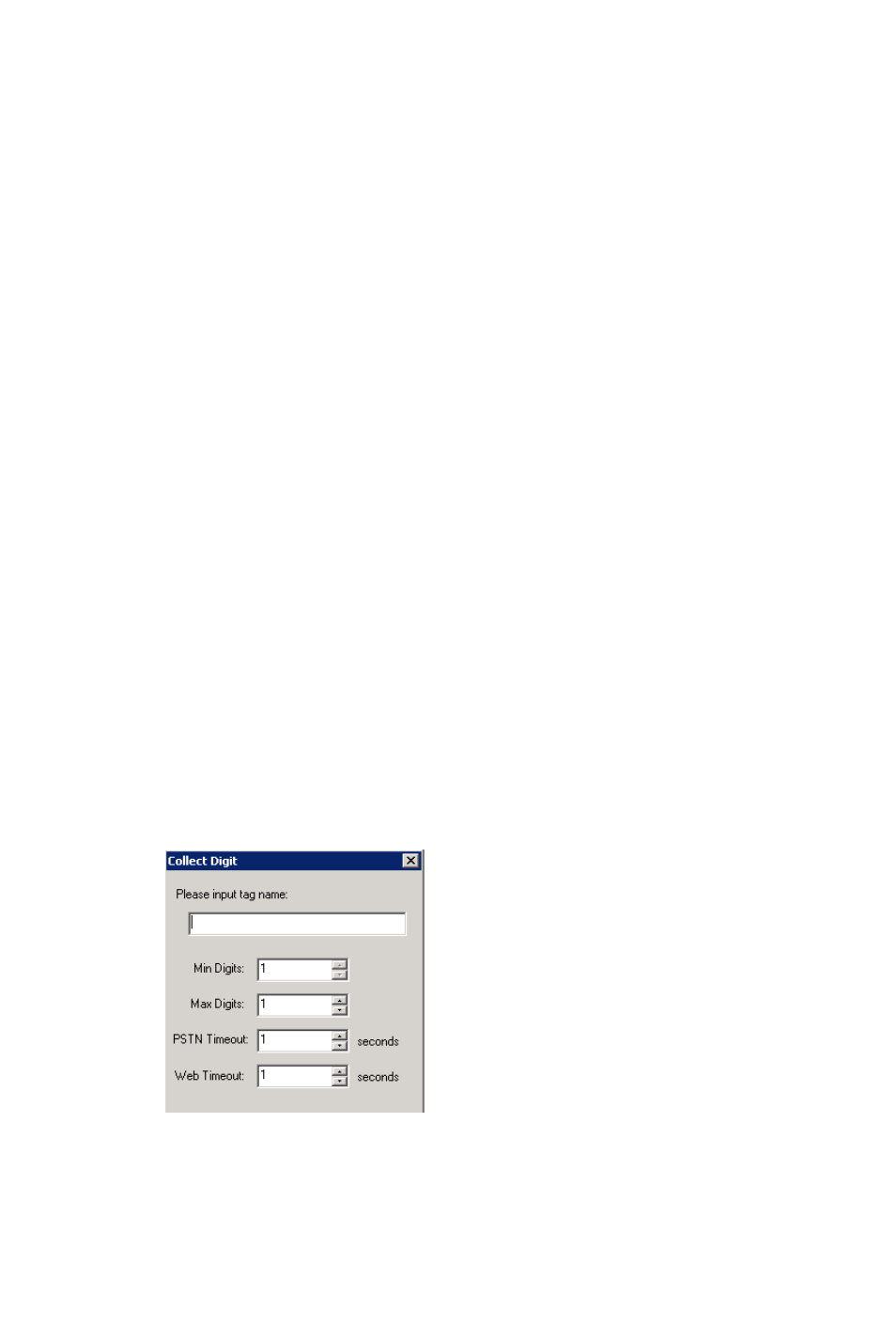
Advanced Call Router Route Rules
6 Advanced Call Router Manual
a) Select “Match one” or “Match all” from the drop-down list.
b) Select the items you want.
c) Click in the Data column and type to specify the data.
To manually specify data for an item, right-click the item, select
Input data and enter information in the column.
•
Caller Entered Digits must be numeric only.
•
You can enter “*” as a wildcard character for any length of digits,
or “?” for a single digit.
For example, if you specify Call ID Data “510252*,” this will
match all Caller IDs 510-252-xxxx. If you specify Call ID Data
“510252????,” this will match all Caller IDs 510 252-xxxx.
•
To specify data from an existing database, right-click the item,
select From user database, and enter information in the
DataSource dialog box.
5. Select a Target action for Call Router to perform when Call Route
Request data matches this record.
Target action options: No Action, Goto Top Level, Repeat Current
Level, Call to Extension/Workgroup, Call to Operator, Dial by Name,
Collect Extension, Directory Service, Record Message (specify target
data in accompanying text box), Mailbox Access, Disconnect, System
Callback, Collect Digits (specify fields in accompanying Collect Digit
dialog box—see below), Other DDR Application (specify target data in
accompanying text box), Play WG Queue Status (specify target data in
accompanying text box—see Note below).
Collect Digit Dialog Box
•
Tag name - for example, “password” (gathered from a response
to an Auto Attendant prompt or another AltiLink Plus application)
•
Minimum Digits and Maximum Digits to collect
