Configuring alerts – AltiGen MAXCS 7.5 MaxInSight User Manual
Page 29
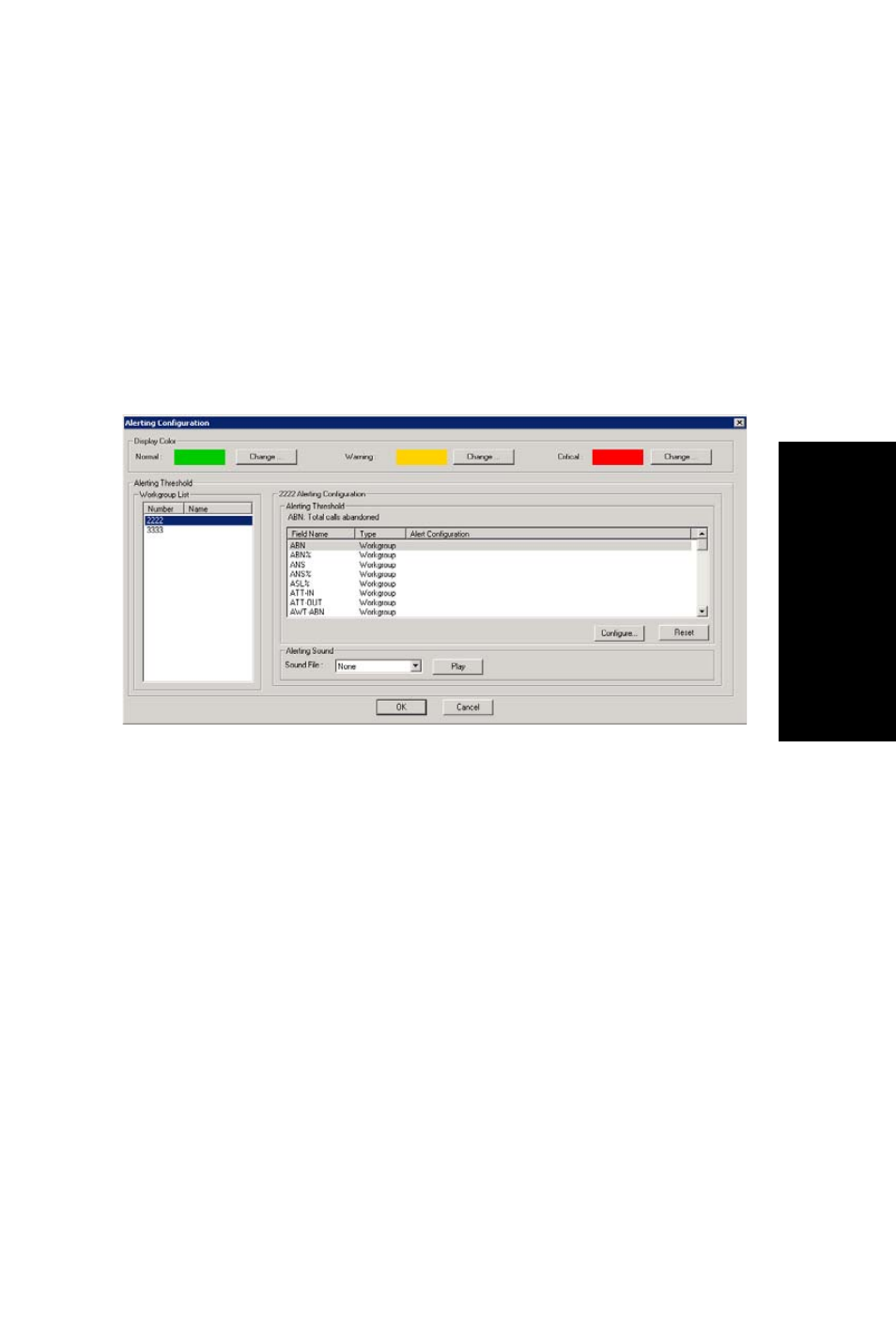
MaxInSight Manual
25
Conf
iguring Dat
a
Displays
Configuring Alerts
For each field you’re interested in tracking, you can choose to be
alerted when data in the field crosses a threshold you specify (a
warning threshold and a critical threshold). MaxInSight alerts you
through a different color display and, optionally, by playing a
sound file.
To configure alerts for a field,
1. Choose Configure > Configure Alerting.
2. Select the display colors you want to use for normal, warning
and critical levels. By default, green represents normal level,
yellow represents warning level, and red represents critical
level.
3. Select a workgroup in the Workgroup List, and then select a
field on which you want to set the threshold for the three
levels.
Note: To arrange the Workgroup Number, Workgroup
Name, Field Name, or the Type columns in ascending
or descending order, click the column heading. Click
again to reverse order.
4. Click the Configure button or double-click the field. The
Alerting Configuration dialog box for the selected workgroup
opens:
- Voice Mail System (2 pages)
- MAXCS 7.5 ACM Administration (446 pages)
- MAXCS 7.5 Advanced Call Router (34 pages)
- MAXCS 7.5 AltiConsole (44 pages)
- MAXCS 7.5 AltiReport (110 pages)
- MAXCS 7.5 CDR (95 pages)
- MAXCS 7.5 MaxAgent (95 pages)
- MAXCS 7.5 MaxCommunicator (89 pages)
- MAXCS 7.5 Salesforce Connector Configuration Guide (17 pages)
- MAXCS 7.5 New Features Guide (22 pages)
- MAXCS 7.5 Softswitch Deployment Guide (37 pages)
- MAXCS 7.5 Upgrade Guidelines (7 pages)
- MAXCS 7.5 MaxOutlook (79 pages)
- MAXCS 7.5 MaxSupervisor (42 pages)
- MAXCS 7.5 SightMax Configuration Guide (7 pages)
- MAXCS 7.5 Telephony Hardware (70 pages)
- MAXCS 7.5 VRManager (32 pages)
- MAXCS 7.5 Polycom Configuration Guide (24 pages)
- MAXCS 7.5 Polycom VVX User Guide (11 pages)
- MAXCS 7.5 Polycom SoundPoint User Guide (6 pages)
- MAXCS 7.5 MaxMobile User Guide, iPhone (32 pages)
- MAXCS 7.0 Update 1 Adv Call Router (34 pages)
- MAXCS 7.0 Update 1 AltiConsole (44 pages)
- MAXCS 7.0 Update 1 AltiReport (110 pages)
- MAXCS 7.0 Update 1 CDR (95 pages)
- MAXCS 7.0 Update 1 FXS Configuration with AudioCodes (25 pages)
- MAXCS 7.0 Update 1 MaxAgent (93 pages)
- MAXCS 7.0 Update 1 MaxCommunicator (87 pages)
- MAXCS 7.0 Update 1 Salesforce Connector Configuration Guide (17 pages)
- MAXCS 7.0 Update 1 New Features Guide (26 pages)
- MAXCS 7.0 Update 1 Softswitch Deployment Guide (14 pages)
- MAXCS 7.0 Update 1 Upgrade Guidelines (6 pages)
- MAXCS 7.0 Update 1 MultiVOIP Configuration (27 pages)
- MAXCS 7.0 Update 1 MaxInSight (34 pages)
- MAXCS 7.0 Update 1 MaxMobile User Guide for iPhone (32 pages)
- MAXCS 7.0 Update 1 MaxOutlook (79 pages)
- MAXCS 7.0 Update 1 MaxSupervisor (42 pages)
- MAXCS 7.0 Update 1 SightMax (7 pages)
- MAXCS 7.0 Update 1 Telephony Hardware (68 pages)
- MAXCS 7.0 Update 1 VRManager (32 pages)
- MAXCS 7.0 Adv Call Router (26 pages)
- MAXCS 7.0 AltiConsole (44 pages)
- MAXCS 7.0 AltiReport (110 pages)
- MAXCS 7.0 CDR (95 pages)
