AltiGen MAXCS 7.5 MaxInSight User Manual
Page 19
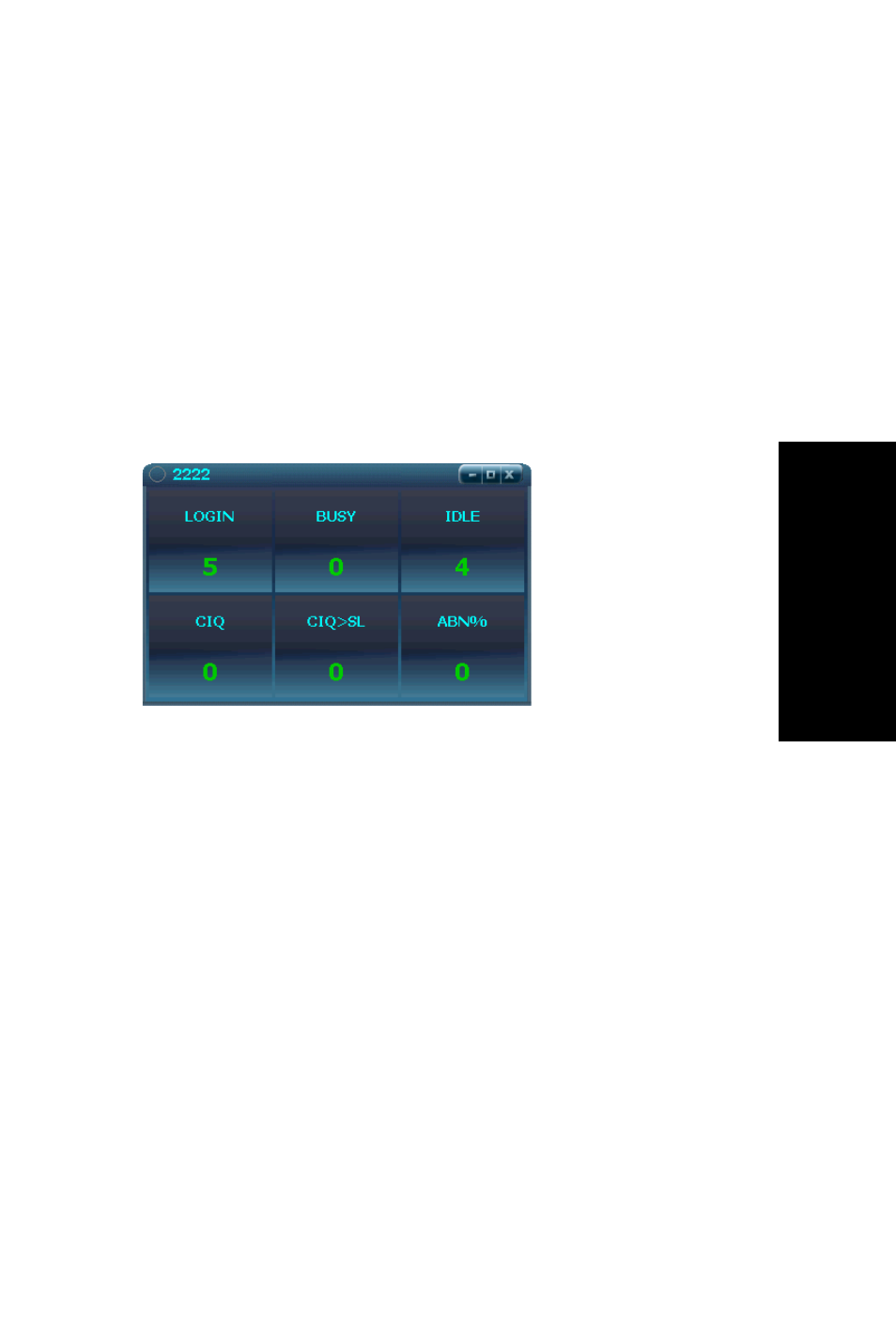
MaxInSight Manual
15
Conf
iguring Dat
a
Displays
explanation of each field (appearing just above the fields list),
highlight the field.
Use Shift+click to select multiple adjacent fields. Use Ctrl +
click to select multiple non-adjacent fields. Then click the
Right-arrow button to move them to the right-hand column.
To remove fields, select them and click the Left-arrow button.
You can change the order of selected fields by highlighting a
field and clicking the Up or Down buttons.
3. In the Row Count field, specify the number of rows to use to
display the fields you have selected. In the following example,
six fields were selected, and Row Count was set to 2:
Figure 1. Data from a single workgroup is displayed
4. If you have selected more than one workgroup, specify in the
Rotate Interval field how many seconds you want to display
one workgroup view before MaxInSight rotates to the next
group’s view.
5. In the Field Name panel, specify a font and a color for the field
names.
6. In the Field Value panel, specify a font and the maximum
number of digits to display in a field. If the field value is more
than the maximum number of digits specified, then "?" will be
displayed. For example if the maximum number of digits is set
to 2 but the field value is 123, then the content display on the
view will be “1?”.
Note: Font color for the field value is set in the Alerting
Configuration dialog box (Configure > Configure
Alerting).
7. In the WG panel, specify a color for the workgroup number.
In this example, data
is configured to be
displayed in two rows.
