AltiGen MAXCS 7.5 AltiReport User Manual
Page 75
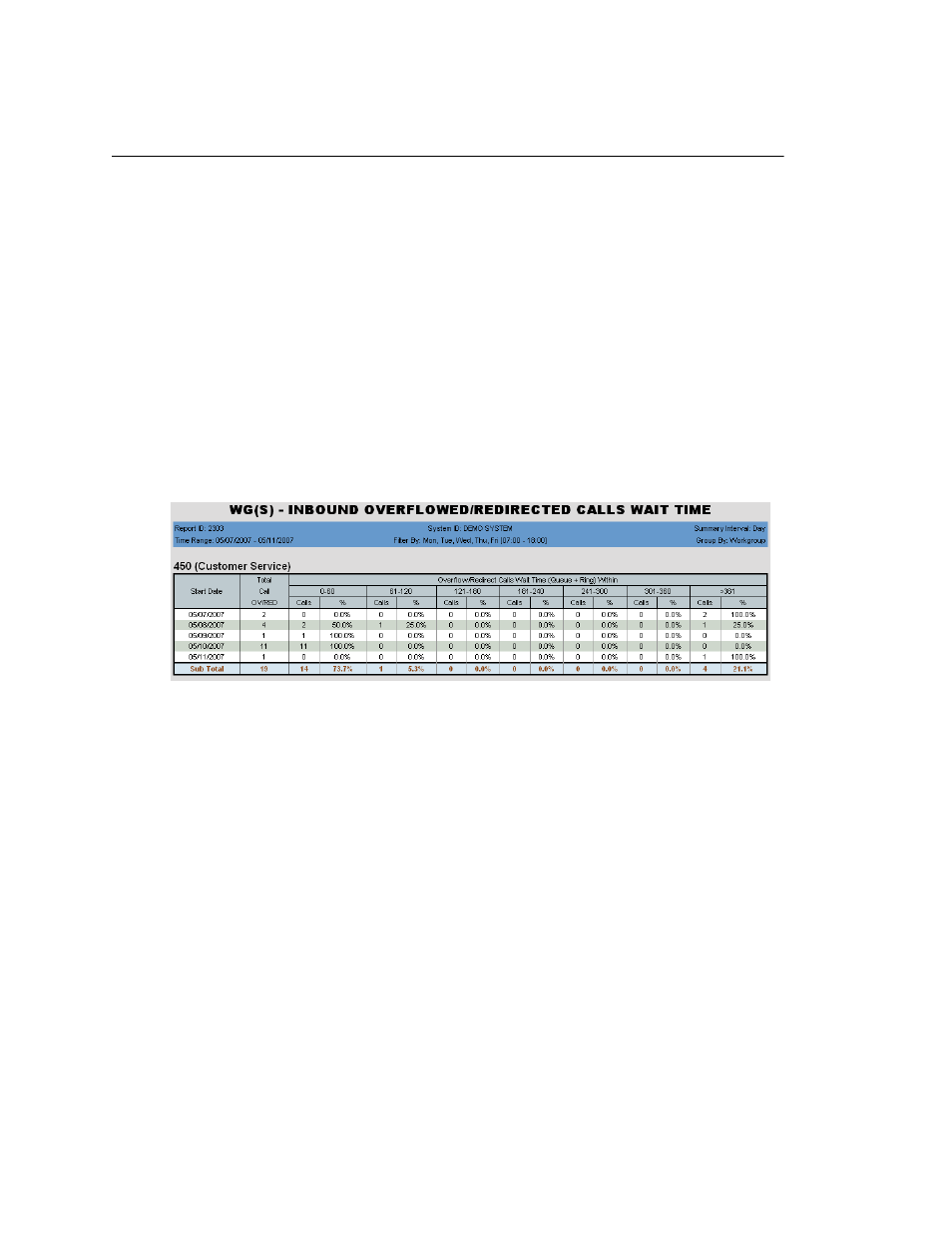
Chapter 3: The Reports
AltiReport Manual 71
2303 - Workgroup Inbound Overflowed/Redirected Calls
Wait Time
Description:
Reports inbound overflowed/redirected calls wait time statistics for the
specified workgroup. Reports in table format and two graphs: distribution and
cumulative.
Report Options
1. Select an agent, if you want only that agent’s workgroups to appear in the
workgroup selection list.
2. Select workgroup(s).
3. Choose how you want the data summarized (by day, week, or month).
4. Specify a time range for the report.
5. Narrow the report to specific days of the week and a span of time (optional).
6. Specify an increment for wait time (from every 5 seconds to every 300 seconds).
7. Click Run Report to run the report.
8. Select the export format (HTML, PDF, Excel) and whether to separate the report
results into several files and/or export only specified pages.
Figure 27. This data covers a one-week time period for workgroup 450, broken out by day.
Report Fields
•
Start Date—Start date for the report
•
Total Calls OV/RED—Number of inbound workgroup calls overflowed/redirected in
the specified time period
•
Overflow/Redirect Calls Wait Time—Wait time = queue time + ring time. Data
is broken out into wait time, in intervals of seconds, as specified in the report (for
example, calls overflowed/redirected in the first 30 seconds, calls overflowed/
redirected in the second 30 seconds, and so on). The time intervals are column
headings. Each interval has two columns:
•
Calls—Number of calls that waited the length of time specified in the column
heading before being overflowed/redirected
•
%—The percentage that number is of the total calls overflowed/redirected in
the specified time period ([time interval] Calls/Total Calls OV/RED)
