Monitoring weight readings from rs networx, Network status (ds1), Scale status (ds2) – Hardy ANY-WEIGH Bench Scales User Manual
Page 38
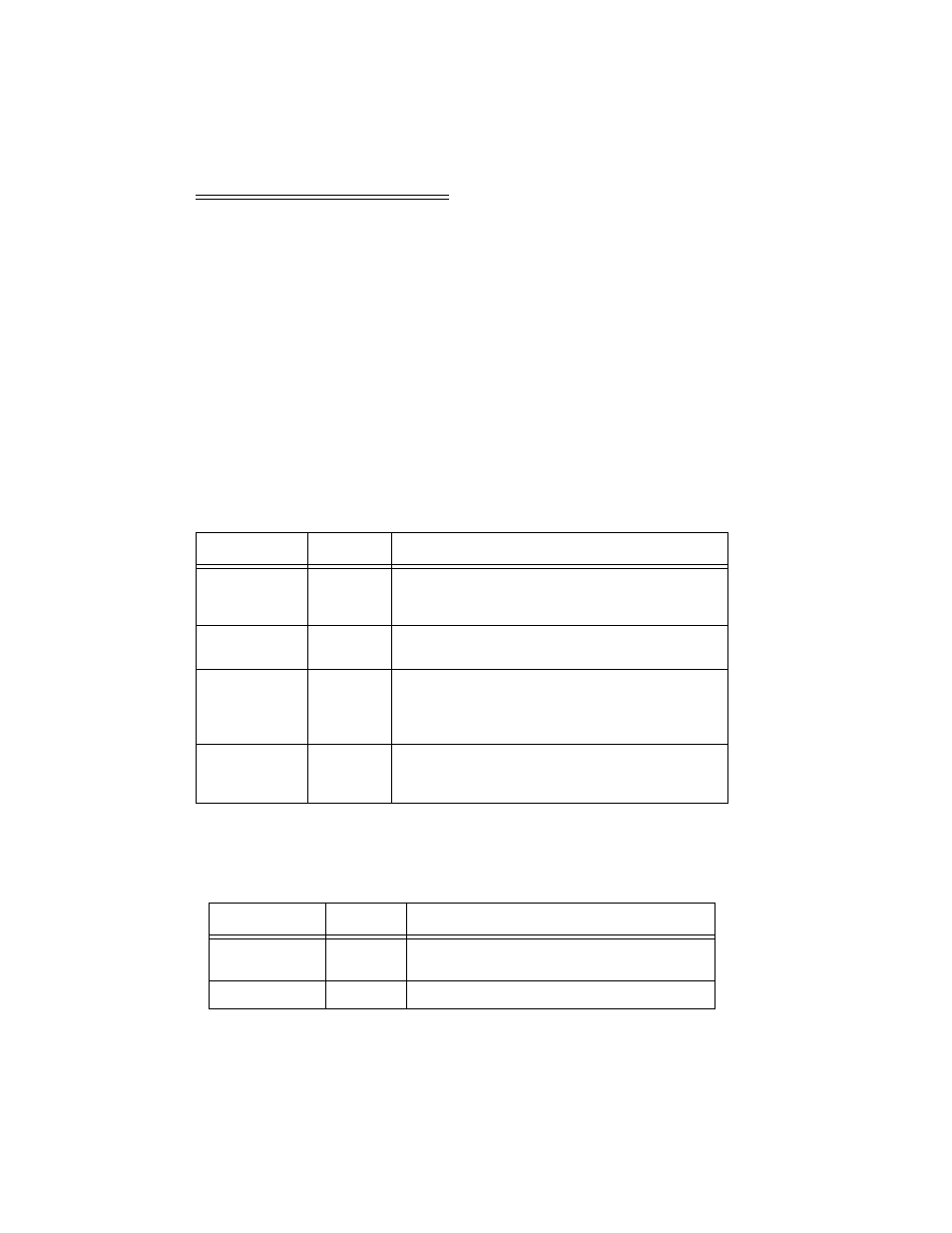
Any-Weigh™ Series Bench Scales
7-2
NOTE:
Order of bytes must be least significant first.
Monitoring Weight
Readings from RS
NetWorx
Step 1.
On the PC open RS NetWorx.
Step 2.
Browse the Network.
Step 3.
Double click on the Node Icon of the
weigh module you want to monitor. For
example: Node 36. The DeviceNet Weigh
Module Dialog Box appears for Node 36.
Step 4.
Click on the Parameters Tab.
Step 5.
All the parameters including the weights
are displayed.
Step 6.
The NET, GROSS, and TARE weights are
now being monitored.
Network Status
(DS1)
Scale Status (DS2)
STATE
LED
INDICATION
NOT POW-
ERED/NOT ON
LINE
OFF
DEVICE IS NOT ON LINE
1. NO POWER APPLIED
2. Dup_MAC_ID TEST NOT COMPLETE
OPERATIONAL
AND ON-LINE
GREEN
ON LINE NORMAL CONDITION WITH CONNECTIONS
ESTABLISHED.
OPERATION
AND ON LINE
NOT CON-
NECTED
FLASHING
GREEN
ON LINE NORMAL CONDITION NO CONNECTIONS
Dup_MAC_ID PASSED & ON LINE, NO CONNECTIONS
TO OTHER NODES.
CRITICAL
FAULT OR LINK
FAILURE
RED
UNRECOVERABLE FAULT (MAY NEED REPLACING)
FAILED COMMUICATIONS (DUPLICATE Mac ID OR
BUS OFF)
Table 7-1: NETWORK STATUS (DS1)
STATE
LED
INDICATION
NOT POWERED/
NOT ON LINE
OFF
DEVICE IS NOT ON LINE
1. NO POWER APPLIED
OPERATIONAL
GREEN
NORM CONDITION
Table 7-2: SCALE STATUS
