5network setup, Naming devices – 2GIG Z-Wave User Manual
Page 7
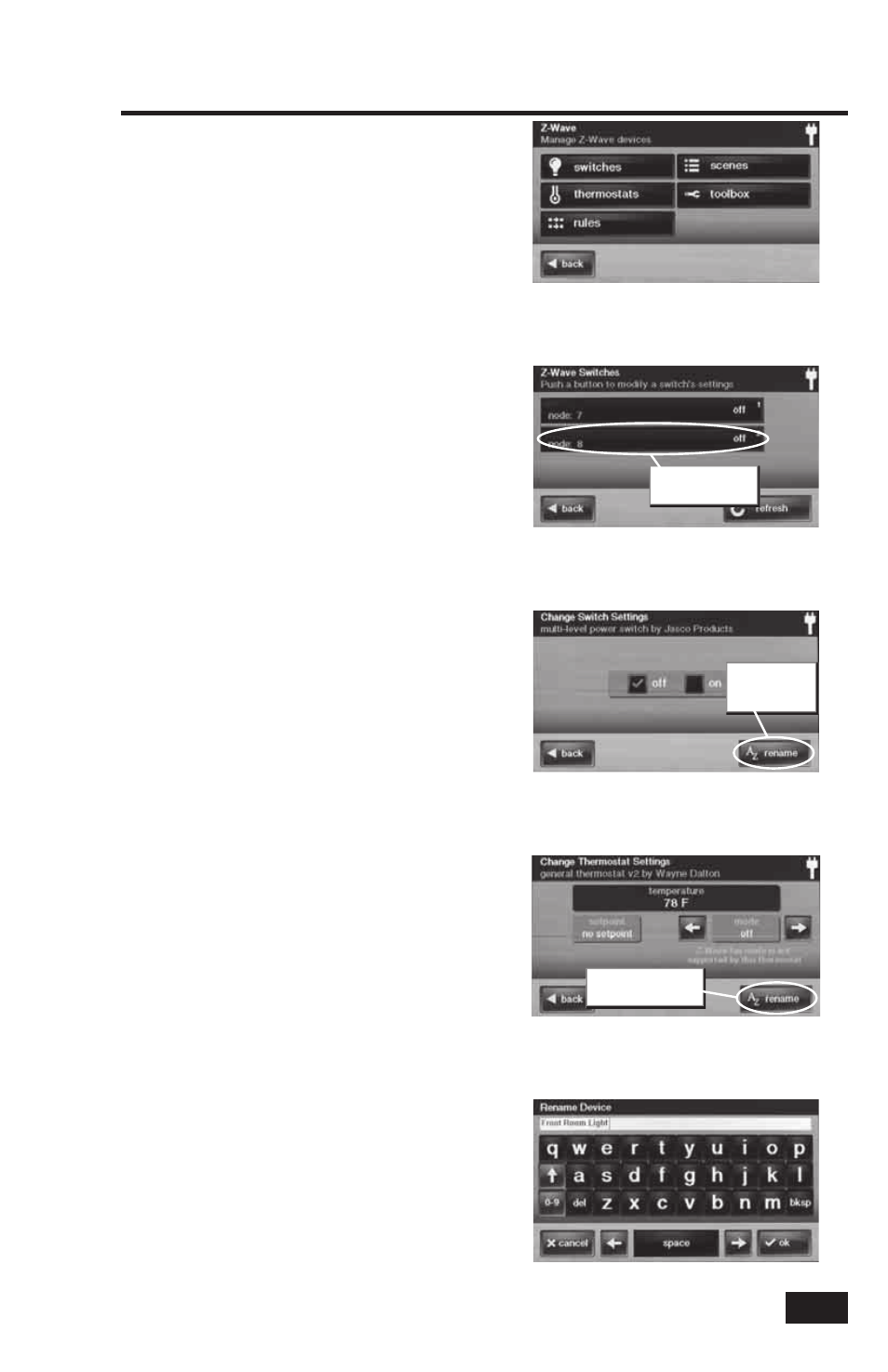
5
Network Setup
Naming Devices
Devices in the home control network can be
named to make it easy to identify the individual
lamp or appliance being controlled. The custom
name will show on the Control Panel’s display.
To name each installed switch or thermostat
device, use the following steps:
1. From the Manage Z-Wave Devices Screen, press
the SWITCHES or THERMOSTATS button.
2. A list of installed devices will display. If there
are more than three devices, use the
↑ or ↓
arrows to scroll the list.
3. Press the display where the device is listed
to display the current switch settings for the
device.
4. Press the
RENAME button to display the
alphanumeric keyboard used to name the device.
5. Use the alphanumeric keyboard to assign a
name (up to 40 characters) to the device.
• Use the
↑ arrow key to shift
to capital letters.
• Use the
↓ arrow key to shift
to lower case letters.
• Press the 0-9 key to access numeric
and symbol characters.
• Press the a-z key to access
alphabetic characters.
• Use the DEL key to delete characters to the
right of the cursor or delete highlighted text.
• Use the BKSP key to delete characters
to the right of the cursor.
• Use the
← or → arrows to move
the cursor along the text.
6. Press OK when you are fi nished naming the
device.
7. Press BACK.
8. Repeat Steps 2 through 7 to name additional
devices.
9. Press BACK when fi nished.
Manage Z-Wave Devices Screen
Alphanumeric Keyboard Display
Installed Devices Shown
Push device button
to rename
Switch Settings Display
Push RENAME
button to
rename device
Thermostat Settings Display
Push RENAME button
to rename device
